2 ip address and subnet mask, 3 configuring system settings – ZyXEL Communications 802.11g Wireless Access Point ZyXEL G-560 User Manual
Page 50
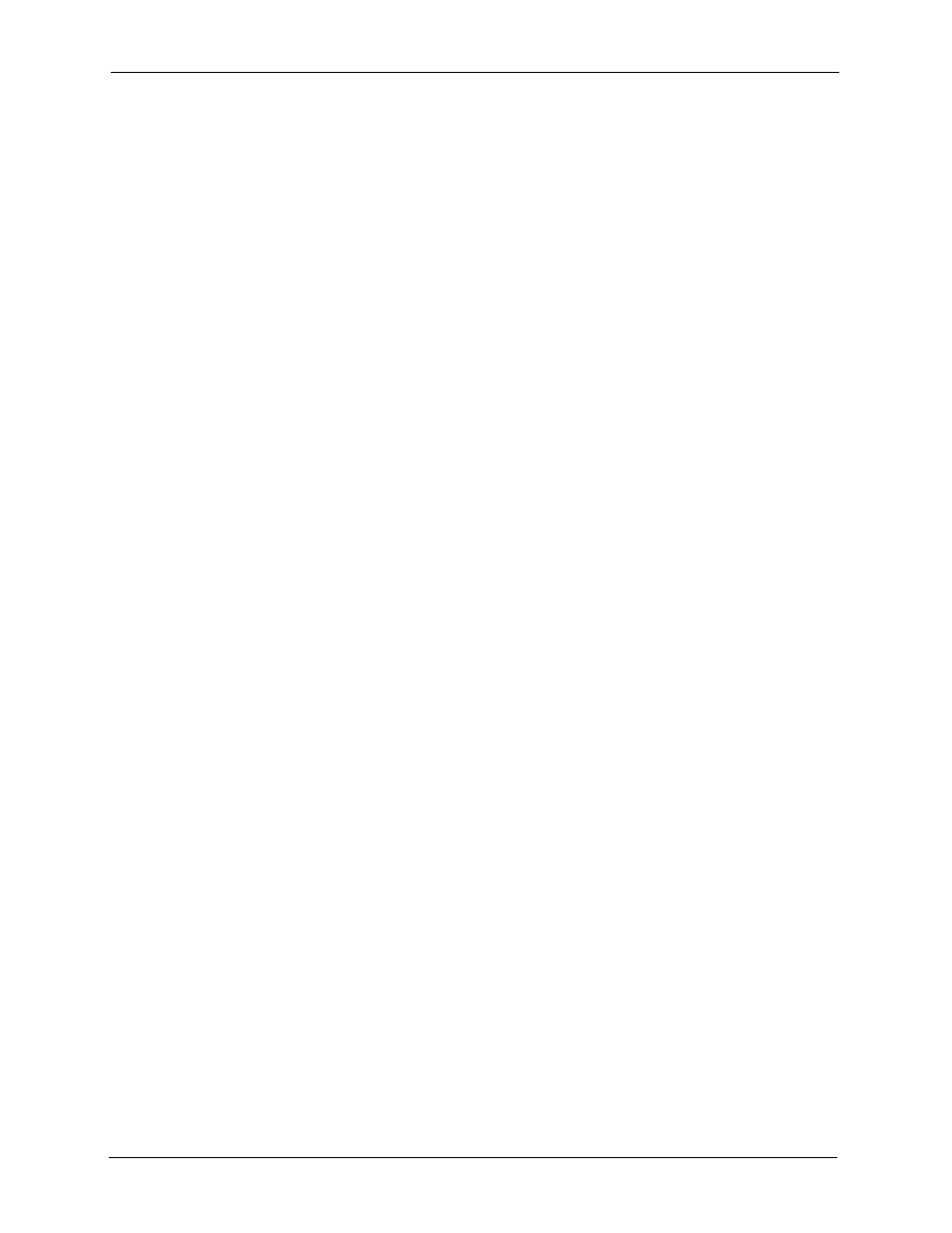
ZyXEL G-560 User’s Guide
50
Chapter 5 System Screens
Note: Regardless of your particular situation, do not create an arbitrary IP address;
always follow the guidelines above. For more information on address
assignment, please refer to RFC 1597, Address Allocation for Private Internets
and RFC 1466, Guidelines for Management of IP Address Space.
5.2.2 IP Address and Subnet Mask
Similar to the way houses on a street share a common street name, so too do computers on a
LAN share one common network number.
Where you obtain your network number depends on your particular situation. If the ISP or
your network administrator assigns you a block of registered IP addresses, follow their
instructions in selecting the IP addresses and the subnet mask.
If the ISP did not explicitly give you an IP network number, then most likely you have a single
user account and the ISP will assign you a dynamic IP address when the connection is
established. The Internet Assigned Number Authority (IANA) reserved this block of addresses
specifically for private use; please do not use any other number unless you are told otherwise.
Let's say you select 192.168.1.0 as the network number; which covers 254 individual
addresses, from 192.168.1.1 to 192.168.1.254 (zero and 255 are reserved). In other words, the
first three numbers specify the network number while the last number identifies an individual
computer on that network.
Once you have decided on the network number, pick an IP address that is easy to remember,
for instance, 192.168.1.2, for your G-560, but make sure that no other device on your network
is using that IP address.
The subnet mask specifies the network number portion of an IP address. Your G-560 will
compute the subnet mask automatically based on the IP address that you entered. You don't
need to change the subnet mask computed by the G-560 unless you are instructed to do
otherwise.
5.3 Configuring System Settings
Click SETTINGS > SYSTEM to open the System Settings screen.
