2 wireless client, Figure 47 otist, Table 20 otist – ZyXEL Communications 802.11g Wireless Access Point ZyXEL G-560 User Manual
Page 82
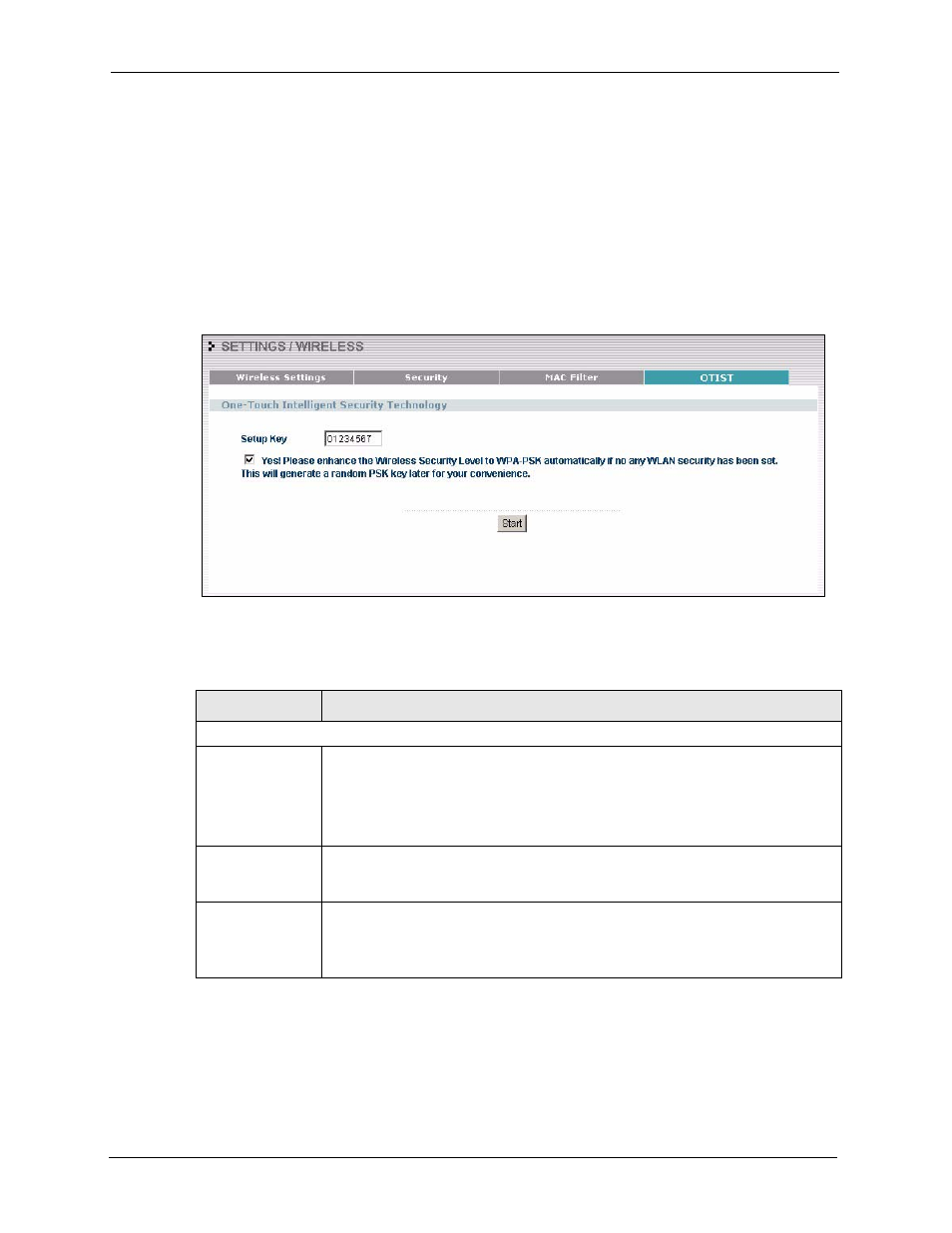
ZyXEL G-560 User’s Guide
82
Chapter 6 Wireless Screens
Hold in the Reset button for one or two seconds.
Note: If you hold in the Reset button too long, the device will reset to the factory
defaults!
6.18.1.1.2 Web Configurator
Click WIRELESS > SETTINGS > OTIST to configure and enable OTIST. The screen
appears as shown.
Figure 47 OTIST
The following table describes the labels in this screen.
Table 20 OTIST
LABEL
DESCRIPTION
One-Touch Intelligent Security Technology
Setup Key
Enter the setup key of up to eight printable characters. The default OTIST setup
key is "01234567".
Note: If you change the OTIST setup key here, you must also make
the same change on the wireless client(s).
Yes!
To have OTIST automatically generate a WPA-PSK key, select this check box. If
you manually configured a WEP key or a WPA-PSK key and you also select this
check box, then the key you manually configured is used.
Start
Click Start to encrypt the wireless security data using the setup key and have the
G-560 set the wireless client to use the same wireless settings as the G-560. You
must also activate and start OTIST on the wireless client at the same time.
The process takes three minutes to complete.
6.18.1.2 Wireless Client
Start the ZyXEL utility and click the Adapter tab. Select the OTIST check box, enter the
same Setup Key as your AP’s and click Save.
