18 introduction to otist, 1 enabling otist, 1 ap – ZyXEL Communications 802.11g Wireless Access Point ZyXEL G-560 User Manual
Page 81: Table 19 mac filter
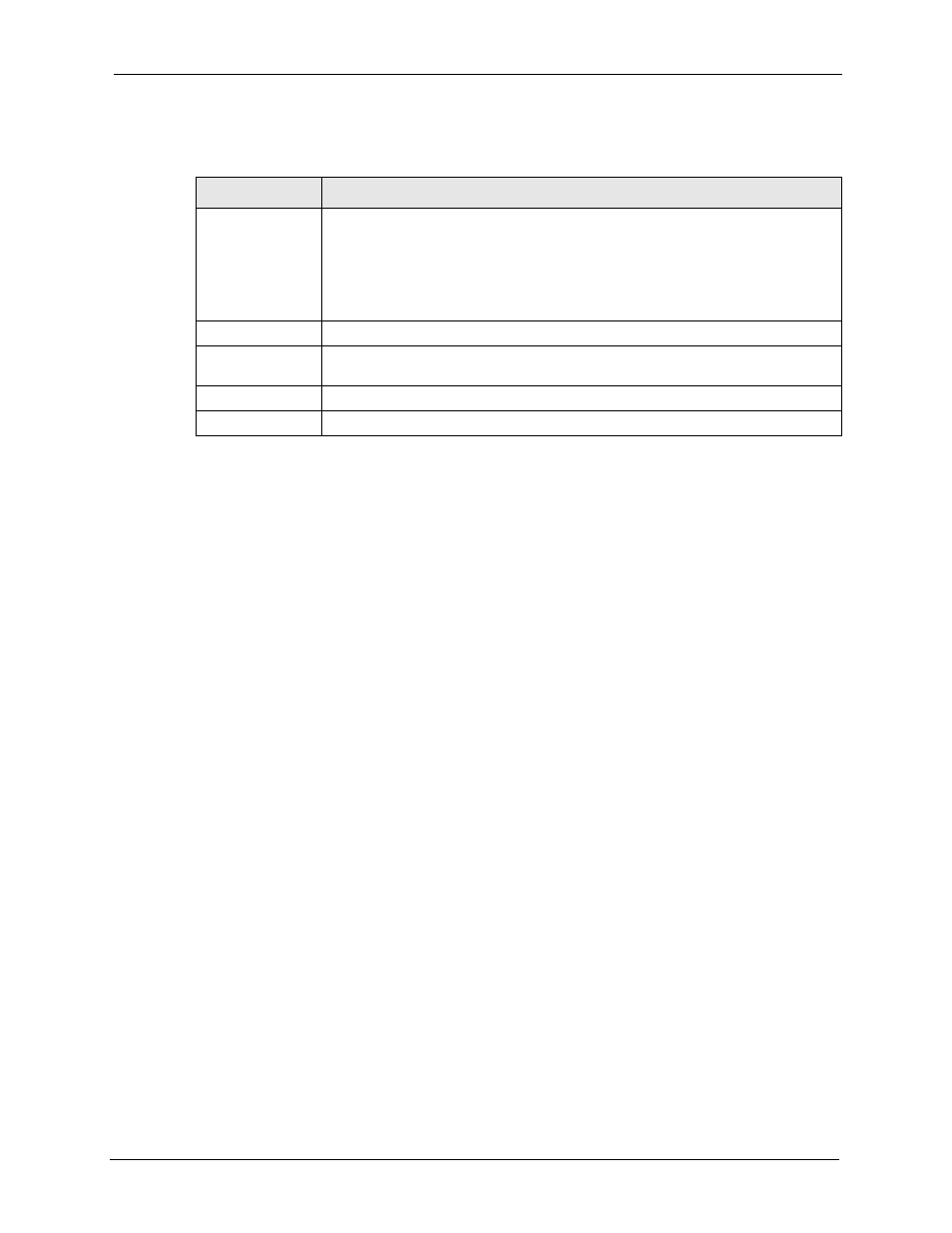
ZyXEL G-560 User’s Guide
Chapter 6 Wireless Screens
81
The following table describes the labels in this screen.
Table 19 MAC Filter
LABEL
DESCRIPTION
Active
Select the check box to enable MAC address filtering and define the filter action for
the list of MAC addresses in the MAC address filter table.
Select Allow the following MAC address to associate to permit access to the G-
560, MAC addresses not listed will be denied access to the G-560.
Select Deny the following MAC address to associate to block access to the G-
560, MAC addresses not listed will be allowed to access the G-560.
#
This is the index number of the MAC address.
MAC Address
Enter the MAC addresses (in XX:XX:XX:XX:XX:XX format) of the wireless station
that are allowed or denied access to the G-560 in these address fields.
Apply
Click Apply to save your changes back to the G-560.
Reset
Click Reset to begin configuring this screen afresh.
6.18 Introduction to OTIST
In a wireless network, the wireless clients must have the same SSID and security settings as
the access point (AP) or wireless router (we will refer to both as “AP” here) in order to
associate with it. Traditionally this meant that you had to configure the settings on the AP and
then manually configure the exact same settings on each wireless client.
OTIST (One-Touch Intelligent Security Technology) allows you to transfer your AP’s SSID
and WEP or WPA-PSK security settings to wireless clients that support OTIST and are within
transmission range. You can also choose to have OTIST generate a WPA-PSK key for you if
you didn’t configure one manually.
Note: OTIST replaces the pre-configured wireless settings on the wireless clients.
6.18.1 Enabling OTIST
You must enable OTIST on both the AP and wireless client before you start transferring
settings.
Note: The AP and wireless client(s) MUST use the same Setup key.
6.18.1.1 AP
You can enable OTIST using the Reset button or the web configurator.
6.18.1.1.1 Reset button
If you use the Reset button, the default (01234567) or previous saved (through the web
configurator) Setup key is used to encrypt the settings that you want to transfer.
