3 logs, Figure 55 management: logs, Table 22 management: logs – ZyXEL Communications 802.11g Wireless Access Point ZyXEL G-560 User Manual
Page 86
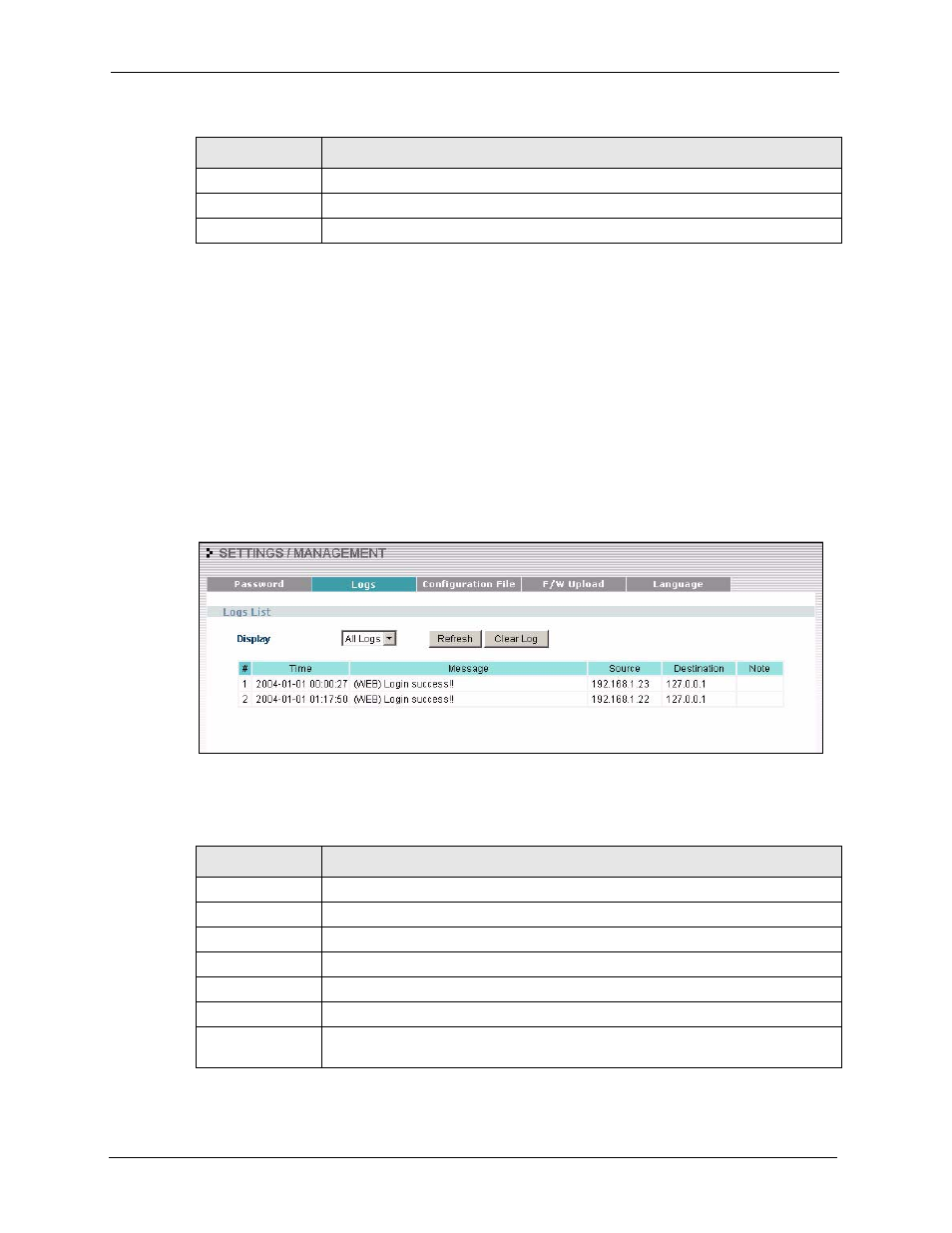
ZyXEL G-560 User’s Guide
86
Chapter 7 Management Screens
7.3 Logs
The web configurator allows you to look at all of the G-560's logs in one location.
Click SETTINGS > MANAGEMENT > Logs to open the Logs screen.
You can view logs and alert messages in this page. Once the log table is full, old logs are
deleted as new logs are created.
Click a column heading to sort the entries. A triangle indicates the direction of the sort order.
Figure 55 Management: Logs
The following table describes the labels in this screen.
Retype to Confirm Retype your new system password for confirmation.
Apply
Click Apply to save your changes back to the G-560.
Cancel
Click Cancel to reload the previous configuration for this screen.
Table 21 Management: Password (continued)
LABEL
DESCRIPTION
Table 22 Management: Logs
LABEL
DESCRIPTION
Display
Select a category of logs to view.
Refresh
Click Refresh to renew the log screen.
Clear Log
Click Clear Log to clear all the logs.
#
This is the log’s index number.
Time
This field displays the time the log was recorded.
Message
This field states the reason for the log.
Source
This field lists the source IP address and the port number of the incoming packet
that caused the log.
