3 configuring the g-560 using the wizard, 1 basic settings, Figure 15 status screen – ZyXEL Communications 802.11g Wireless Access Point ZyXEL G-560 User Manual
Page 39
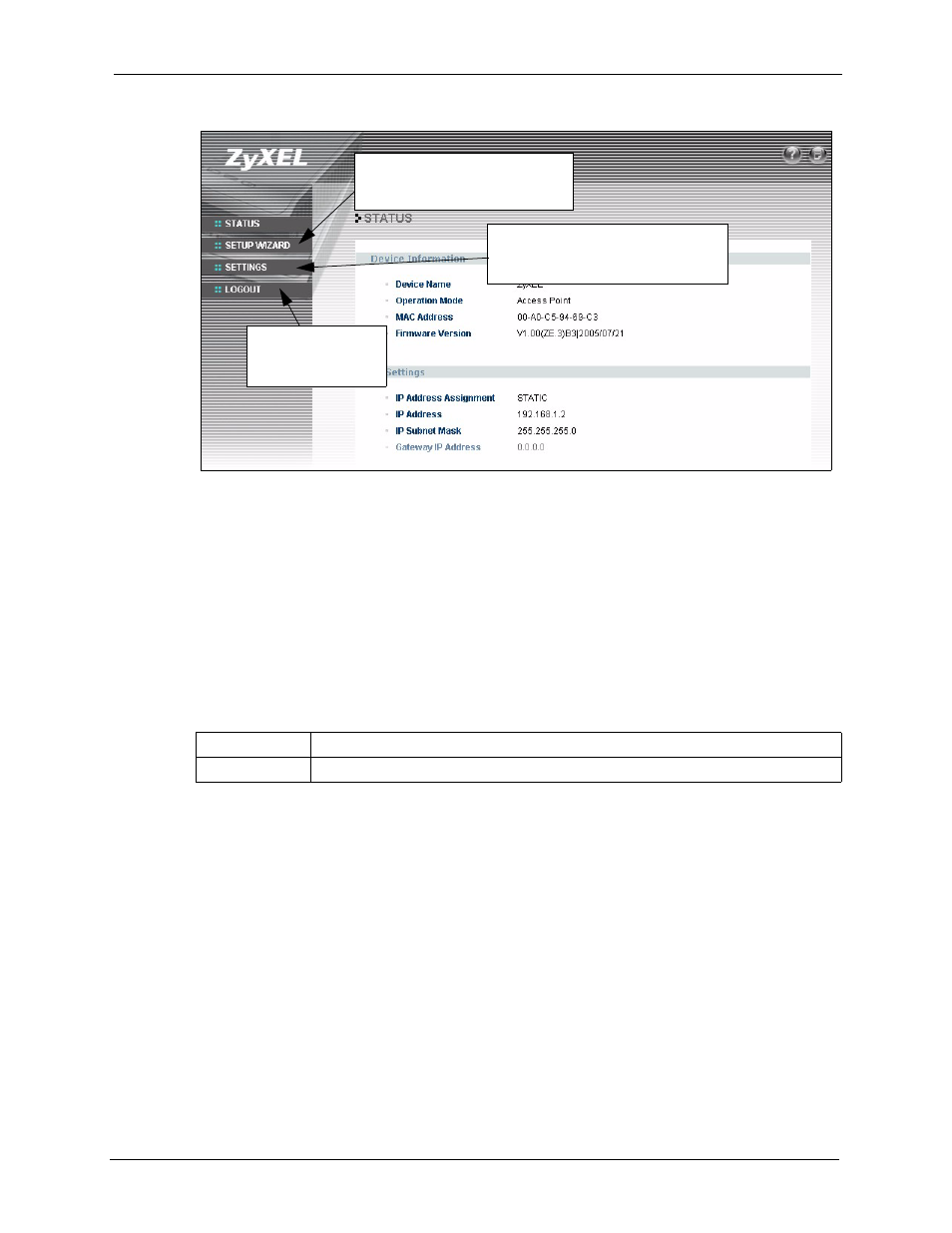
ZyXEL G-560 User’s Guide
Chapter 3 Introducing the Web Configurator
39
Figure 15 Status Screen
Click SETUP WIZARD to help
you configure your G-560 to set
up a wireless network.
Use the submenus under SETTINGS
to configure advanced G-560
features.
Click LOGOUT at
any time to exit the
web configurator.
Note: See the rest of this User's Guide for configuration details and background
information on all G-560 features using the web configurator.
3.3 Configuring the G-560 Using the Wizard
The wizard consists of a series of screens to help you configure your G-560 for wireless
stations to access your wired LAN.
Use the following buttons to navigate the Wizard:
Back
Click Back to return to the previous screen.
Next
Click Next to continue to the next screen.
No configuration changes will be saved to the G-560 until you click Finish.
3.3.1 Basic Settings
Click SETUP WIZARD to display the first wizard screen shown next. Refer to the System
Screens chapter for more background information.
1 Enter a descriptive name to identify the G-560 in the Ethernet network.
2 Select Obtain IP Address Automatically if you want to put the G-560 behind a router
that assigns an IP address. If you select this by mistake, use the RESET button to restore
the factory default IP address.
3 Select Use fixed IP Address to give the G-560 a static IP address. The IP address you
configure here is used for management of the G-560 (accessing the web configurator).
