List of figures – ZyXEL Communications 802.11g Wireless Access Point ZyXEL G-560 User Manual
Page 15
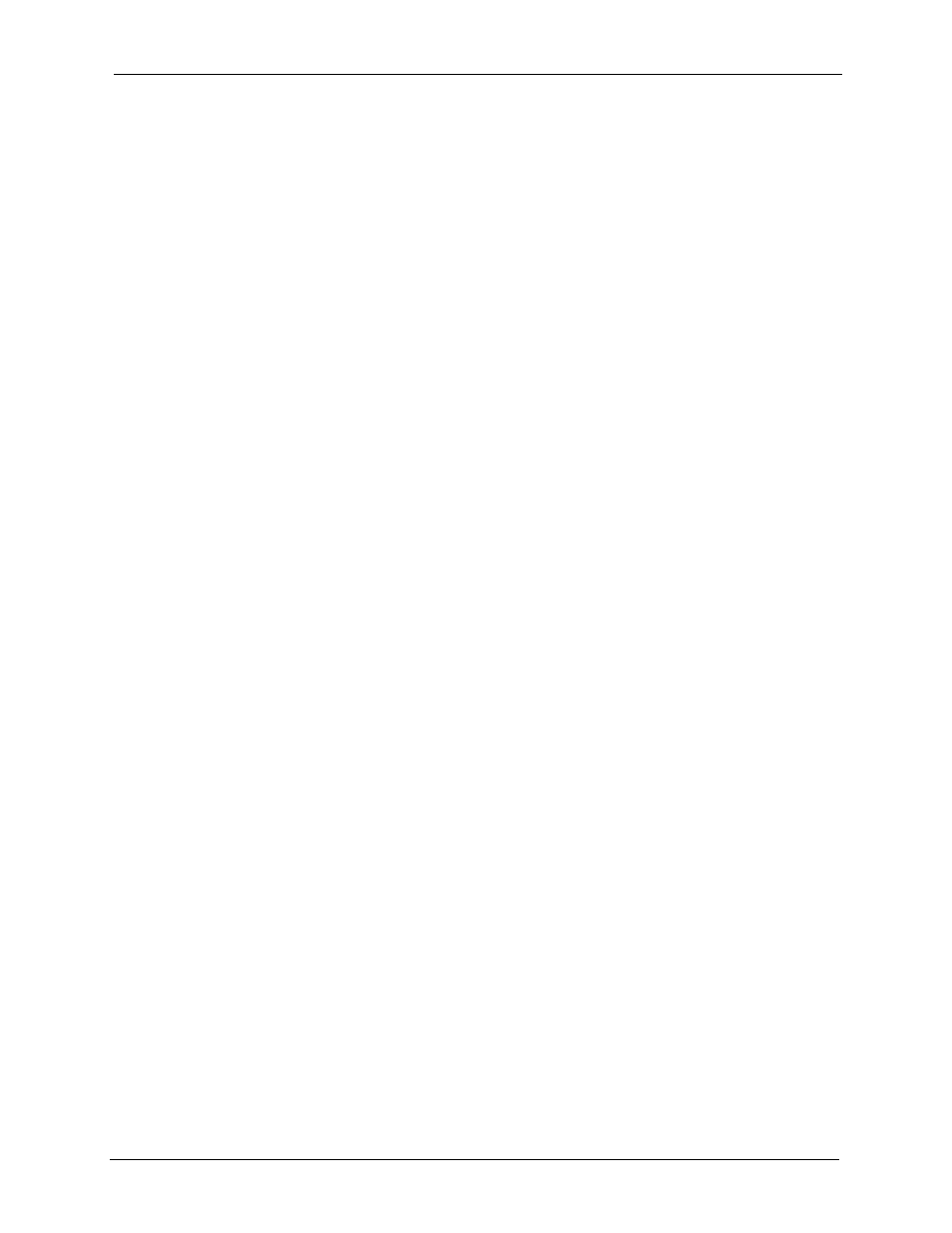
ZyXEL G-560 User’s Guide
List of Figures
15
List of Figures
Figure 1 WDS Functionality Example ................................................................................. 23
Figure 2 Internet Access Application ................................................................................... 26
Figure 3 Corporation Network Application .......................................................................... 27
Figure 4 AP+Bridge Application ......................................................................................... 28
Figure 5 Front Panel ........................................................................................................... 28
Figure 6 Wired Connection ................................................................................................. 31
Figure 7 Control Panel ........................................................................................................ 32
Figure 8 Network Connection .............................................................................................. 32
Figure 9 Local Area Connection Properties ........................................................................ 33
Figure 10 Internet Protocol Properties ............................................................................... 33
Figure 11 Advanced TCP/IP Settings .................................................................................. 34
Figure 12 Wireless Connection ........................................................................................... 34
Figure 13 Welcome Screen ................................................................................................. 38
Figure 14 Change Password Screen .................................................................................. 38
Figure 15 Status Screen ...................................................................................................... 39
Figure 16 Wizard 1: Basic Settings ..................................................................................... 40
Figure 17 Wizard 2: Wireless Settings ................................................................................ 41
Figure 18 Setup Wizard 3: Disable ..................................................................................... 42
Figure 19 Wizard 3: WEP .................................................................................................... 43
Figure 20 Wizard 3: WPA-PSK ........................................................................................... 43
Figure 21 Wizard 4: Confirm Your Settings ......................................................................... 44
Figure 22 Status .................................................................................................................. 45
Figure 23 Status: View Statistics ......................................................................................... 47
Figure 24 Status: View Association List .............................................................................. 47
Figure 25 System Settings .................................................................................................. 51
Figure 26 Time Settings ...................................................................................................... 52
Figure 27 IBSS (Ad-hoc) Wireless LAN .............................................................................. 53
Figure 28 Basic Service set ................................................................................................ 54
Figure 29 Extended Service Set ......................................................................................... 55
Figure 30 RTS/CTS ............................................................................................................. 56
Figure 31 Wireless Settings: Access Point ......................................................................... 59
Figure 32 Bridging Example ................................................................................................ 61
Figure 33 Bridge Loop: Two Bridges Connected to Hub ..................................................... 62
Figure 34 Bridge Loop: Bridges Connected to the Same Wired LAN ................................. 62
Figure 35 Bridge Loop: Bridges on Different Wired LANs ................................................... 63
Figure 36 Wireless Settings: Access Point + Bridge ........................................................... 64
Figure 37 WEP Authentication Steps .................................................................................. 68
Figure 38 EAP Authentication ............................................................................................. 70
