5 wireless security overview, Table 12 wireless security levels – ZyXEL Communications 802.11g Wireless Access Point ZyXEL G-560 User Manual
Page 66
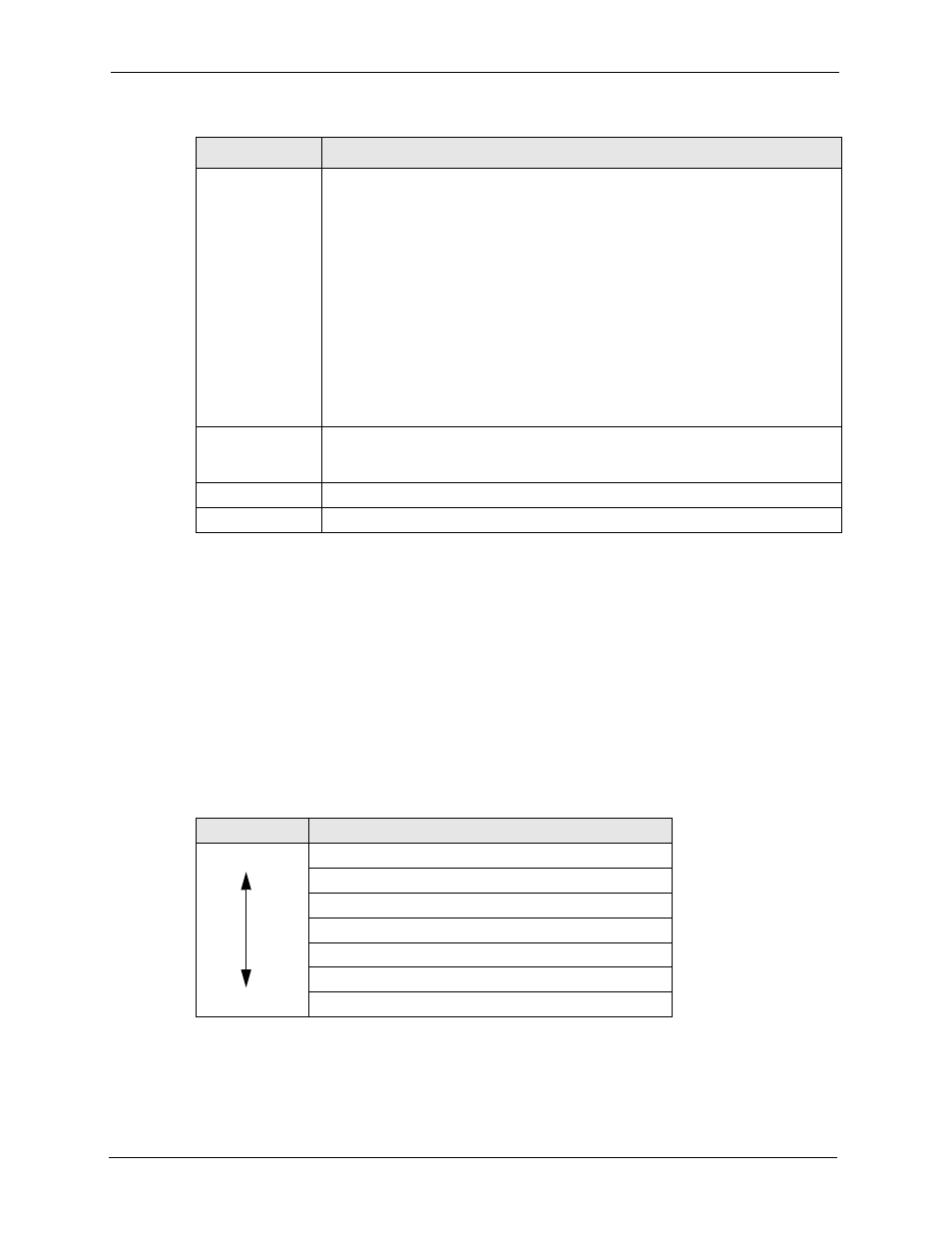
ZyXEL G-560 User’s Guide
66
Chapter 6 Wireless Screens
6.5 Wireless Security Overview
Wireless security is vital to your network to protect wireless communication between wireless
stations, access points and the wired network.
The figure below shows the possible wireless security levels on your G-560. EAP (Extensible
Authentication Protocol) is used for authentication and utilizes dynamic WEP key exchange. It
requires interaction with a RADIUS (Remote Authentication Dial-In User Service) server
either on the WAN or your LAN to provide authentication service for wireless stations.
Table 12 Wireless Security Levels
Security Level
Security Type
Least Secure
Most Secure
Unique SSID (Default)
Unique SSID with Hide SSID Enabled
MAC Address Filtering
WEP Encryption
IEEE802.1x EAP with RADIUS Server Authentication
Wi-Fi Protected Access (WPA)
WPA2
If you do not enable any wireless security on your G-560, your network is accessible to any
wireless networking device that is within range.
Preamble Type
Preamble is used to signal that data is coming to the receiver.
Short preamble increases performance as less time sending preamble means
more time for sending data. All IEEE 802.11b compliant wireless adapters support
long preamble, but not all support short preamble.
Select Long preamble if you are unsure what preamble mode the wireless
adapters support, and to provide more reliable communications in busy wireless
networks.
Select Short preamble if you are sure the wireless adapters support it, and to
provide more efficient communications.
Select Auto to have the G-560 automatically use short preamble when all wireless
clients support it, otherwise the G-560 uses long preamble.
Note: The G-560 and the wireless stations MUST use the same
preamble mode in order to communicate.
Quality of Service
(QoS/WMM)
Select the check box to enable WMM QoS. WMM QoS prioritizes wireless traffic to
ensure quality of service in wireless networks. See
for traffic
priority.
Apply
Click Apply to save your changes back to the G-560.
Reset
Click Reset to begin configuring this screen afresh.
Table 11 Wireless Settings: Access Point + Bridge (continued)
