4 ip screen, Figure 47 ip setup, Table 27 ip setup – ZyXEL Communications 802.11b/g Wireless Access Point NWA-1100 User Manual
Page 98
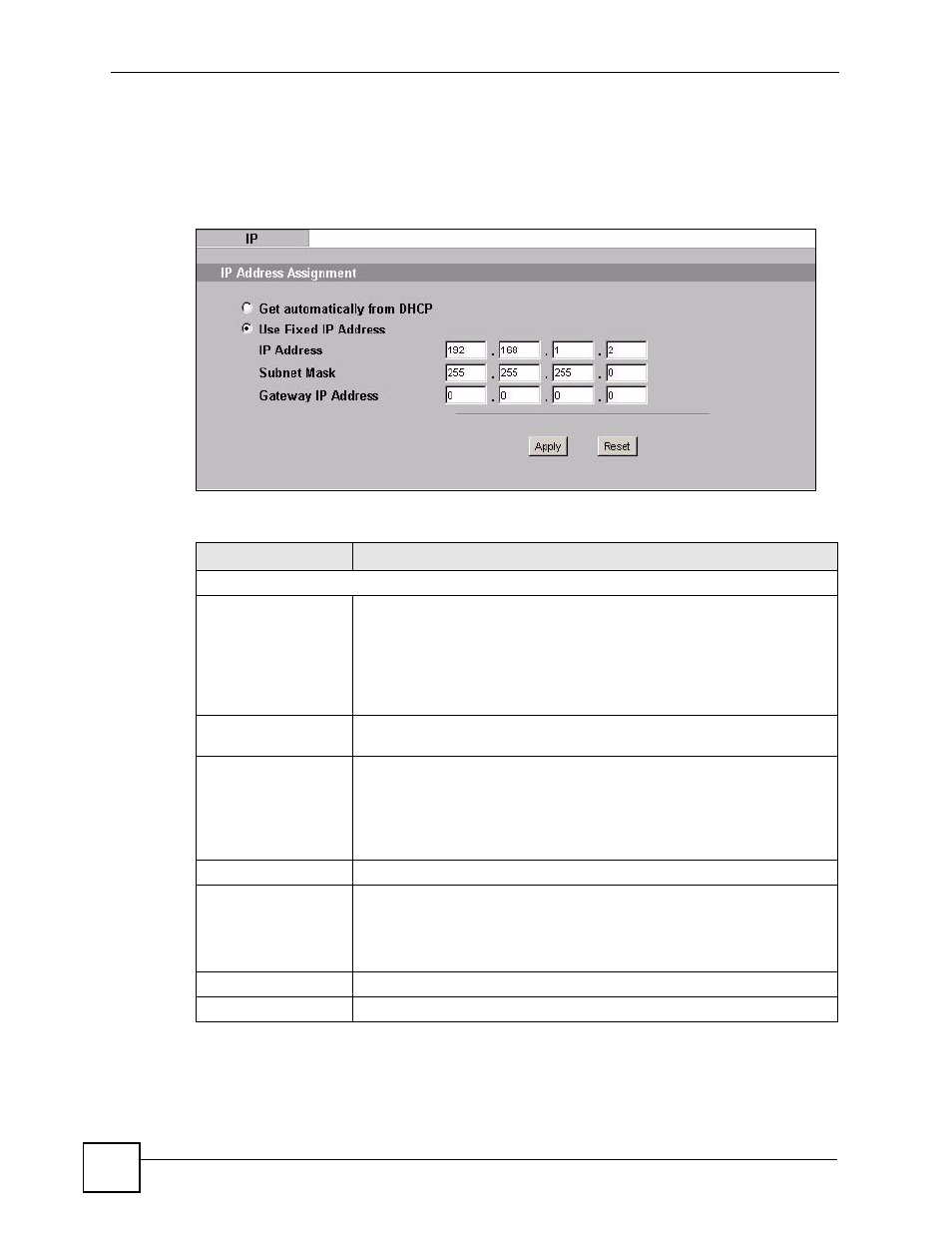
Chapter 10 IP Screen
ZyXEL NWA-1100 User’s Guide
98
10.4 IP Screen
Use this screen to configure the IP address for your ZyXEL Device. Click IP to display the
following screen.
Figure 47 IP Setup
The following table describes the labels in this screen.
Table 27 IP Setup
LABEL
DESCRIPTION
IP Address Assignment
Get automatically from
DHCP
Select this option if your ZyXEL Device is using a dynamically assigned IP
address from a DHCP server each time.
Note: You must know the IP address assigned to the
ZyXEL Device (by the DHCP server) to access the
ZyXEL Device again.
Use fixed IP address
Select this option if your ZyXEL Device is using a static IP address. When
you select this option, fill in the fields below.
IP Address
Enter the IP address of your ZyXEL Device in dotted decimal notation.
Note: If you change the ZyXEL Device's IP address, you
must use the new IP address if you want to access
the web configurator again.
Subnet Mask
Type the subnet mask.
Gateway IP Address
Type the IP address of the gateway. The gateway is an immediate neighbor
of your ZyXEL Device that will forward the packet to the destination. On the
LAN, the gateway must be a router on the same segment as your ZyXEL
Device; over the WAN, the gateway must be the IP address of one of the
remote nodes.
Apply
Click Apply to save your changes.
Reset
Click Reset to begin configuring this screen afresh.
