Maintenance, 1 overview, 2 what you can do in the maintenance screens – ZyXEL Communications 802.11b/g Wireless Access Point NWA-1100 User Manual
Page 121: 4 association list screen, Chapter 14 maintenance, Maintenance (121)
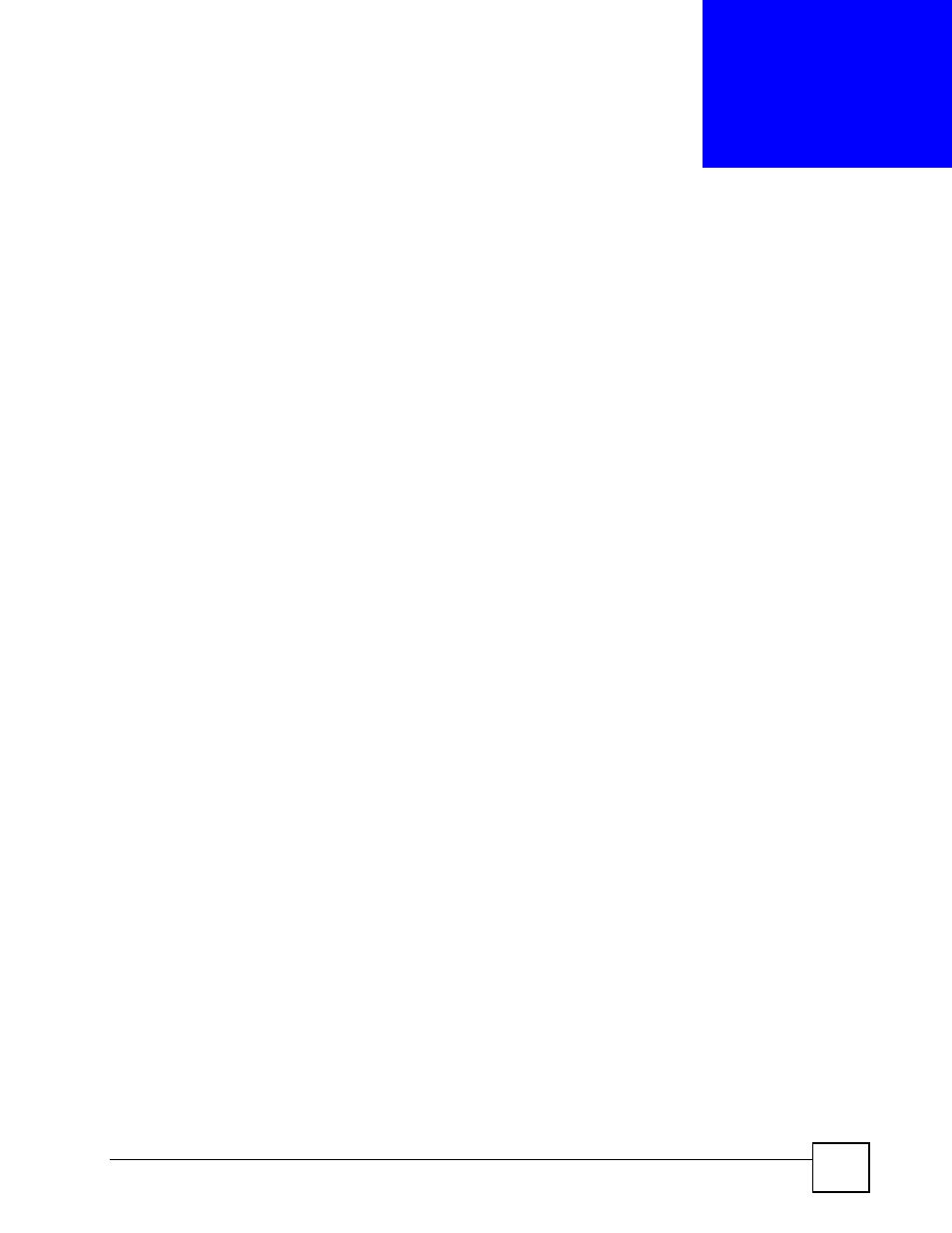
ZyXEL NWA-1100 User’s Guide
121
C
H A P T E R
14
Maintenance
14.1 Overview
This chapter describes the maintenance screens. It discusses how you can view the association
list and channel usage, upload new firmware, manage configuration and restart your ZyXEL
Device without turning it off and on.
14.2 What You Can Do in the Maintenance Screens
• Use the Association List screen (see
) to view the wireless
stations that are currently associated with the ZyXEL Device.
• Use the Channel Usage screen (see
) to view whether a channel
is used by another wireless network or not. If a channel is being used, you should select a
channel removed from it by five channels to completely avoid overlap.
• Use the F/W Upload screen (see
) to upload the latest firmware
for your ZyXEL Device.
• Use the Configuration screen (see
) to view information related
to factory defaults, backup configuration, and restoring configuration.
• Use Restart screen (see
) to reboot the ZyXEL Device without
turning the power off.
14.3 What You Need To Know About the Maintenance
Screens
You can find the firmware for your device at www.zyxel.com. It is a file that (usually) uses the
system model name with a "*.bin" extension, for example "NWA-1100.bin". The upload
process uses HTTP (Hypertext Transfer Protocol) and may take up to two minutes. After a
successful upload, the system will reboot.
14.4 Association List Screen
Use this screen to view the wireless stations that are currently associated with the ZyXEL
Device.
Click Maintenance > Association List. The following screen displays.
