6 f/w upload screen, Figure 63 firmware upload, Table 42 channel usage table 43 firmware upload – ZyXEL Communications 802.11b/g Wireless Access Point NWA-1100 User Manual
Page 123
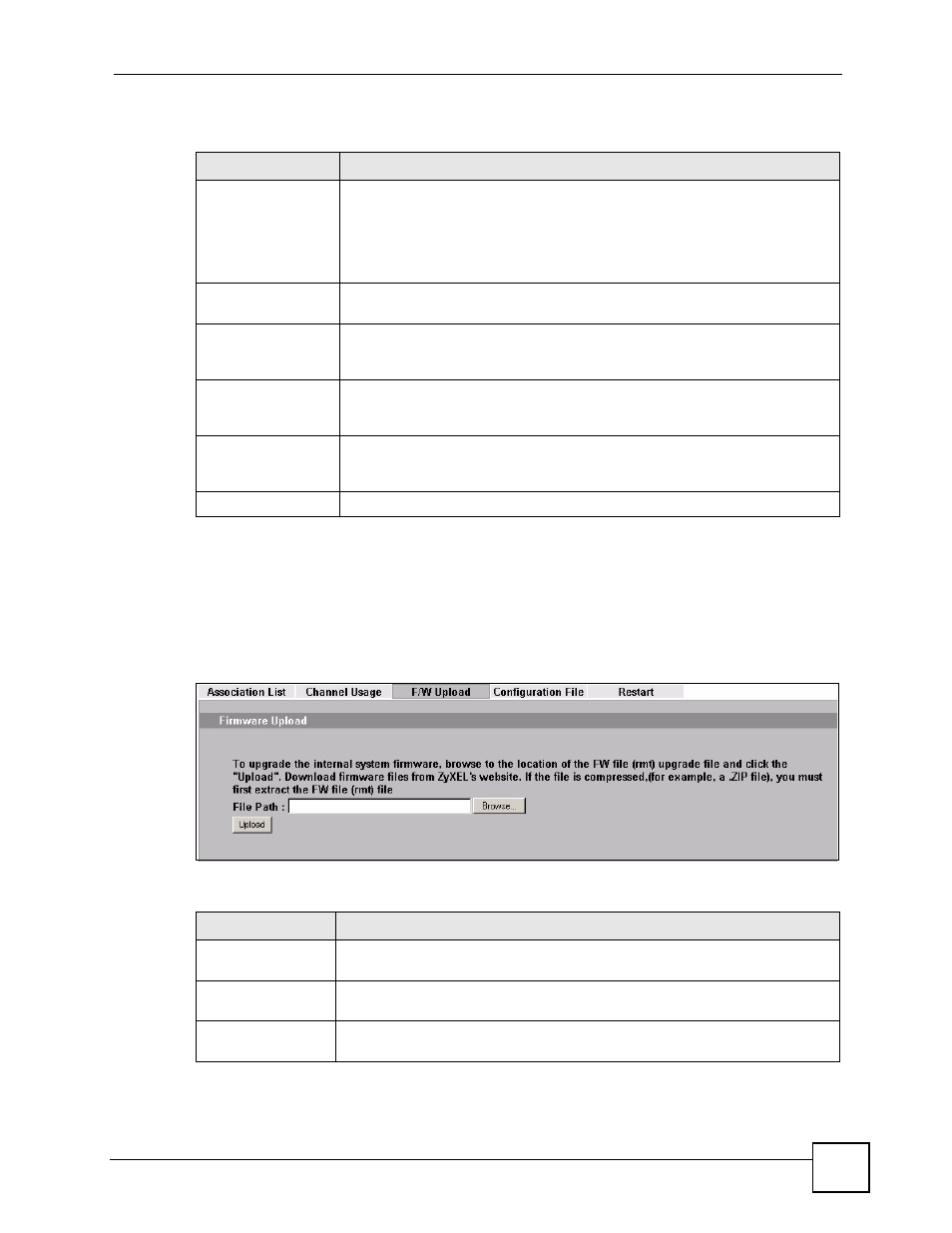
Chapter 14 Maintenance
ZyXEL NWA-1100 User’s Guide
123
The following table describes the labels in this screen.
14.6 F/W Upload Screen
Use this screen to upload a firmware to your ZyXEL Device. Click Maintenance > F/W
Upload. Follow the instructions in this section to upload firmware to your ZyXEL Device.
Figure 63 Firmware Upload
The following table describes the labels in this screen.
Table 42 Channel Usage
LABEL
DESCRIPTION
SSID
This is the Service Set IDentification name of the AP in an Infrastructure
wireless network or wireless station in an Ad-Hoc wireless network. For our
purposes, we define an Infrastructure network as a wireless network that uses
an AP and an Ad-Hoc network (also known as Independent Basic Service Set
(IBSS)) as one that doesn’t. See the chapter on wireless configuration for more
information on basic service sets (BSS) and extended service sets (ESS).
BSSID
This field displays the MAC address of the AP in an Infrastructure wireless
network. It is randomly generated (so ignore it) in an Ad-Hoc wireless network.
Channel
This is the index number of the channel currently used by the associated AP in
an Infrastructure wireless network or wireless station in an Ad-Hoc wireless
network.
Wireless Mode
This is the IEEE 802.1x standard used by your ZyXEL Device to apply
enhanced security methods for both the authentication of wireless stations and
encryption key management.
Security
This is the wireless security method used by your ZyXEL Device protect
wireless communication between wireless stations, access points and the
wired network.
Restart
Click Restart to reload the screen.
Table 43 Firmware Upload
LABEL
DESCRIPTION
File Path
Type in the location of the file you want to upload in this field or click Browse ...
to find it.
Browse...
Click Browse... to find the .bin file you want to upload. Remember that you must
decompress compressed (.zip) files before you can upload them.
Upload
Click Upload to begin the upload process. This process may take up to two
minutes.
