ZyXEL Communications 802.11b/g Wireless Access Point NWA-1100 User Manual
Page 69
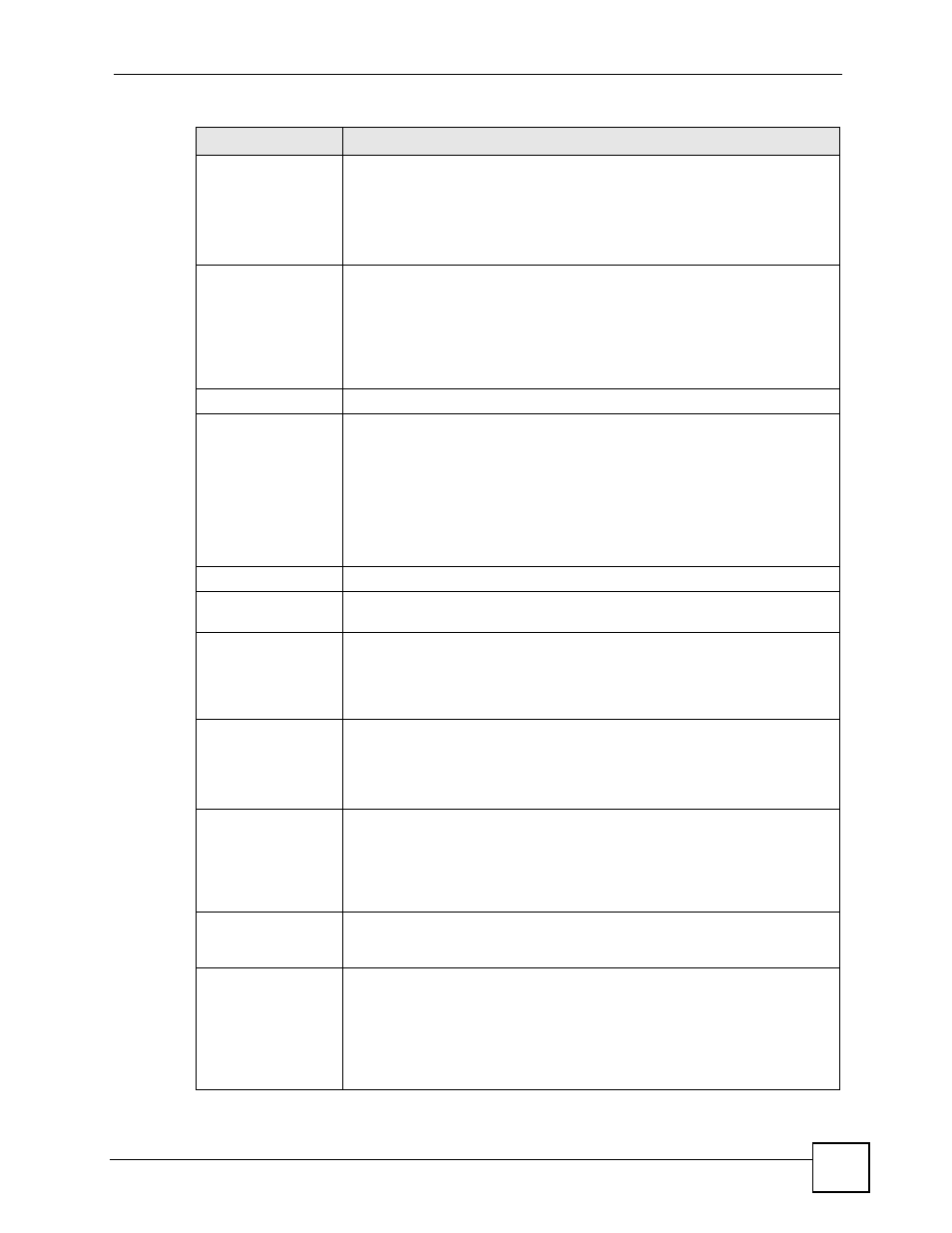
Chapter 6 Wireless Settings Screen
ZyXEL NWA-1100 User’s Guide
69
Channel
Set the operating frequency/channel depending on your particular region.
To manually set the ZyXEL Device to use a channel, select a channel from the
drop-down list box. Click MAINTENANCE and then the Channel Usage tab to
open the Channel Usage screen to make sure the channel is not already used
by another AP or independent peer-to-peer wireless network.
To have the ZyXEL Device automatically select a channel, click Scan instead.
Wireless Mode
Select 802.11b Only to allow only IEEE 802.11b compliant WLAN devices to
associate with the ZyXEL Device.
Select 802.11g Only to allow only IEEE 802.11g compliant WLAN devices to
associate with the ZyXEL Device.
Select 802.11b+g to allow both IEEE802.11b and IEEE802.11g compliant
WLAN devices to associate with the ZyXEL Device. The transmission rate of
your ZyXEL Device might be reduced.
WDS Settings
Local Mac Address
Remote MAC
Address 1 - 4
A Wireless Distribution System is a wireless connection between two or more
APs.
Note: WDS security is independent of the security settings
between the ZyXEL Device and any wireless clients.
Local MAC Address is the MAC address of your ZyXEL Device. You can
specify up to 4 remote devices’ MAC addresses in this section.
Advanced Settings
Radio Enable
Select Yes to enable WLAN radio, and No to turn it off. The ZyXEL Device
cannot be accessed wirelessly if radio is turned off.
Output Power
Management
Set the output power of the ZyXEL Device in this field. If there is a high density
of APs in an area, decrease the output power of the ZyXEL Device to reduce
interference with other APs. Select one of the following Full (Full Power), 50%,
25%, 12.5% or Min (Minimum). See the product specifications for more
information on your ZyXEL Device’s output power.
Preamble Type
Select Dynamic to have the ZyXEL Device automatically use short preamble
when wireless adapters support it, otherwise the AP uses long preamble.
Select Long preamble if you are unsure what preamble mode the wireless
adapters support, and to provide more reliable communications in busy
wireless networks.
RTS/CTS Threshold
(Request To Send) The threshold (number of bytes) for enabling RTS/CTS
handshake. Data with its frame size larger than this value will perform the RTS/
CTS handshake. Setting this attribute to be larger than the maximum MSDU
(MAC service data unit) size turns off the RTS/CTS handshake. Setting this
attribute to 1 turns on the RTS/CTS handshake. Enter a value between
1
and
2346.
Fragmentation
The threshold (number of bytes) for the fragmentation boundary for directed
messages. It is the maximum data fragment size that can be sent. Enter an
even number between 256 and 2346.
Rates Configuration
This section controls the data rates permitted for clients.
For each Rate, select an option from the Configuration list. The options are:
•
Basic (1~11 Mbps only): Clients can always connect to the access point at
this speed.
•
Optional: Clients can connect to the access point at this speed, when
permitted to do so by the AP.
•
Disable: Clients cannot connect to the access point at this speed.
Table 11 Wireless: Bridge
LABEL
DESCRIPTIONS
