6 security: wpa-psk, wpa2-psk, wpa2-psk-mix, 5 technical reference – ZyXEL Communications 802.11b/g Wireless Access Point NWA-1100 User Manual
Page 87
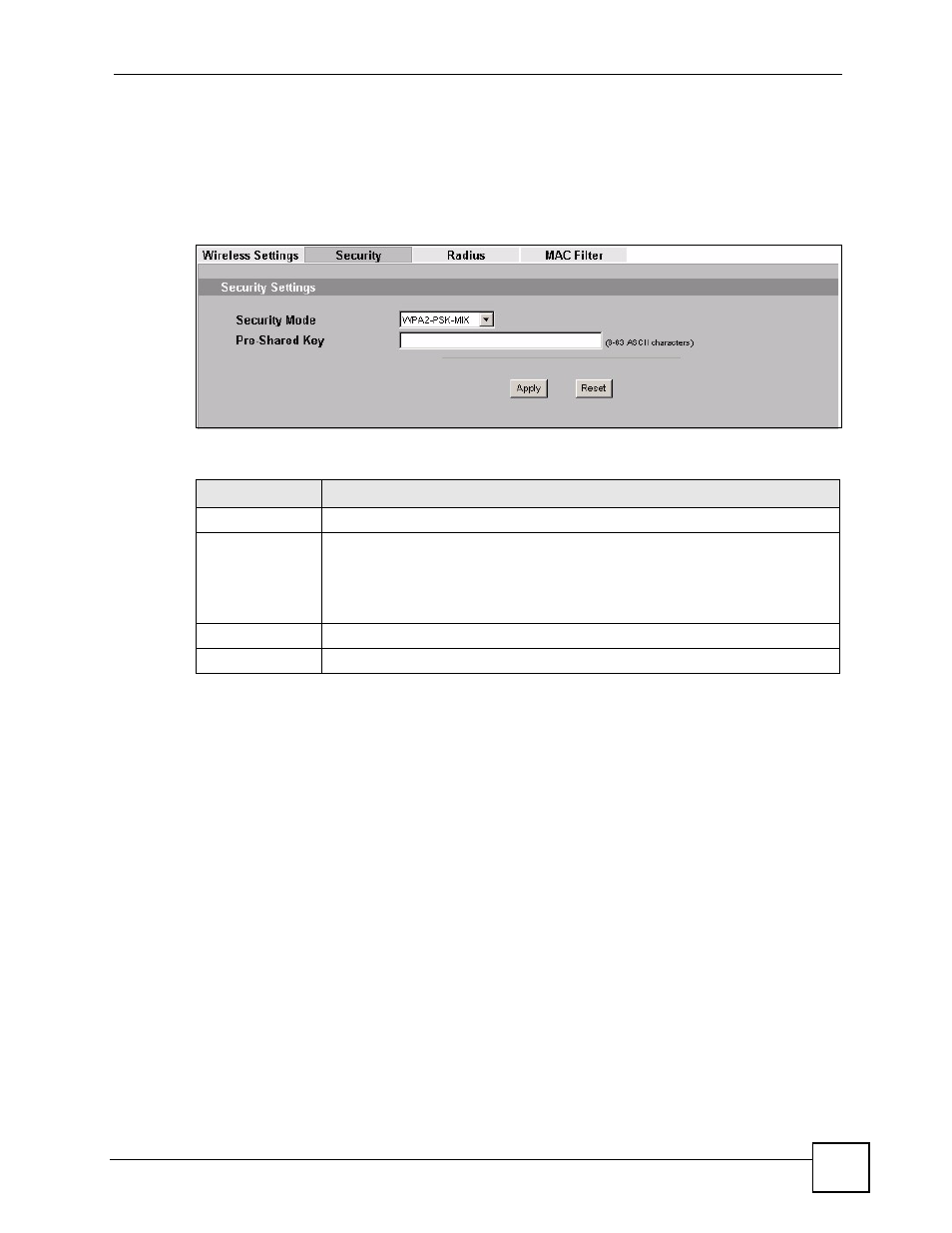
Chapter 7 Wireless Security Screen
ZyXEL NWA-1100 User’s Guide
87
7.4.6 Security: WPA-PSK, WPA2-PSK, WPA2-PSK-MIX
Use this screen to employ WPA-PSK, WPA2-PSK or WPA2-PSK-MIX as the security mode
of your ZyXEL Device. Select WPA-PSK, WPA2-PSK or WPA2-PSK-MIX in the Security
Mode field to display the following screen.
Figure 41 Security: WPA-PSK, WPA2-PSK or WPA2-PSK-MIX
The following table describes the labels not previously discussed
7.5 Technical Reference
This section provides technical background information on the topics discussed in this chapter.
The following is a general guideline in choosing the security mode for your ZyXEL Device.
• Use WPA(2)-PSK if you have WPA(2)-aware wireless clients but no RADIUS server.Use
WPA(2) security if you have WPA(2)-aware wireless clients and a RADIUS server. WPA
has user authentication and improved data encryption over WEP.
• Use WPA(2)-PSK if you have WPA(2)-aware wireless clients but no RADIUS server.
• If you don’t have WPA(2)-aware wireless clients, then use WEP key encrypting. A higher
bit key offers better security. You can manually enter 64-bit, 128-bit or 152-bit WEP keys.
More information on Wireless Security can be found in
Table 24 Security: WPA-PSK, WPA2-PSK or WPA2-PSK-MIX
LABEL
DESCRIPTION
Security Mode
Choose WPA-PSK, WPA2-PSK or WPA2-PSK-MIX in this field.
Pre-Shared Key
The encryption mechanisms used for WPA and WPA-PSK are the same. The only
difference between the two is that WPA-PSK uses a simple common password,
instead of user-specific credentials.
Type a pre-shared key from 8 to 63 case-sensitive ASCII characters (including
spaces and symbols).
Apply
Click Apply to save your changes.
Reset
Click Reset to begin configuring this screen afresh.
