5 wireless router/ap troubleshooting, Wireless router/ap troubleshooting – ZyXEL Communications NBG-417N User Manual
Page 196
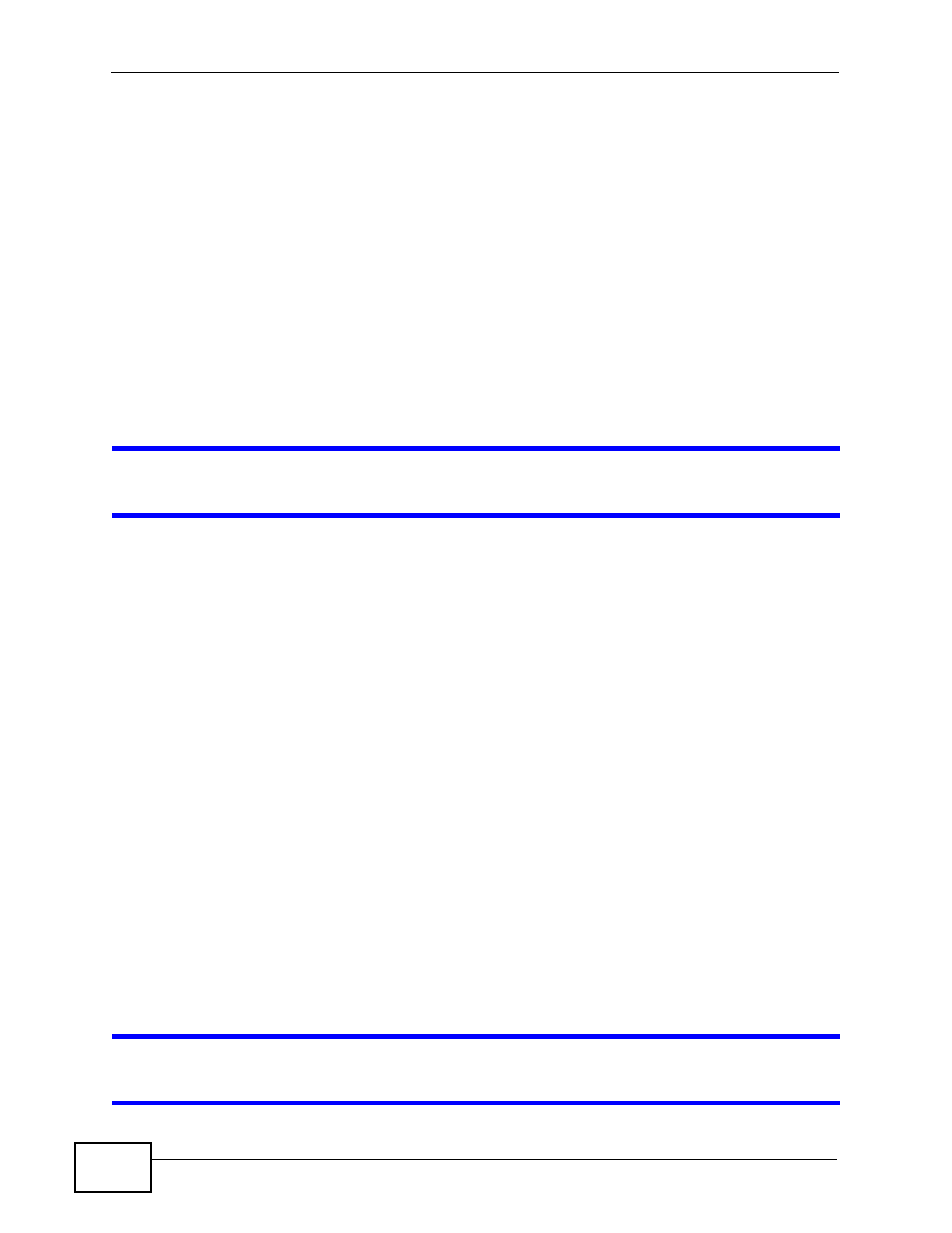
Chapter 24 Troubleshooting
NBG-417N User’s Guide
196
2
Press the RESET button for longer than 1 second to restart/reboot the NBG-417N.
3
Press the RESET button for longer than five seconds to set the NBG-417N back to
its factory-default configurations.
If the NBG-417N restarts automatically, wait for the NBG-417N to finish
restarting, and log in to the Web Configurator. The password is “1234”.
If the NBG-417N does not restart automatically, disconnect and reconnect the
NBG-417N’s power. Then, follow the directions above again.
24.5 Wireless Router/AP Troubleshooting
I cannot access the NBG-417N or ping any computer from the WLAN (wireless
AP or router).
1
Make sure the wireless LAN is enabled on the NBG-417N
2
Make sure the wireless adapter on the wireless station is working properly.
3
Make sure the wireless adapter installed on your computer is IEEE 802.11
compatible and supports the same wireless standard as the NBG-417N.
4
Make sure your computer (with a wireless adapter installed) is within the
transmission range of the NBG-417N.
5
Check that both the NBG-417N and your wireless station are using the same
wireless and wireless security settings.
6
Make sure traffic between the WLAN and the LAN is not blocked by the firewall on
the NBG-417N.
7
Make sure you allow the NBG-417N to be remotely accessed through the WLAN
interface. Check your remote management settings.
• See the chapter on Wireless LAN in the User’s Guide for more information.
to select Router Mode.
I set up URL keyword blocking, but I can still access a website that should be
blocked.
