ZyXEL Communications NBG-417N User Manual
Page 153
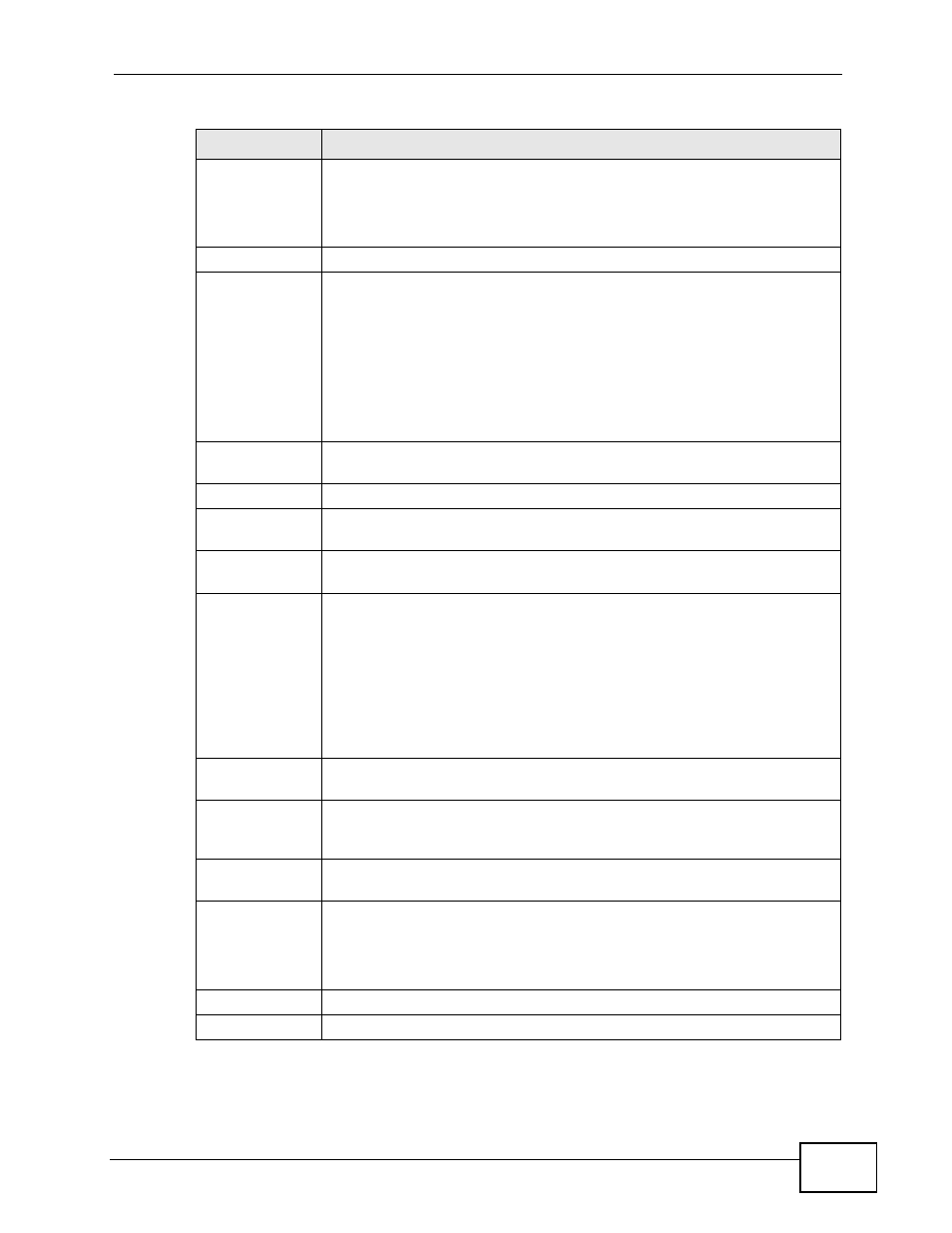
Chapter 16 Bandwidth Management
NBG-417N User’s Guide
153
Service
This is the name of the service.
You can also enter the name (up to 10 keyboard characters) of a
service you want to add in the priority queue (for example,
Messenger).
Priority
Select a priority from the drop down list box. Choose High or Low.
Specific Port
This displays the port/s assigned to the service.
You can also specify the port/s to services to which you want to allocate
bandwidth. Choose either Both, TCP or UDP in the drop-down menu
and enter the port or range of ports in the provided boxes.
Note: If you are entering a specific port and not a range of ports,
you can either leave the second port field blank or enter the
same port number again.
Bandwidth
Allocation
Use this table to allocate specific amounts of bandwidth to specific
protocols on an IP or IP range.
#
This is the number of an individual bandwidth management rule.
Enable
Select this check box to have the NBG-417N apply this bandwidth
management rule.
LAN IP Range
This displays the range of IP addresses for which the bandwidth
management rule applies.
Direction
These read-only labels represent uplink or downlink traffic.
To LAN applies bandwidth management to traffic from WAN to LAN/
WLAN (i.e., downlink).
To WAN applies bandwidth management to traffic from LAN/WLAN to
WAN (i.e., uplink).
Both applies bandwidth management to traffic that the NBG-417N
forwards to both the LAN and the WAN.
Port Range
This displays the range of ports for which the bandwidth management
rule applies.
Policy
This displays either Max (maximum) or Min (minimum) and refers to
the maximum or minimum bandwidth allowed for the rule in kilobits per
second in the field below.
Rate
This is the maximum or minimum bandwidth allowed (refer to the field
above) for the rule in bits per second.
Modify
Click the Edit icon to open the Rule Configuration screen. Modify an
existing rule or create a new rule in the Rule Configuration screen.
See
for more information.
Click the Remove icon to delete a rule.
Apply
Click Apply to save your customized settings.
Reset
Click Reset to begin configuring this screen afresh.
Table 56 Management > Bandwidth MGMT > Advanced (continued)
LABEL
DESCRIPTION
