Table 16 wireless lan setup wizard 2, 1 automatically assign a wpa key, 2 manually assign a wpa-psk key – ZyXEL Communications 802.11g ADSL 2+ 4-Port Security Gateway HW-D Series User Manual
Page 75
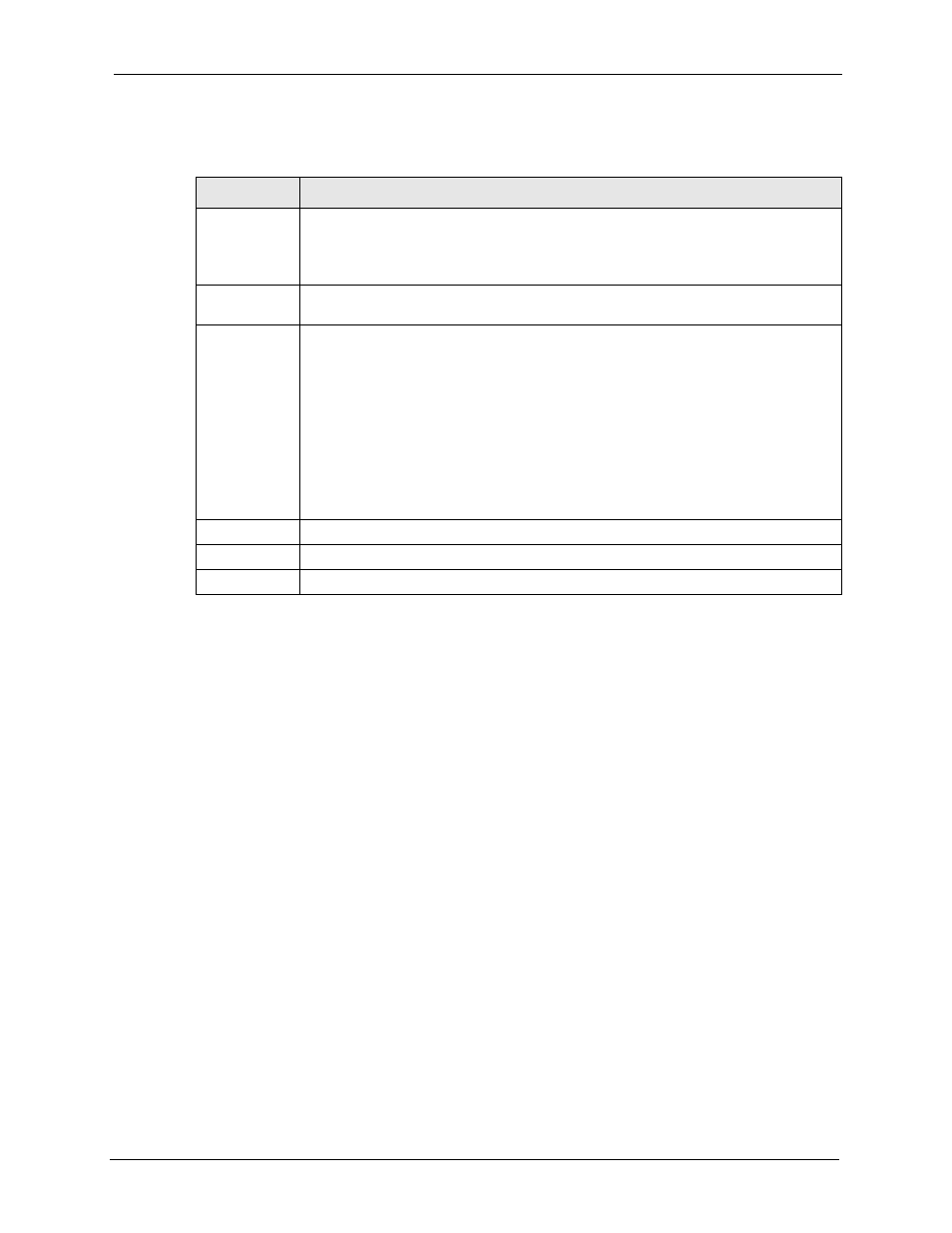
P-662H/HW-D Series User’s Guide
Chapter 3 Wizard Setup for Internet Access
75
The following table describes the labels in this screen.
Note: The wireless stations and ZyXEL Device must use the same SSID, channel ID
and WEP encryption key (if WEP is enabled), WPA-PSK (if WPA-PSK is
enabled) for wireless communication.
4 This screen varies depending on the security mode you selected in the previous screen.
Fill in the field (if available) and click Next.
3.3.1 Automatically assign a WPA key
Choose Manually assign a WPA key in the Wireless LAN setup screen to allow the ZyXEL
Device to configure a PSK key for you based on the setup key you entered on the previous
Wireless LAN setup screen. This key acts like a password to ensure only those Wireless LAN
devices you authorize are configured by OTIST.
3.3.2 Manually assign a WPA-PSK key
Choose Manually assign a WPA-PSK key in the Wireless LAN setup screen to set up a Pre-
Shared Key.
Table 16 Wireless LAN Setup Wizard 2
LABEL
DESCRIPTION
Network
Name(SSID)
Enter a descriptive name (up to 32 printable 7-bit ASCII characters) for the wireless
LAN.
If you change this field on the ZyXEL Device, make sure all wireless stations use the
same SSID in order to access the network.
Channel
Selection
The range of radio frequencies used by IEEE 802.11b/g wireless devices is called a
channel. Select a channel ID that is not already in use by a neighboring device.
Security
Select Automatically assign a WPA key to allow the ZyXEL Device to configure a
WPA key for you based on the setup key you entered on the previous screen. This
option is only available if you selected Enable OTIST. See
for more information.
Select Manually assign a WPA-PSK key to configure a Pre-Shared Key (WPA-PSK).
Choose this option only if your wireless clients support WPA. See
for more information.
Select Manually assign a WEP key to configure a WEP Key. See
for more information.
Select Disable wireless security to have no wireless LAN security configured and
your network is accessible to any wireless networking device that is within range.
Back
Click Back to display the previous screen.
Next
Click Next to proceed to the next screen.
Exit
Click Exit to close the wizard screen without saving.
