Tools, Chapter 25 tools, 1 firmware upgrade – ZyXEL Communications 802.11g ADSL 2+ 4-Port Security Gateway HW-D Series User Manual
Page 345: Figure 193 firmware upgrade, Table 139 firmware upgrade
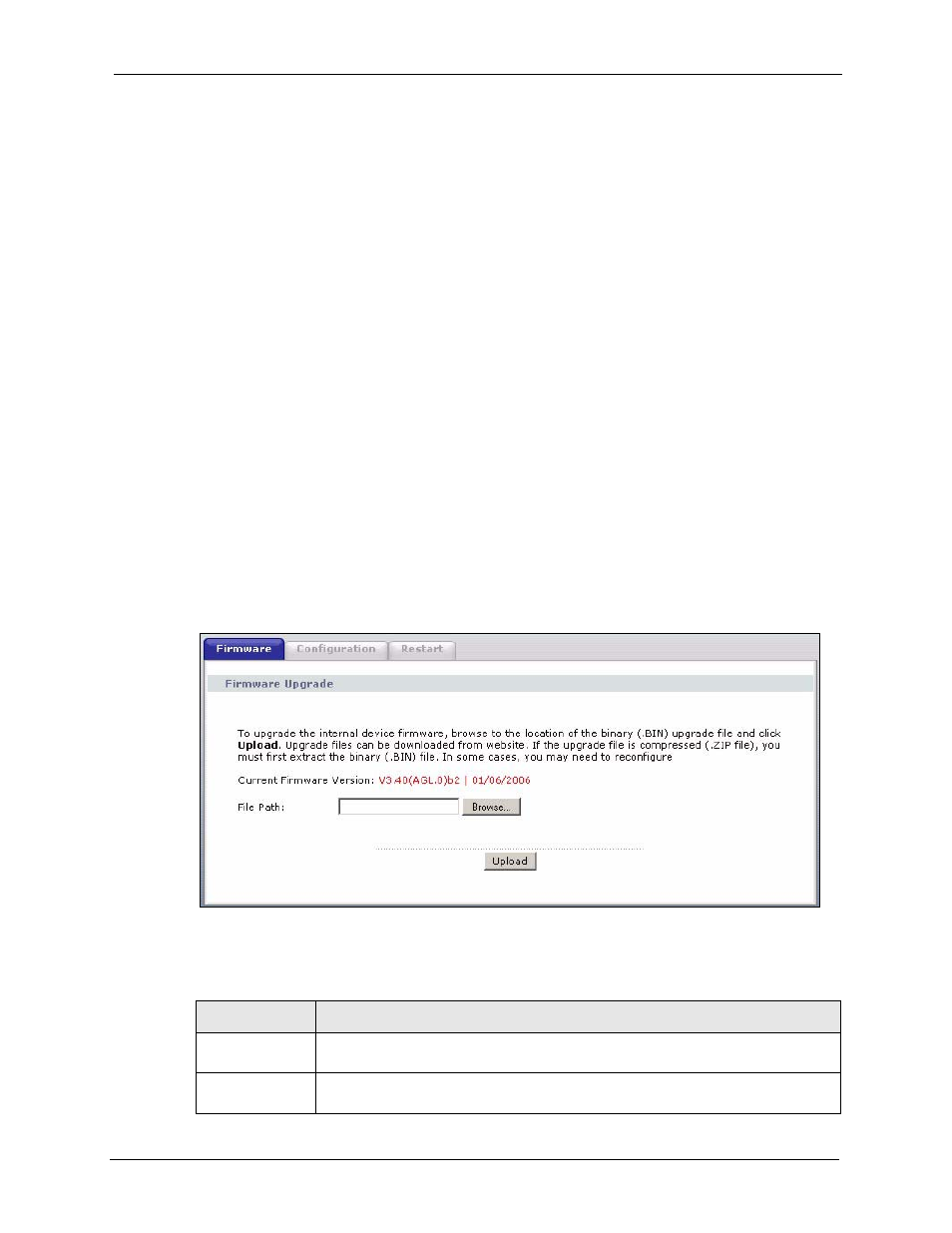
P-662H/HW-D Series User’s Guide
Chapter 25 Tools
345
C
H A P T E R
25
Tools
This chapter describes how to upload new firmware, manage configuration and restart your
ZyXEL Device.
25.1 Firmware Upgrade
Find firmware at www.zyxel.com in a file that (usually) uses the system model name with
a.bin extension, for example, "ZyXEL Device.bin". The upload process uses HTTP (Hypertext
Transfer Protocol) and may take up to two minutes. After a successful upload, the system will
reboot.
Only use firmware for your device’s specific model. Refer to the label on the bottom of your
device.
Click Maintenance > Tools to open the Firmware screen. Follow the instructions in this
screen to upload firmware to your ZyXEL Device.
Figure 193 Firmware Upgrade
The following table describes the labels in this screen.
Table 139 Firmware Upgrade
LABEL
DESCRIPTION
Current Firmware
Version
This is the present Firmware version and the date created.
File Path
Type in the location of the file you want to upload in this field or click Browse ... to
find it.
