Table 3 web configurator screens summary – ZyXEL Communications 802.11g ADSL 2+ 4-Port Security Gateway HW-D Series User Manual
Page 53
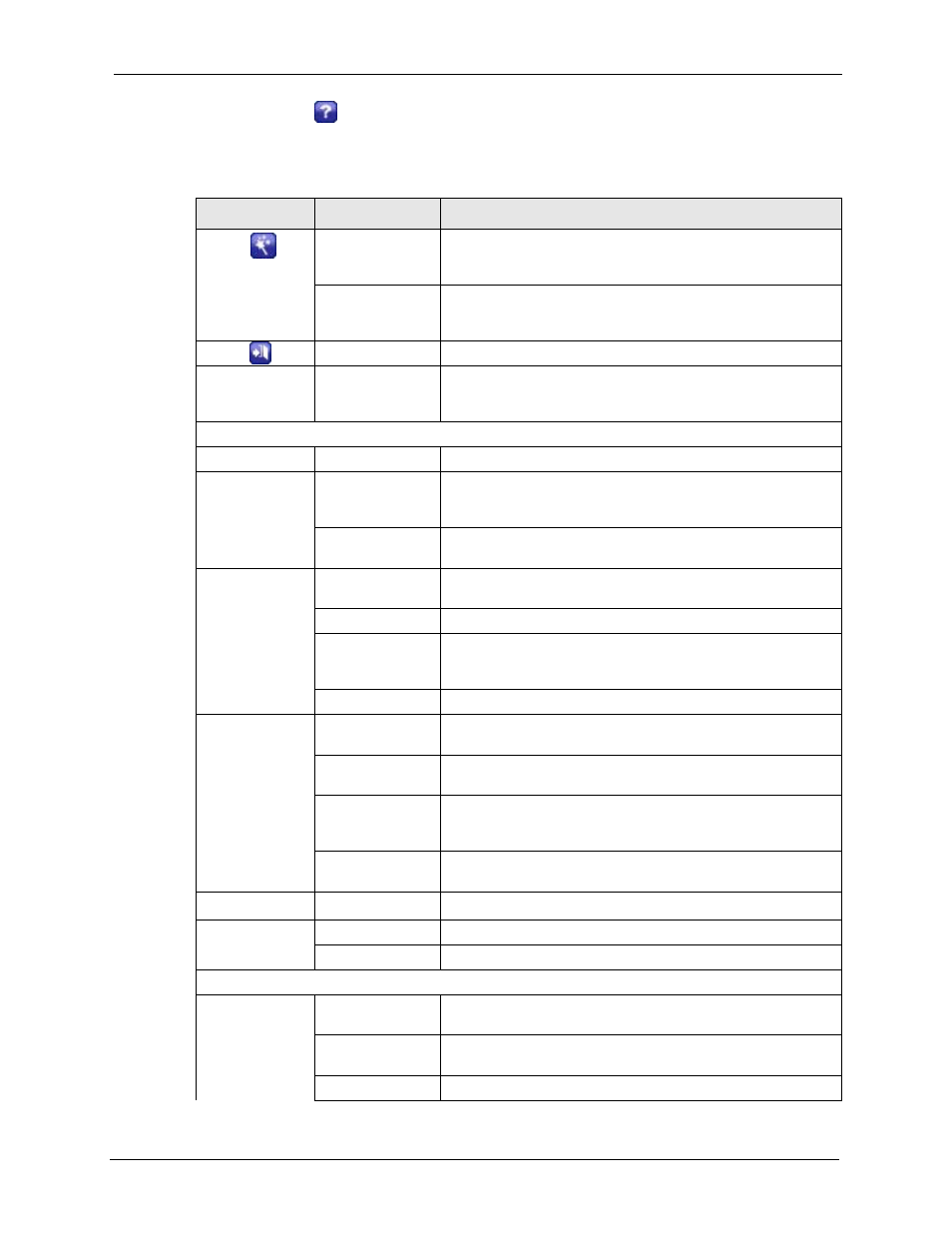
P-662H/HW-D Series User’s Guide
Chapter 2 Introducing the Web Configurator
53
Note: Click the
icon (located in the top right corner of most screens) to view
embedded help.
Table 3 Web Configurator Screens Summary
LINK/ICON
SUB-LINK
FUNCTION
Wizard INTERNET/
WIRELESS
SETUP
Use these screens for initial configuration including general
setup, ISP parameters for Internet Access and WAN IP/DNS
Server/MAC address assignment.
BANDWIDTH
MANAGEMENT
SETUP
Use these screens to limit bandwidth usage by application or
packet type.
Logout
Click this icon to exit the web configurator.
Status
This screen shows the ZyXEL Device’s general device, system
and interface status information. Use this screen to access the
summary statistics tables.
Network
Remote Node
Use this screen to configure placing calls to a remote gateway.
WAN
Internet Access
Setup
This screen allows you to configure ISP parameters, WAN IP
address assignment, DNS servers and other advanced
properties.
WAN Backup
Setup
Use this screen to configure your traffic redirect properties and
WAN backup settings.
LAN
IP
Use this screen to configure LAN TCP/IP settings, enable Any
IP and other advanced properties.
DHCP Setup
Use this screen to configure LAN DHCP settings.
Client List
Use this screen to view current DHCP client information and to
always assign an IP address to a MAC address (and host
name).
IP Alias
Use this screen to partition your LAN interface into subnets.
Wireless LAN
(Wireless devices
only)
General
Use this screen to configure the wireless LAN settings and
WLAN authentication/security settings.
OTIST
This screen allows you to assign wireless clients the ZyXEL
Device’s wireless security settings.
MAC Filter
Use this screen to configure the ZyXEL Device to block access
to devices or block the devices from accessing the ZyXEL
Device.
QoS
WMM QoS allows you to prioritize wireless traffic according to
the delivery requirements of the individual and applications.
DMZ
DMZ
Use this screen to create and enable a DMZ port.
NAT
General
Use this screen to enable NAT.
Port Forwarding
Use this screen to configure
servers behind the ZyXEL Device.
Security
Firewall
General
Use this screen to activate/deactivate the firewall and the
direction of network traffic to which to apply the rule.
Rules
This screen shows a summary of the firewall rules, and allows
you to edit/add a firewall rule.
Anti Probing
Use this screen to change your anti-probing settings.
