Figure 16 status: packet statistics, Table 8 status: packet statistics – ZyXEL Communications 802.11g ADSL 2+ 4-Port Security Gateway HW-D Series User Manual
Page 61
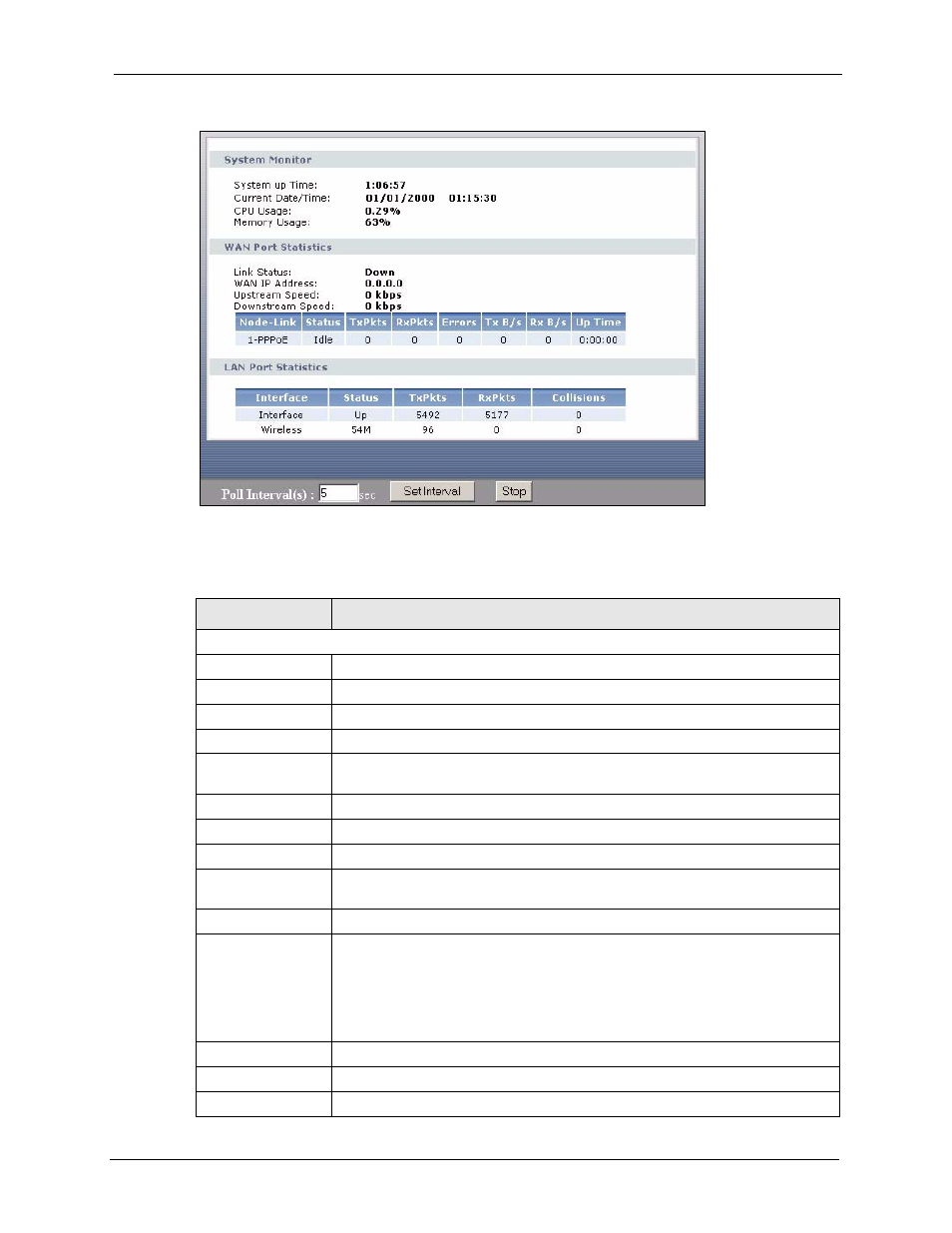
P-662H/HW-D Series User’s Guide
Chapter 2 Introducing the Web Configurator
61
Figure 16 Status: Packet Statistics
The following table describes the fields in this screen.
Table 8 Status: Packet Statistics
LABEL
DESCRIPTION
System Monitor
System up Time
This is the elapsed time the system has been up.
Current Date/Time
This field displays your ZyXEL Device’s present
date and time.
CPU Usage
This field specifies the percentage of CPU utilization.
Memory Usage
This field specifies the percentage of memory utilization.
LAN or WAN Port
Statistics
This is the WAN or LAN port.
Link Status
This is the status of your WAN link.
Upstream Speed
This is the upstream speed of your ZyXEL Device.
Downstream Speed This is the downstream speed of your ZyXEL Device.
Node-Link
This field displays the remote node index number and link type. Link types are
PPPoA, ENET, RFC 1483 and PPPoE.
Interface
This field displays the type of port.
Status
This field displays Down (line is down), Up (line is up or connected) if you're
using Ethernet encapsulation and Down (line is down), Up (line is up or
connected), Idle (line (ppp) idle), Dial (starting to trigger a call) and Drop
(dropping a call) if you're using PPPoE encapsulation.
For the WLAN port, it displays the transmission rate when WLAN is enabled or N/
A when WLAN is disabled.
TxPkts
This field displays the number of packets transmitted on this port.
RxPkts
This field displays the number of packets received on this port.
Errors
This field displays the number of error packets on this port.
