Figure 27 internet connection with pppoa, Table 14 internet connection with pppoa – ZyXEL Communications 802.11g ADSL 2+ 4-Port Security Gateway HW-D Series User Manual
Page 71
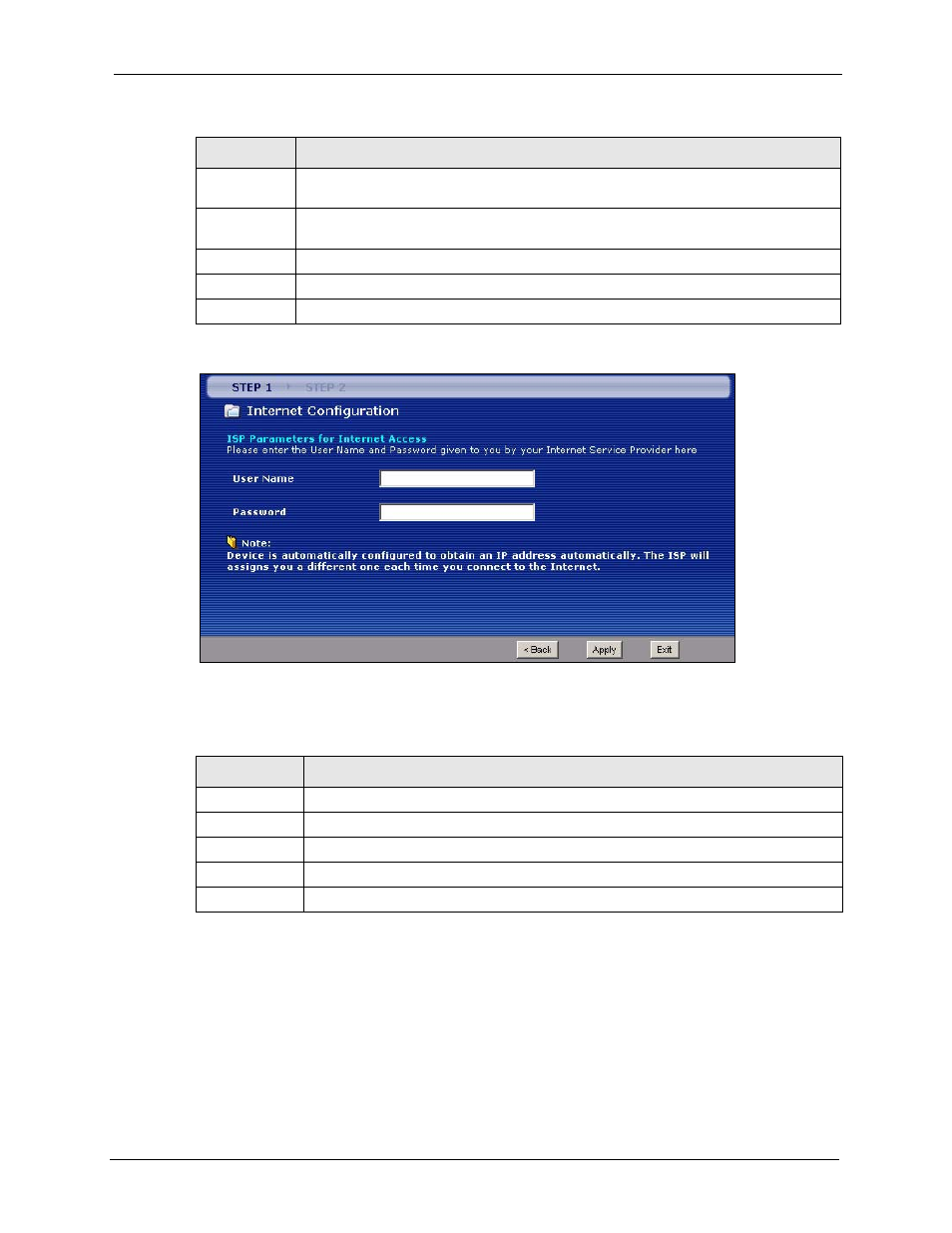
P-662H/HW-D Series User’s Guide
Chapter 3 Wizard Setup for Internet Access
71
Figure 27 Internet Connection with PPPoA
The following table describes the fields in this screen.
• If the user name and/or password you entered for PPPoE or PPPoA connection are not
correct, the screen displays as shown next. Click Back to Username and Password
setup to go back to the screen where you can modify them.
First DNS
Server
Enter the IP addresses of the DNS servers. The DNS servers are passed to the DHCP
clients along with the IP address and the subnet mask.
Second DNS
Server
As above.
Back
Click Back to go back to the previous wizard screen.
Apply
Click Apply to save your changes back to the ZyXEL Device.
Exit
Click Exit to close the wizard screen without saving your changes.
Table 14 Internet Connection with PPPoA
LABEL
DESCRIPTION
User Name
Enter the login name that your ISP gives you.
Password
Enter the password associated with the user name above.
Back
Click Back to go back to the previous wizard screen.
Apply
Click Apply to save your changes back to the ZyXEL Device.
Exit
Click Exit to close the wizard screen without saving your changes.
Table 13 Internet Connection with ENET ENCAP (continued)
LABEL
DESCRIPTION
