8 bandwidth management rule setup, Figure 160 bandwidth management: rule setup, Table 121 bandwidth management: rule setup – ZyXEL Communications 802.11g ADSL 2+ 4-Port Security Gateway HW-D Series User Manual
Page 299: Parent (see
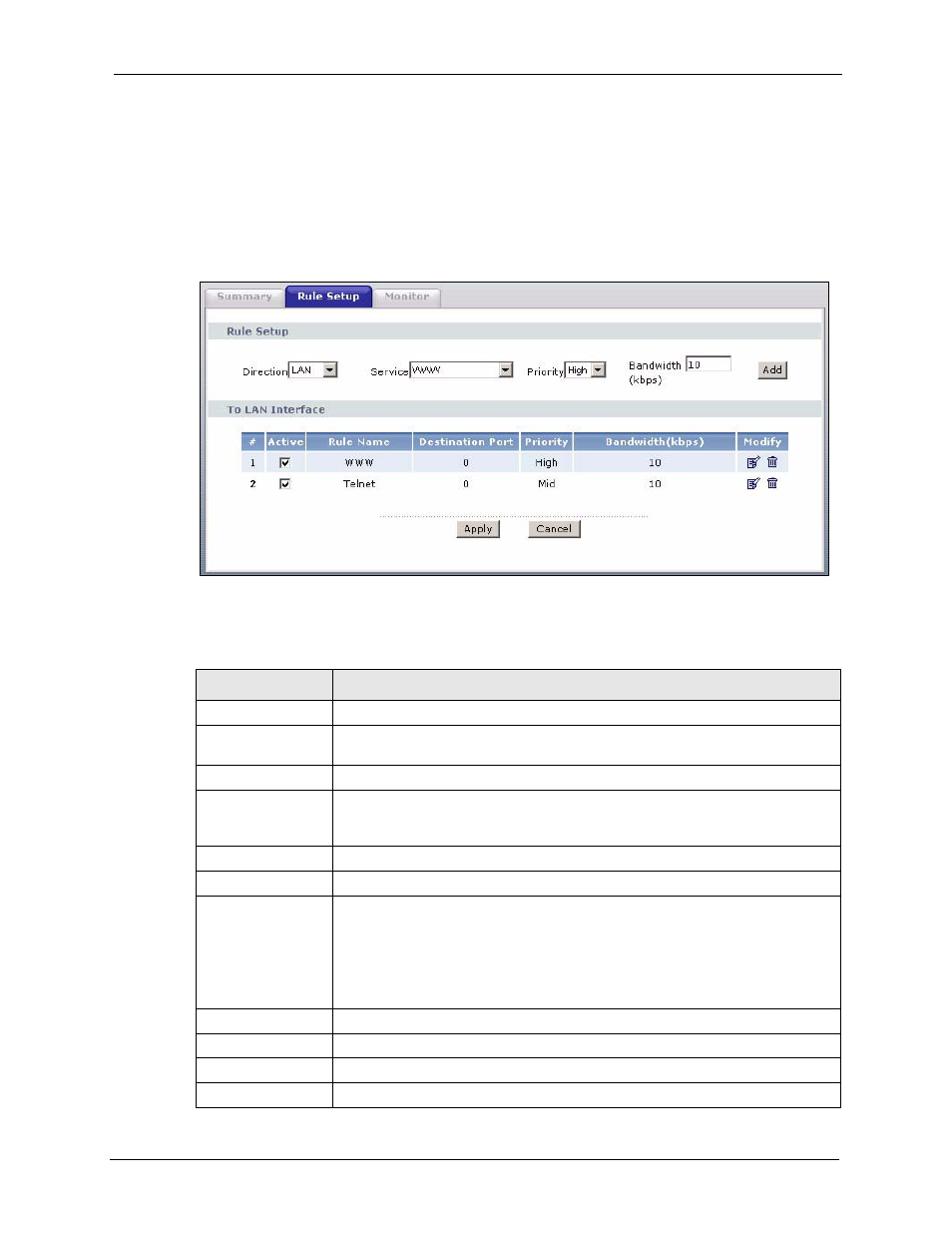
P-662H/HW-D Series User’s Guide
Chapter 19 Bandwidth Management
299
19.8 Bandwidth Management Rule Setup
You must use the Bandwidth Management Summary screen to enable bandwidth
management on an interface before you can configure rules for that interface.
Click Advanced > Bandwidth MGMT > Rule Setup to open the following screen.
Figure 160 Bandwidth Management: Rule Setup
The following table describes the labels in this screen.
Table 121 Bandwidth Management: Rule Setup
LABEL
DESCRIPTION
Direction
Select the direction of traffic to which you want to apply bandwidth management.
Service
Select a service for your rule or you can
select User Defined to go to the screen
where you can define your own.
Priority
Select a priority from the drop down list box. Choose High, Mid or Low.
Bandwidtht (kbps)
Specify the maximum bandwidth allowed for the rule in kbps. The
recommendation is a setting between 20 kbps and 20000 kbps for an individual
rule.
Add
Click this button to add a rule to the following table.
#
This is the number of an individual bandwidth management rule.
Active
This displays whether the rule is enabled. Select this check box to have the
ZyXEL Device apply this bandwidth management rule.
Enable a bandwidth management rule to give traffic that matches the rule priority
over traffic that does not match the rule.
Enabling a bandwidth management rule also allows you to control the maximum
amounts of bandwidth that can be used by traffic that matches the rule.
Rule Name
This is the name of the rule.
Destination Port
This is the port number of the destination. 0 means any destination port.
Priority
This is the priority of this rule.
Bandwidtht (kbps)
This is the maximum bandwidth allowed for the rule in kbps.
