4 problems accessing the zyxel device, 1 pop-up windows, javascripts and java permissions, 1 internet explorer pop-up blockers – ZyXEL Communications 802.11g ADSL 2+ 4-Port Security Gateway HW-D Series User Manual
Page 355
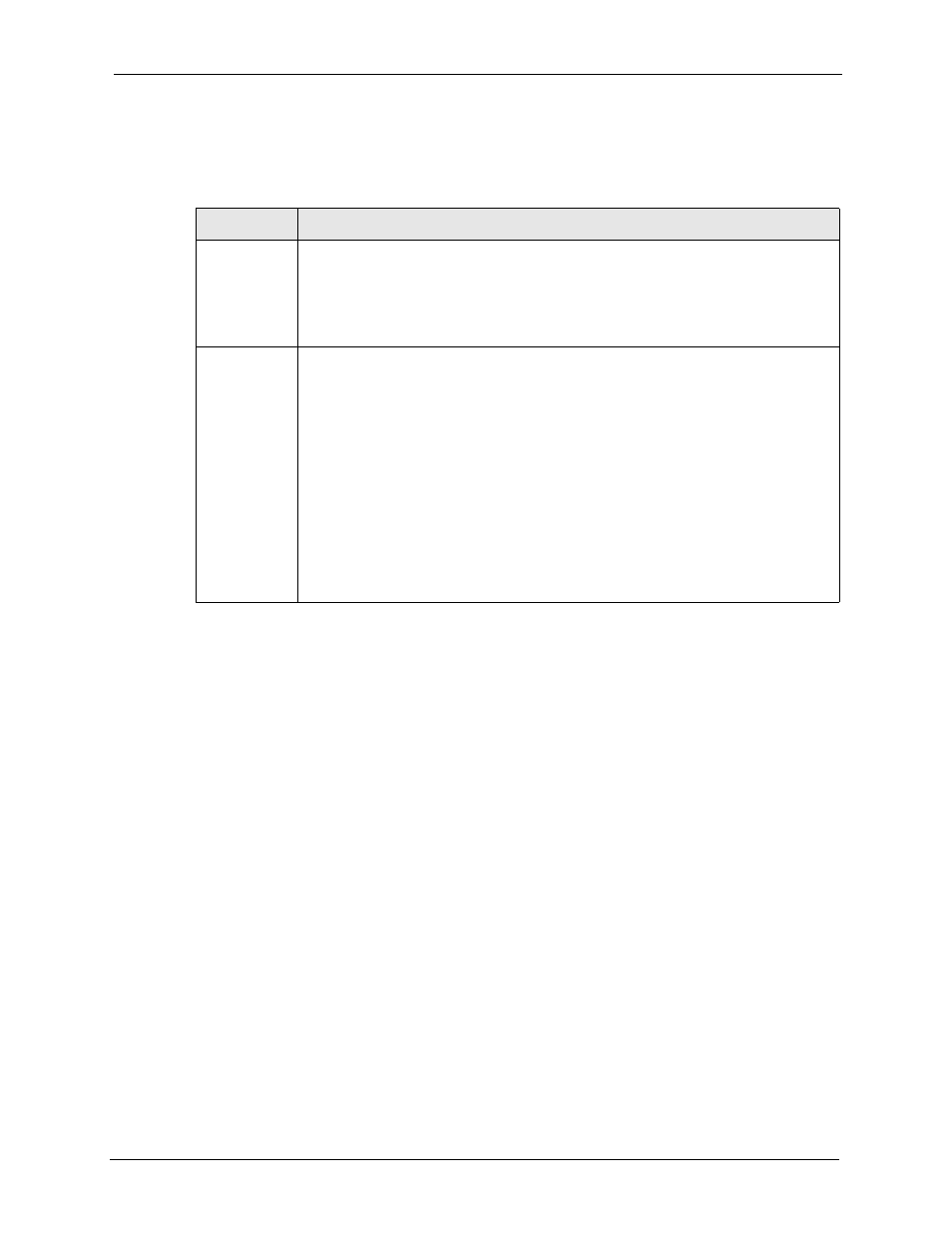
P-662H/HW-D Series User’s Guide
Chapter 27 Troubleshooting
355
27.4 Problems Accessing the ZyXEL Device
27.4.1 Pop-up Windows, JavaScripts and Java Permissions
In order to use the web configurator you need to allow:
• Web browser pop-up windows from your device.
• JavaScripts (enabled by default).
• Java permissions (enabled by default).
Note: Internet Explorer 6 screens are used here. Screens for other Internet Explorer
versions may vary.
27.4.1.1 Internet Explorer Pop-up Blockers
You may have to disable pop-up blocking to log into your device.
Either disable pop-up blocking (enabled by default in Windows XP SP (Service Pack) 2) or
allow pop-up blocking and create an exception for your device’s IP address.
27.4.1.1.1 Disable pop-up Blockers
1 In Internet Explorer, select Tools, Pop-up Blocker and then select Turn Off Pop-up
Blocker.
Table 146 Troubleshooting Accessing the ZyXEL Device
PROBLEM
CORRECTIVE ACTION
I cannot
access the
ZyXEL Device.
The default user password is “user” and admin password is “1234”. The Password
field is case-sensitive. Make sure that you enter the correct password using the proper
case.
If you have changed the password and have now forgotten it, you will need to upload
the default configuration file. This restores all of the factory defaults including the
password.
I cannot
access the
web
configurator.
Make sure that there is not a Telnet session running.
Use the ZyXEL Device’s WAN IP address when configuring from the WAN. Refer to
the instructions on checking your WAN connection.
Use the ZyXEL Device’s LAN IP address when configuring from the LAN. Refer to for
instructions on checking your LAN connection.
Check that you have enabled web service access. If you have configured a secured
client IP address, your computer’s IP address must match it. Refer to the chapter on
remote management for details.
Your computer’s and the ZyXEL Device’s IP addresses must be on the same subnet
for LAN access.
If you changed the ZyXEL Device’s LAN IP address, then enter the new one as the
URL.
See the following section to check that pop-up windows, JavaScripts and Java
permissions are allowed.
