1 configuring firewall rules, Refer to – ZyXEL Communications 802.11g ADSL 2+ 4-Port Security Gateway HW-D Series User Manual
Page 187
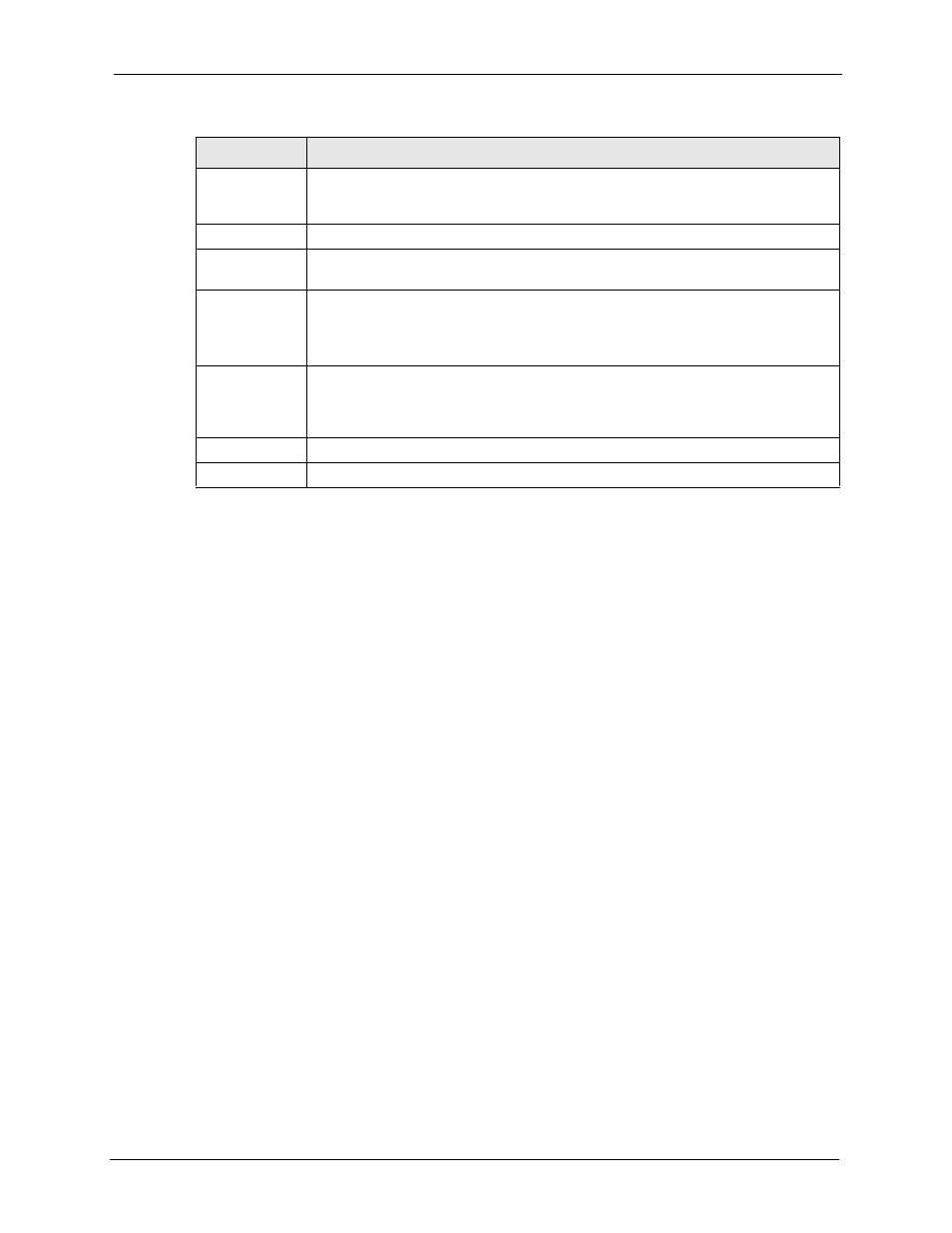
P-662H/HW-D Series User’s Guide
Chapter 11 Firewall Configuration
187
11.6.1 Configuring Firewall Rules
In the Rules screen, select an index number and click Add or click a rule’s Edit icon to display
this screen and refer to the following table for information on the labels.
Action
This field displays whether the firewall silently discards packets (Drop), discards
packets and sends a TCP reset packet or an ICMP destination-unreachable
message to the sender (Reject) or allows the passage of packets (Permit).
Schedule
This field tells you whether a schedule is specified (Yes) or not (No).
Log
This field shows you whether a log is created when packets match this rule (Yes) or
not (No).
Modify
Click the Edit icon to go to the screen where you can edit the rule.
Click the Remove icon to delete an existing firewall rule. A window displays asking
you to confirm that you want to delete the firewall rule. Note that subsequent firewall
rules move up by one when you take this action.
Order
Click the Move icon to display the Move the rule to field. Type a number in the Move
the rule to field and click the Move button to move the rule to the number that you
typed. The ordering of your rules is important as they are applied in order of their
numbering.
Apply
Click Apply to save your changes back to the ZyXEL Device.
Cancel
Click Cancel to begin configuring this screen afresh.
Table 65 Firewall Rules (continued)
LABEL
DESCRIPTION
