Figure 151 trusted remote host import, Table 109 trusted remote host import, 13 trusted remote hosts import – ZyXEL Communications 802.11g ADSL 2+ 4-Port Security Gateway HW-D Series User Manual
Page 283: 14 trusted remote host certificate details
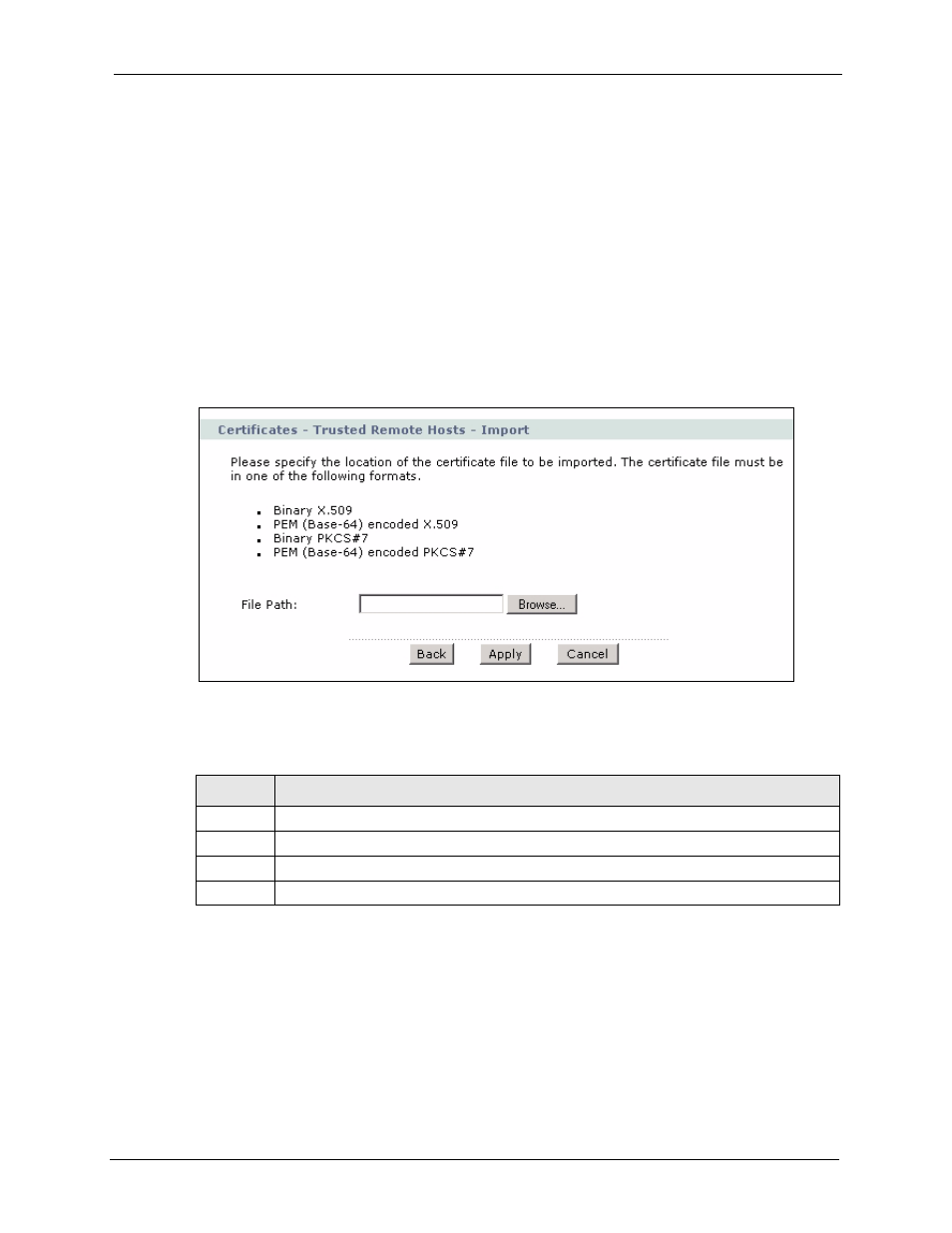
P-662H/HW-D Series User’s Guide
Chapter 17 Certificates
283
Verify (over the phone for example) that the remote host has the same information in the
Thumbprint Algorithm and Thumbprint fields.
17.13 Trusted Remote Hosts Import
Click Security > Certificates > Trusted Remote Hosts to open the Trusted Remote Hosts
screen and then click Import to open the Trusted Remote Host Import screen. Follow the
instructions in this screen to save a trusted host’s certificate to the ZyXEL Device.
Note: The trusted remote host certificate must be a self-signed certificate; and you
must remove any spaces from its filename before you can import it.
Figure 151 Trusted Remote Host Import
The following table describes the labels in this screen.
17.14 Trusted Remote Host Certificate Details
Click Security > Certificates > Trusted Remote Hosts to open the Trusted Remote Hosts
screen. Click the details icon to open the Trusted Remote Host Details screen. You can use
this screen to view in-depth information about the trusted remote host’s certificate and/or
change the certificate’s name.
Table 109 Trusted Remote Host Import
LABEL
DESCRIPTION
File Path
Type in the location of the file you want to upload in this field or click Browse to find it.
Browse Click
Browse to find the certificate file you want to upload.
Apply
Click Apply to save the certificate on the ZyXEL Device.
Cancel
Click Cancel to quit and return to the Trusted Remote Hosts screen.
