Atur3, Enter debug mode, Starting xmodem upload – ZyXEL Communications Prestige 480 User Manual
Page 50: Xmodem, Atgo
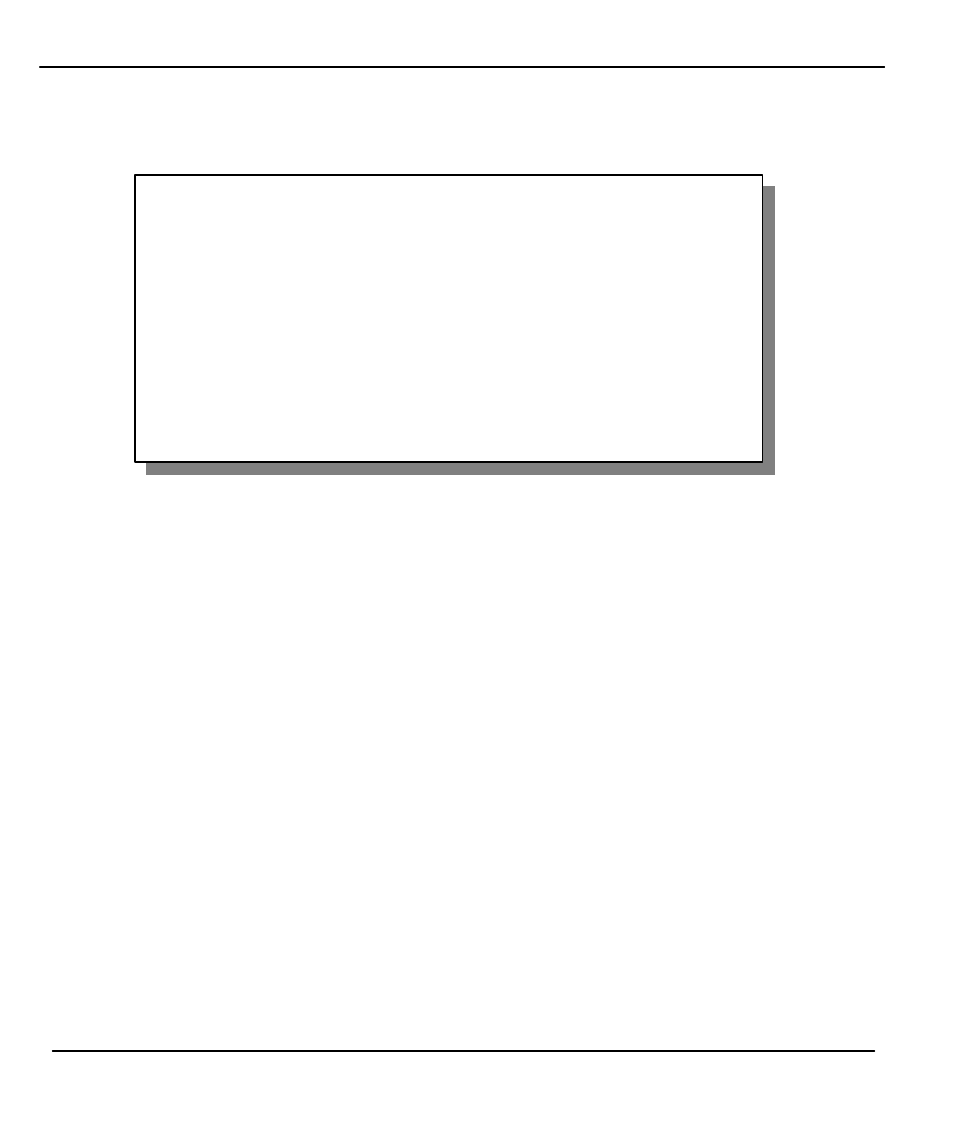
Prestige 480 Dual BRI ISDN Router
2-10
Hardware Installation and Setup
Turn on the Prestige again. You should see the following scre en.
Figure 2-8 Booting Up the Prestige
When you see the message "Press Any key to enter Debug Mode within 3 seconds", press any key to
enter debug mode. Follow the procedure below to upload the configuration file:
1. Enter “
atur3
” after the “
Enter Debug Mode
” message.
2. Wait for the “
Starting XMODEM upload
” message before activating
Xmodem
upload on
your terminal.
3. After successful firmware upload, enter “
atgo
” to restart the Prestige.
The Prestige is now reinitialized with default configuration file including the default password of 1234.
NOTE:
The configuration filename is the router model name with a rom extension, e.g., p480.rom. The ZyNOS
firmware filename is the router model name with a bin extension, e.g., p480.bin. Rename the latter
filename to “ras” when uploading to the Prestige via FTP or TFTP.
Bootbase Version: V1.10 | 6/11/1999 15:04:51
RAM: Size = 8192 Kbytes
DRAM POST: Testing: 8192k OK
FLASH: intel 8M* 2
ZyNOS Version: V2.40(o.00)b02/ 7/13/1999 15:37:32
Press any key to enter debug mode within 3 seconds.
........................................
Enter Debug Mode
