3 back up using tftp – ZyXEL Communications Prestige 480 User Manual
Page 203
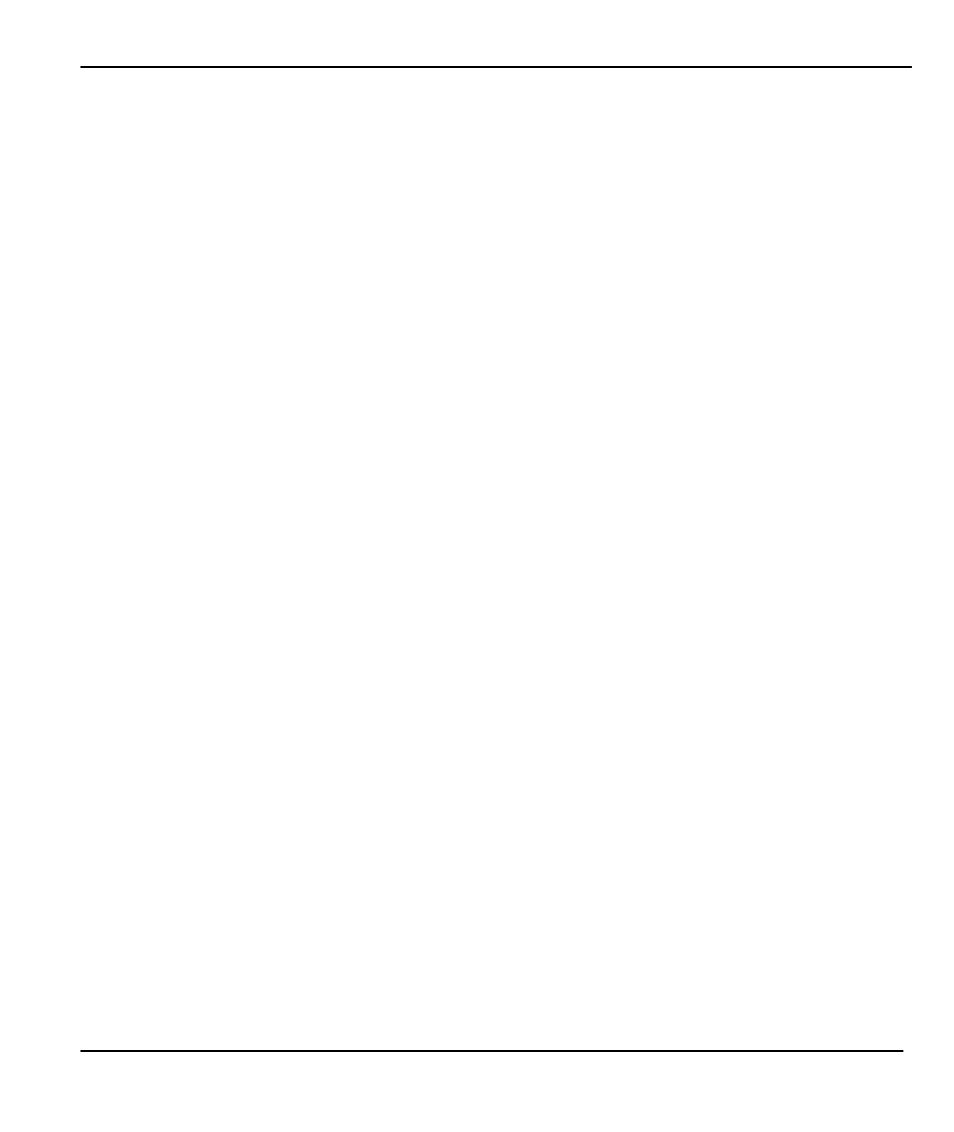
Prestige 480 Dual BRI ISDN Router
Backup, Restore and Upload
14-3
Step 3. Locate the “rom-spt” file.
Step 4. Type get rom-spt to backup the current Prestige configuration to your workstation.
For details on FTP commands, please consult the documentation of your FTP client program.
14.1.3 Back up using TFTP
Even though TFTP should work over WAN as well, it is not recommended.
To use TFTP, your workstation must have both telnet and TFTP clients.
To transfer the configuration file, follow the procedure below:
Step 1. Use telnet from your workstation to connect to the Prestige and log in. Because TFTP does not
have any security checks, the Prestige records the IP address of the telnet client and accepts TFTP
requests only from this address.
Step 2. Put the SMT in Command Interpreter (CI) mode by entering 8 in Menu 24 – System
Maintenance.
Step 3. Enter command “sys stdio 0” to disable the SMT timeout, so the TFTP transfer will not be
interrupted. Enter command “sys stdio 5” to restore the five-minute SMT timeout (default)
when the file transfer is complete.
Step 4. Launch the TFTP client on your workstation and connect to the Prestige.
Step 5. Go to SMT menu 24.5. Note that you must remain in this menu until backup is complete.
Step 6. Use the TFTP client to transfer files between the Prestige and the workstation. The file name for
the configuration file is “rom-spt”.
Note that the telnet connection must be active and the SMT in CI mode before and during the TFTP transfer.
For details on TFTP commands, please consult the documentation of your TFTP client program. For UNIX,
use “get” to transfer from the Prestige to the workstation, and “binary” to set binary transfer mode.
