Using the solo function – Zoom HD16 User Manual
Page 83
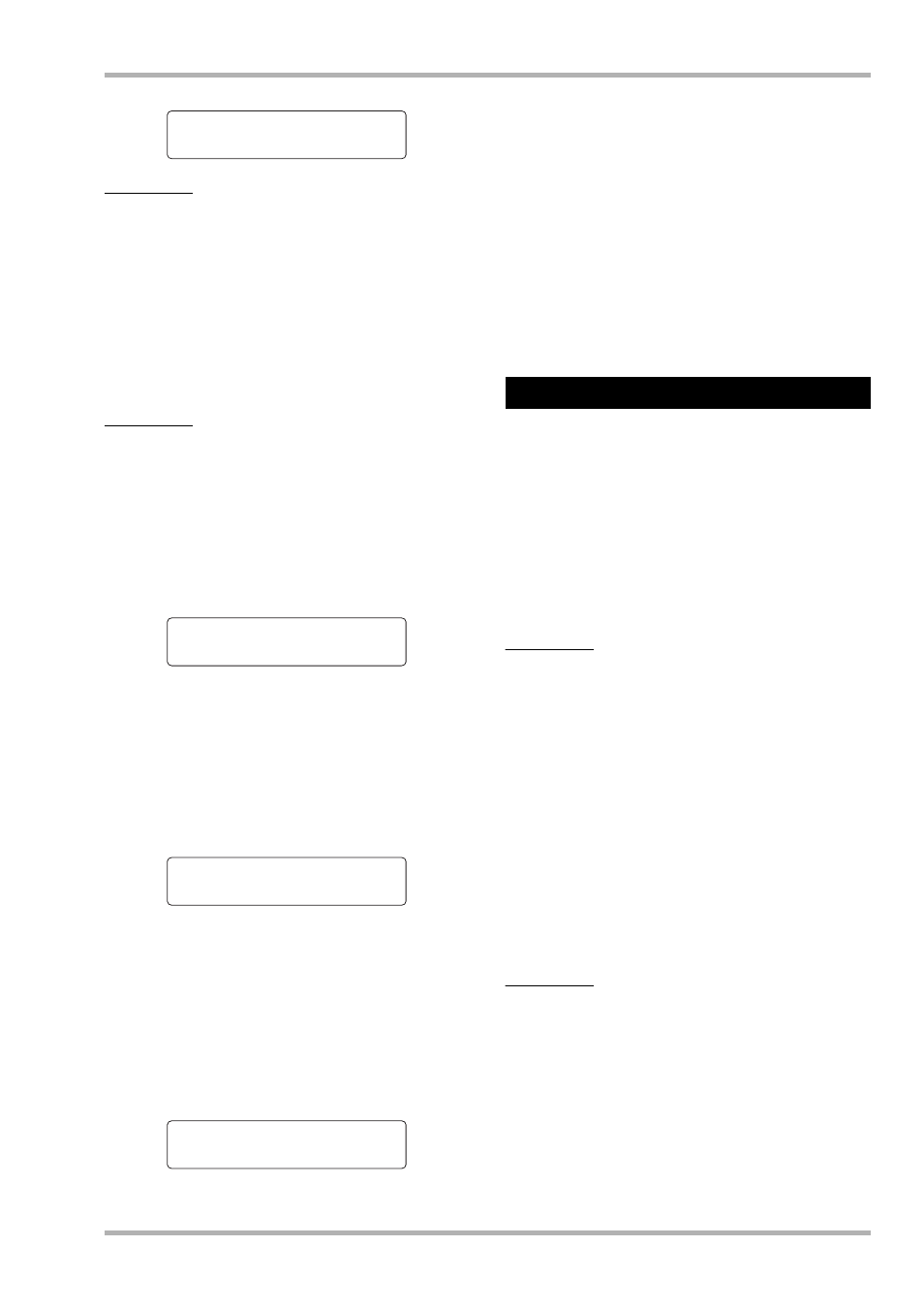
Reference [Mixer]
ZOOM HD8/HD16
83
NOTE
If the SUB-OUT SEND ON/OFF parameter of the master track
is set to ON, calling a SUB-OUT SEND parameter for another
track/input will only bring up the indication “xxx SUB SEND
Master” (where xxx is the track/input name), and no setting can
be made.
5.
Turn the dial to change the setting to Off.
The level of the signal at the STEREO SUB-OUT jack can now
be adjusted for each track/input individually.
HINT
You can also use the [ENTER] key to toggle between On and
Off.
6.
Use the cursor left/right keys and status keys
to select a track/input, and use the cursor up/
down keys bring up the indication “SUB SND
LVL” on the second line of the display.
7.
Turn the dial to adjust the level of the signal
that is sent from that track/input to the
STEREO SUB-OUT jack.
In the default condition of a project, the SUB-OUT SEND
LEVEL for all tracks/inputs is set to zero. Setting the value to
100 results in unity gain (0 dB) for the signal at the STEREO
SUB-OUT jack.
8.
Press the cursor down key to bring up the
indication “SUB SND PAN” on the second line
of the display, and turn the dial to adjust the
panning value for the signal sent to the
STEREO SUB-OUT jack.
The panning value setting range is L100 (fully left) – R100
(fully right). By pressing the cursor up key, you can return to
the condition of step 5.
9.
Repeat steps 4 – 6 to adjust the output level
and panning for all track/input signals sent to
the STEREO SUB-OUT jack.
Also while the SUB-OUT SEND LEVEL or SUB-OUT SEND
PAN parameter is shown, you can use the [ENTER] key to set
the signal for that track/input to Off and prevent it from being
sent to the STEREO SUB-OUT jack. This lets you temporarily
remove a track/input signal from the sub mix. Pressing the
[ENTER] key once more restores the previous condition.
10
.
To return to the main screen, press the [EXIT]
key.
If desired, you can mute all other tracks except one during
playback of the recorder section. This is called the “solo
function”. It is convenient to fine-tune the parameters for a
certain track.
1.
From the main screen, perform playback of
the recorder section and press the [SOLO]
key.
The key lights up.
NOTE
Also when the [SOLO] key is lit, the input signals are always
mixed. If necessary, turn inputs off by pressing the respective
[ON/OFF] key.
2.
Press the status key (except [MASTER]
status key) for the track that you want to
monitor alone.
The status key lights up in green, and only the corresponding
track is heard. You can use the fader of the track to adjust the
volume.
By using the [RHYTHM] status key, it is possible to isolate the
drum or bass track. While the [RHYTHM] status key is lit in
green, only the drum track is heard. While the [RHYTHM]
status key is lit in red, only the bass track is heard.
HINT
• For stereo tracks, both tracks are monitored.
• While the [SOLO] key is lit, two mono tracks that are stereo-
linked will be played individually.
3.
To cancel the solo function, press the [SOLO]
key once more.
The key goes out.
Master
Master
SUB SND On
SUB SND On
Track1
Track1
SUB SND LVL=0
SUB SND LVL=0
Track1
Track1
SUB SND LVL=100
SUB SND LVL=100
Track1
Track1
SUB SND PAN=R32
SUB SND PAN=R32
Using the solo function
