Loading a project from cd-r/rw disc – Zoom HD16 User Manual
Page 148
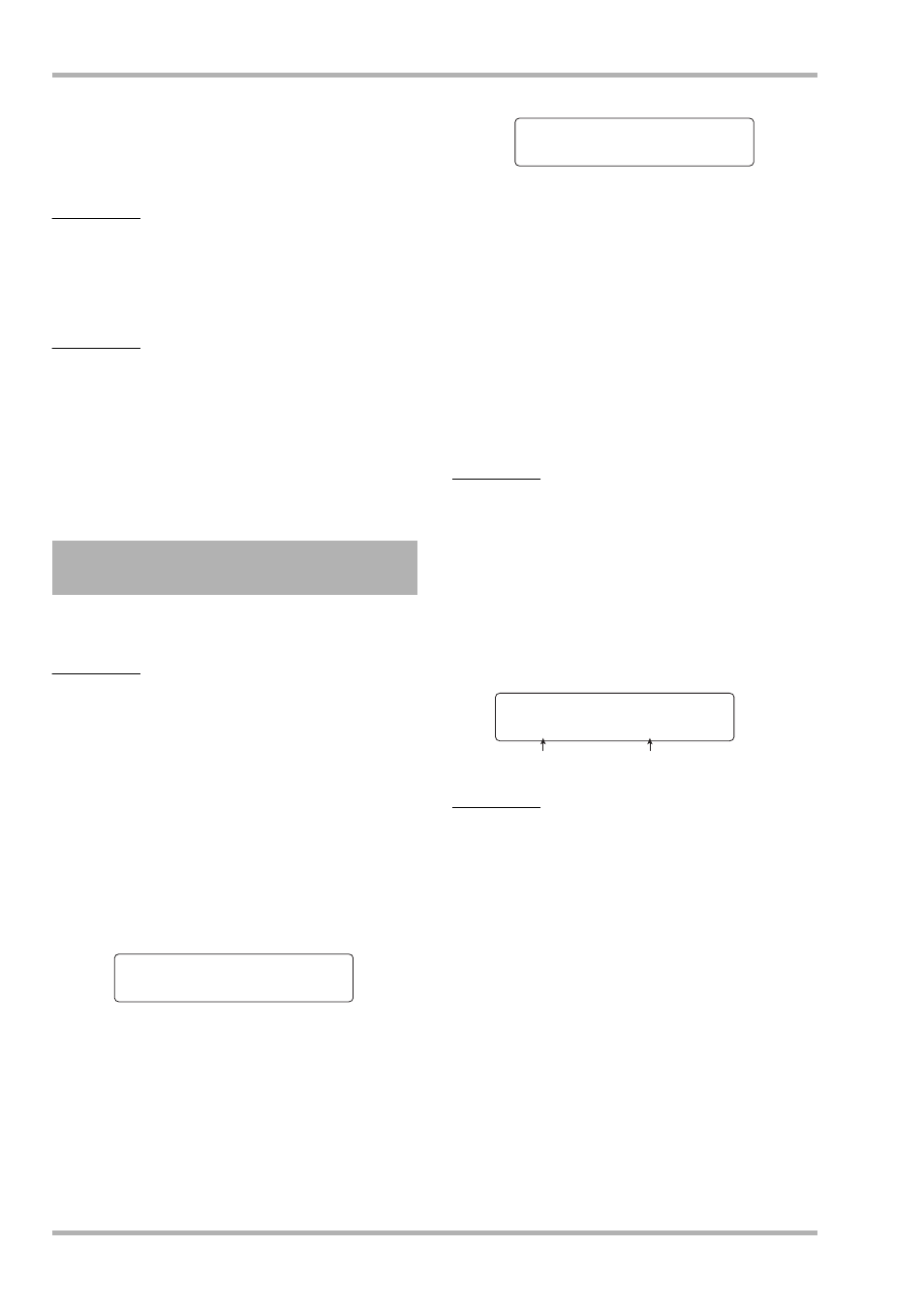
Reference [Creating a CD]
ZOOM HD8/HD16
148
The right side of the display shows the number of the project
that has been only partly backed up. Insert the next CD-R/RW
disc and press the [ENTER] key. The backup operation
resumes. If more than two discs are required, the above steps
will be repeated.
NOTE
When a full backup spans several discs, restoring a single
project requires you to first insert the disc on which it is saved.
Be sure to note the disc number and the projects saved on the
disc on the case and label of the disc.
HINT
When the disc has been ejected, it is possible to abort the
backup operation. To do this, press the [EXIT] key while the
“Insert” indication is shown. The indication will change to
“Cancel?”. Press the [ENTER] key to terminate the process.
7.
To return to the main screen, press the [EXIT]
key several times.
To restore a project saved on CD-R/RW disc to the hard disk of
the HD8/HD16, proceed as follows.
NOTE
Also when you have backed up all projects in a single
operation, restore is performed only for single projects.
1.
From the main screen, hold down the [SHIFT]
key and press pad 1 (CD-R/RW).
The menu for various CD-R/RW functions appears.
2.
Use the cursor left/right keys to bring up the
indication “BACK UP” on the second line of
the display, and press the [ENTER] key.
The display indication changes as follows.
3.
Use the cursor left/right keys to bring up the
indication “LOAD” on the second line of the
display, and press the [ENTER] key.
The tray of the CD-R/RW drive opens and the display
indication changes as follows.
4.
Insert the CD-R or CD-RW where the project
is saved into the CD-R/RW drive.
Insert the correct disc for the stored content.
●
If the project was backed up as a single project
Insert disc number 1.
●
If the project was backed up as part of a full
backup of all projects
Insert the disc where the project is stored. (If there are
multiple discs, insert the first disc that contains data of the
desired project.)
NOTE
If the backup of the project spans multiple discs, be sure to
insert the first disc that contains data of the desired project
first. If you insert another disc, the project data will not be read
correctly.
5.
Press the [ENTER] key.
The name of the project on the disc, and the number which is
to be assigned to the project are shown on the display.
HINT
When being restored to the HD8/HD16, an empty project
number is automatically assigned to the project. Even if a
project with the same name already exists on the hard disk, it
will not be overwritten.
6.
To check the name of the folder from which
the project will be read, press the cursor
down key.
The second line of the display shows the folder name. Press the
cursor up key to restore the original display.
7.
Turn the dial to select the project to load, and
press the [ENTER] key.
The indication “Load?” appears on the second line of the
display.
Loading a project from CD-R/RW
disc
BACK UP 1/4
BACK UP 1/4
>SAVE
>SAVE
Insert
Insert
Disc
Disc
Load
Load
PRJ001
PRJ001åNo.7
No.7
Project number to be assigned
Project name
