File select file select longkick.sp longkick.sp – Zoom HD16 User Manual
Page 120
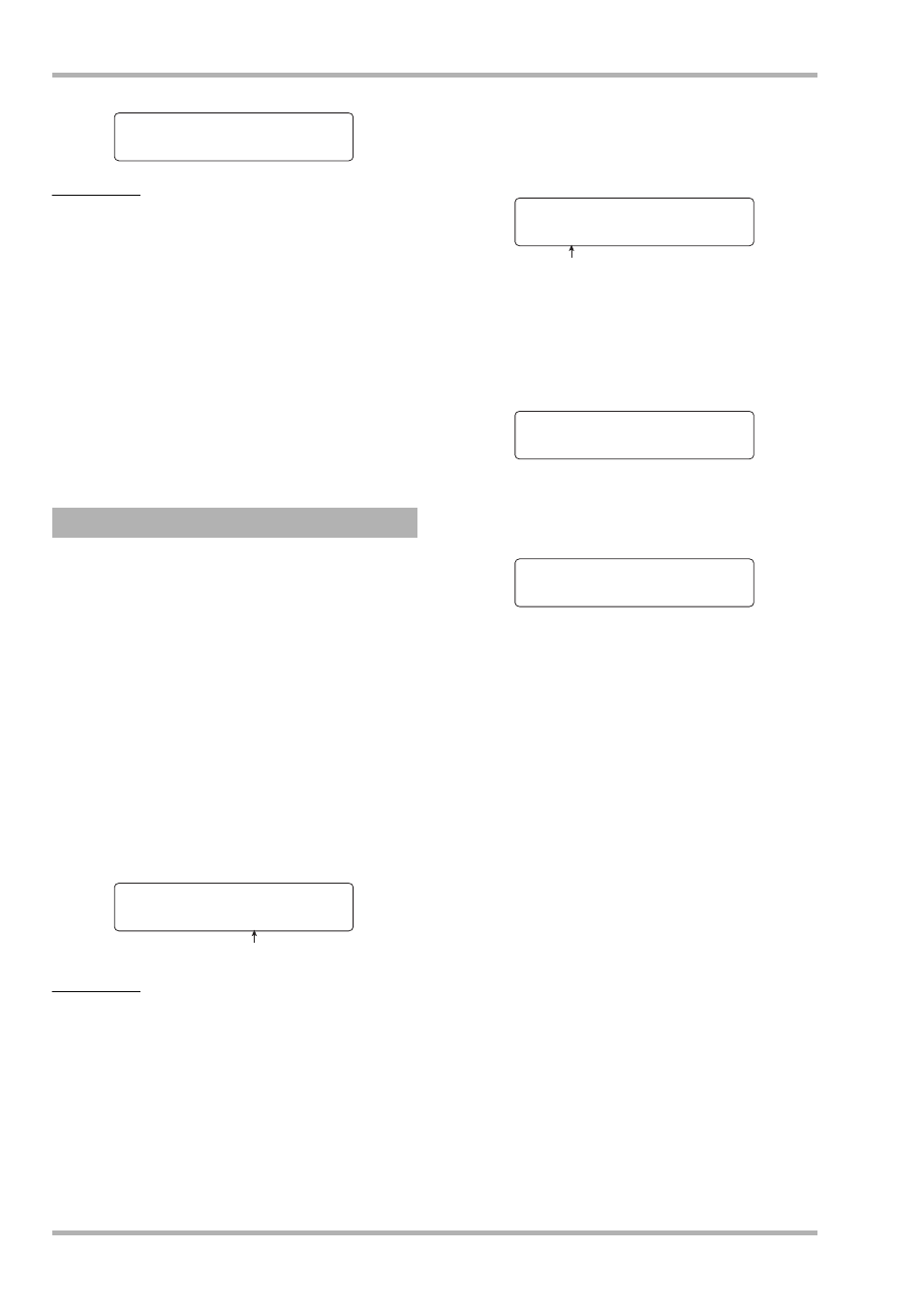
Reference [Rhythm]
ZOOM HD8/HD16
120
HINT
• When a sample with the same name is present in the same folder
on the hard disk, a “
✽
” symbol appears on the display. This is a
warning that the file cannot be created. You must first change
the name from this screen. (For details on entering characters,
see page 37. Note that available characters are limited.)
• You can change the name of the sample later (
→ p. 119).
7.
To execute the copy process, press the
[ENTER] key once more.
When the copy operation is completed, the screen selection
screen returns.
By pressing the [EXIT] key instead of the [ENTER] key, you
can cancel the operation and back up one step at a time.
You can delete a sample as follows.
1.
From the main screen, hold down the [SHIFT]
key and press pad 7 (PATTERN) or pad 8
(SONG), so that the pad lights up.
The rhythm pattern or rhythm song selection screen appears.
2.
Press the [PROJECT/UTILITY] key.
The rhythm utility menu screen appears.
3.
Use the cursor left/right keys to bring up the
indication “SAMPLE FILE” on the second line
of the display, then press the [ENTER] key.
The display indication changes as follows. From this screen,
you can select the folder where the sample file is stored.
HINT
• For information on the folder structure of the HD8/HD16, see
page 208.
• To use a sample imported from an external source, select the
folder “0USER” under the “SAMPLER” folder in the root
directory of the hard disk.
4.
Turn the dial to select the folder which
contains the sample file to delete, and press
the [ENTER] key.
Sample files included in the selected folder are listed.
5.
Turn the dial to select the sample to delete
and press the [FUNCTION] key.
The display indication changes as follows, letting you check
the sample to delete.
6.
Press the [ENTER] key.
The display indication changes as follows.
7.
To execute the delete process, press the
[ENTER] key once more.
When the delete operation is completed, the screen selection
screen returns.
By pressing the [EXIT] key instead of the [ENTER] key, you
can cancel the operation and back up one step at a time.
Deleting a sample
Create Sample
Create Sample
*LONGKICK.SP
*LONGKICK.SP
File Select
File Select
Folder:0USER
Folder:0USER
Folder name
File Select
File Select
LONGKICK.SP
LONGKICK.SP
Sample name
DELETE SAMPLE
DELETE SAMPLE
LONGKICK.SP
LONGKICK.SP
LONGKICK.SP
LONGKICK.SP
Delete?
Delete?
