Assigning input signals to recording tracks, Zoom hd8/hd16 – Zoom HD16 User Manual
Page 77
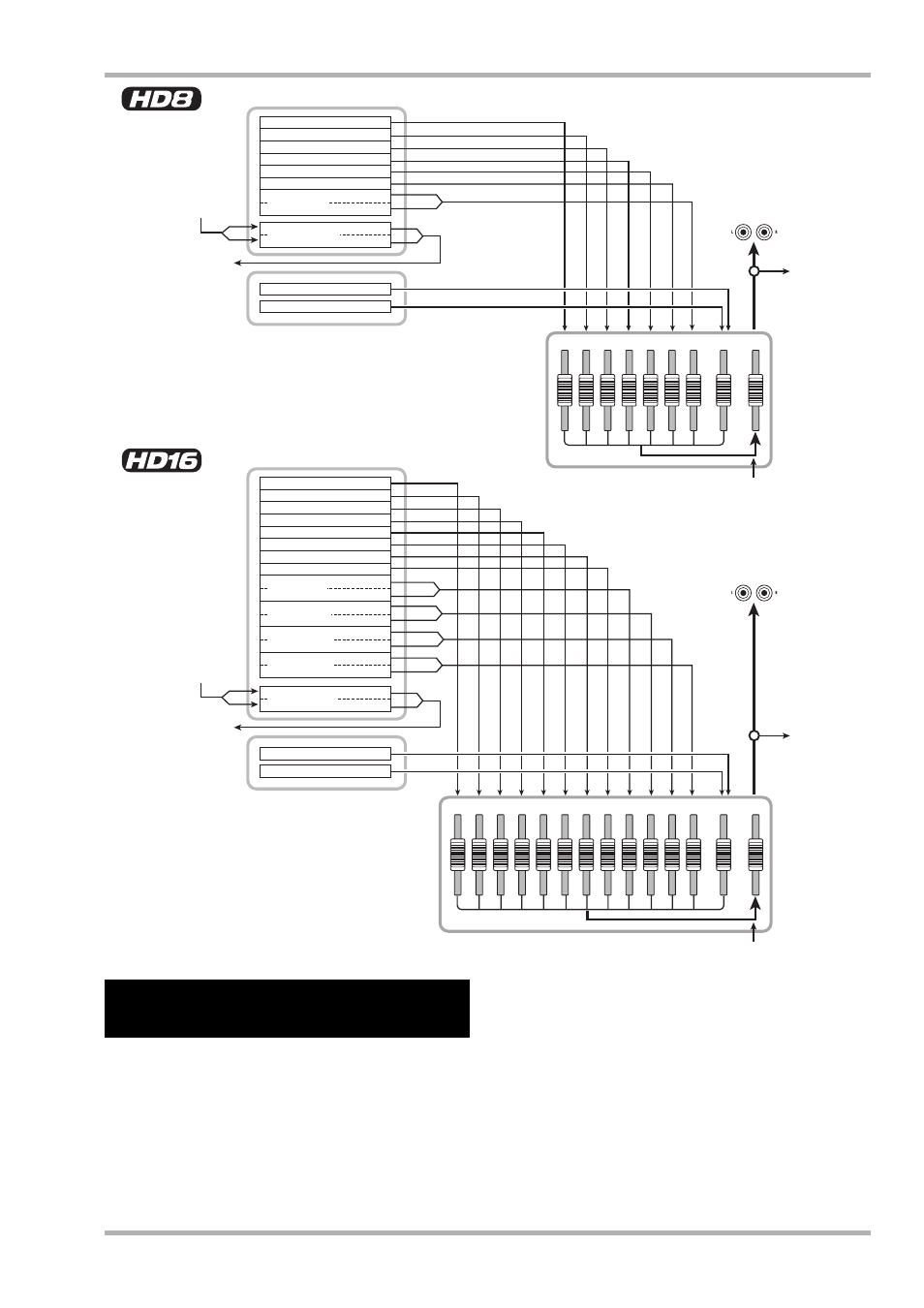
Reference [Mixer]
ZOOM HD8/HD16
77
1
2
3
4
5
6
7/8
MASTER
RHYTHM
1
2
3
4
5
6
7
8
9/10 11/12 13/14 15/16
MASTER
RHYTHM
Tracks 7/8
Recorder section
Rhythm section
Track mixer
Track 1
Track 2
Track 3
Track 4
Track 5
Track 6
Track 7
Track 8
Tracks 15/16
Master track
MASTER OUTPUT
Bass program
Drum kit
From directly after
[MASTER] fader
To directly before
[MASTER] fader
To master
track
From master track
Tracks 13/14
Tracks 12/11
Tracks 9/10
Recorder section
Rhythm section
Track 1
Track 2
Track 3
Track 4
Track 5
Track 6
Master track
MASTER OUTPUT
Bass program
Drum kit
From directly after
[MASTER] fader
To directly before
[MASTER] fader
To master
track
From master track
Track mixer
This section explains how to adjust the sensitivity for signals
input from the INPUT jacks, and how to send them to audio
tracks in the recorder section.
1.
Make sure that the instrument or mic that you
want to record is connected to the respective
INPUT jack.
2.
From the main screen, press the [ON/OFF]
key of the input to which the instrument or
microphone is connected, so that the key is
lit in red.
Input selection is performed with the [ON/OFF] keys in the
input section. If you press an [ON/OFF] key while another key
is already lit, the previous key goes out and the new key lights
up. While the key is lit, the input is active.
Normally, up to two keys can be activated simultaneously. To
activate two inputs, hold down one [ON/OFF] key and then
press the other key.
Assigning input signals to
recording tracks
