Send cho/dly send cho/dly no.0:vocal no.0:vocal, Using the send/return effect, About the send/return effect patches – Zoom HD16 User Manual
Page 134: Selecting a send/return effect patch, Editing a send/return effect patch
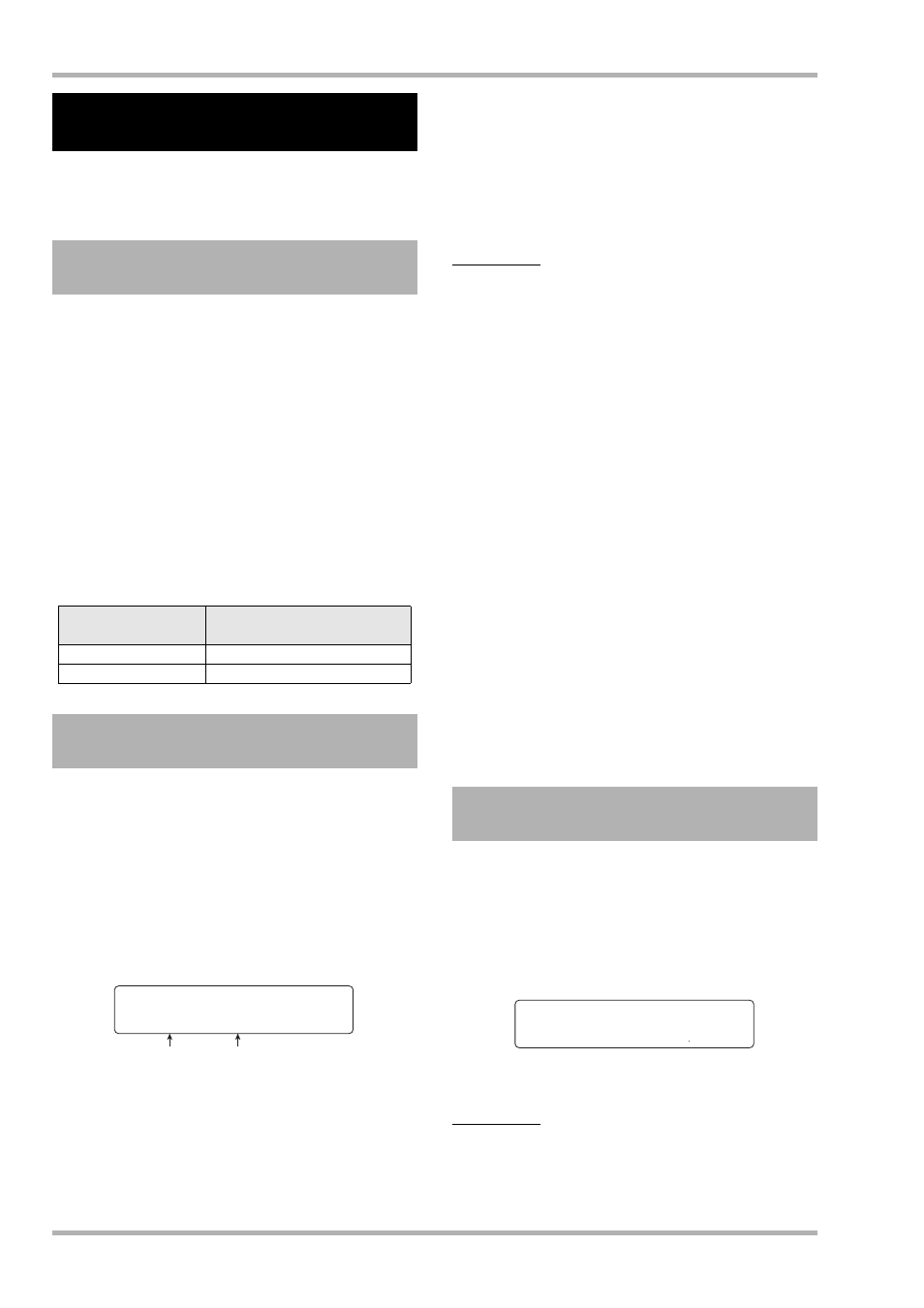
Reference [Effects]
ZOOM HD8/HD16
134
This section explains how to select and edit patches for the
send/return effect (reverb, chorus/delay).
The “reverb” and “chorus/delay” parts of the send/return effect
are separate and can be used independently.
Reverb and chorus/delay each have an effect type that
determines the general sound of effect, and various parameters
that let you adjust the sonic character. Settings for the effect
type and parameters, together with a name, are collectively
called send/return effect “patches”.
A newly created project contains 30 reverb patches and 30
chorus/delay patches. You can instantly switch reverb or
chorus/delay settings simply by choosing the effect for which
you want to select a patch (reverb or chorus/delay), and then
selecting a patch.
The number of patches available for each effect is as follows.
This section explains how to select a reverb or chorus/delay
patch.
1.
On the main screen, hold down the [SHIFT]
key and press pad 5 (CHORUS/DELAY) or pad
6 (REVERB) so that the pad lights up.
The patch select screen for the send/return effect appears. For
example, if you have pressed pad 6 (REVERB), the following
indication appears.
2.
Turn the dial to select the patch.
As you turn the dial, new patches will be called up
immediately.
3.
Repeatedly press the [SELECT] key to select
DLY SEND (chorus/delay send level) or REV
SEND (reverb send level) as track parameter
to adjust.
4.
Turn the respective parameter knob to adjust
the parameter.
You can press the PLAY [
R] key to play back the song, and
listen to the result of the selected patch.
HINT
• The send level is one of the track parameters. For information on
how to adjust track parameters, see page 79.
• You can also use the cursor up/down keys and the status keys
to select a track parameter/track, and then turn the dial to adjust
the send level (
→ p. 79).
• To switch between the drum/bass track, use the [RHYTHM]
status key.
5.
Use the same procedure to adjust the track-
specific send level for the other send/return
effect.
6.
If you want to temporarily turn the send/
return effect off, hold down the [SHIFT] key
and press pad 5 (CHORUS/DELAY) or pad 6
(REVERB) so that the pad goes out.
The send/return effect setting for that pad changes to “Off”.
The second line of the display shows “Off”.
To return the setting to “On”, press the same pad once more so
that it lights up again.
7.
To return to the main screen, press the [EXIT]
key.
This section explains how to edit a send/return effect patch.
1.
On the main screen, hold down the [SHIFT]
key and press pad 5 (CHORUS/DELAY) or pad
6 (REVERB) so that the pad lights up.
The patch select screen for the send/return effect appears.
2.
Turn the dial to select the patch.
HINT
If the indication “Empty” appears instead of the patch name, all
modules for the patch are set to Off. By editing such a patch,
you can create your own settings from scratch.
Using the send/return
effect
About the send/return effect
patches
Effect
Patch number
(preprogrammed patches)
REVERB
30 (22)
CHORUS/DELAY
30 (18)
Selecting a send/return effect
patch
SEND REVERB
SEND REVERB
No.0:TightHal
No.0:TightHal
Patch number
Patch name
Editing a send/return effect
patch
SEND CHO/DLY
SEND CHO/DLY
No.0:Vocal
No.0:Vocal
