Printing a department code, Printing the department report – Xerox FaxCentre F116 User Manual
Page 93
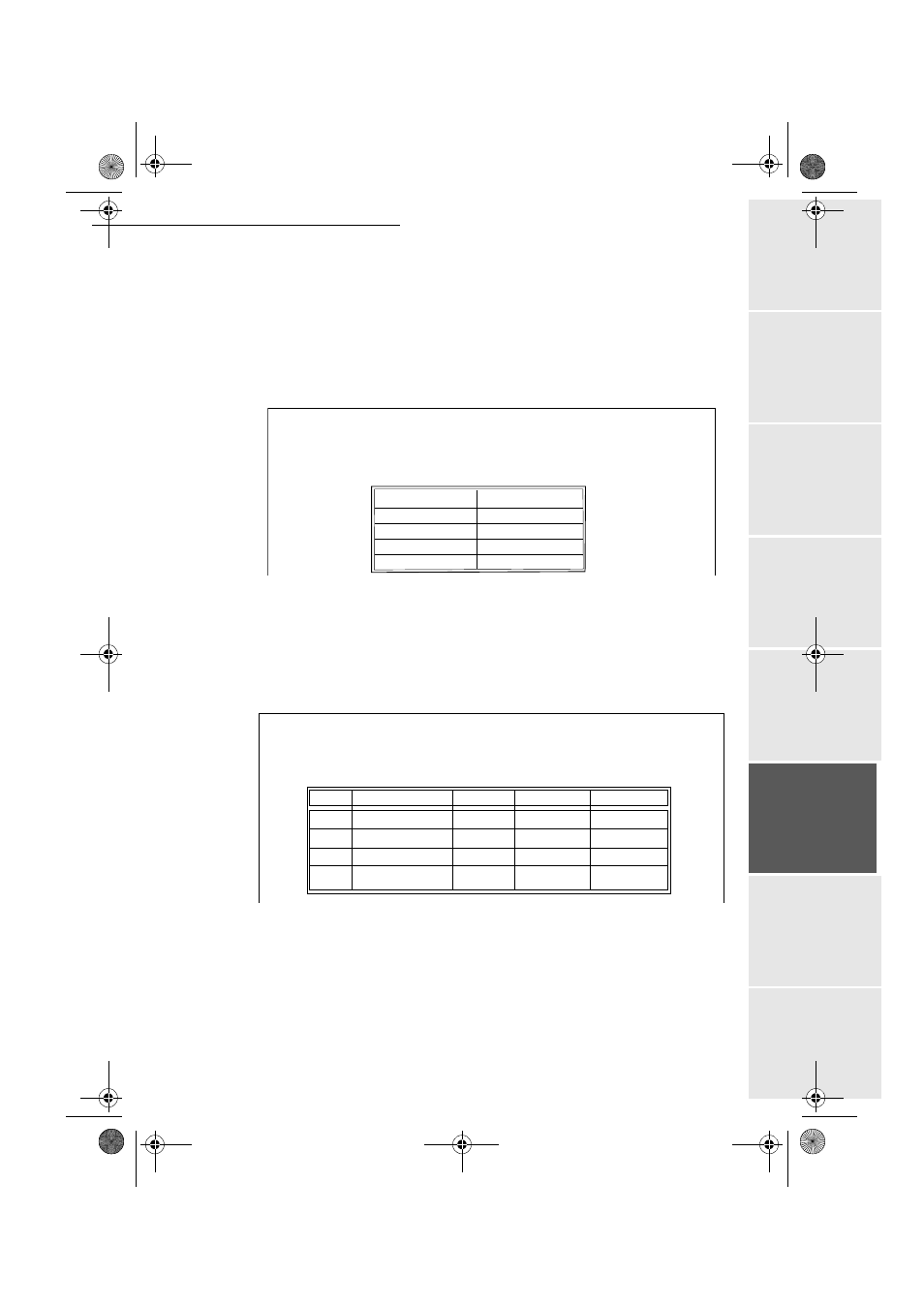
Operation
- 89 -
Op
er
atio
n
Se
ttin
g up
y
ou
r
mach
ine
Ge
tti
ng
sta
rt
ed
Direc
to
ry
M
ainte
na
nc
e
Sa
fe
ty
Co
nt
en
ts
Insta
lla
tio
n
Date en cours : 11 août 2004
\\Sct01002\BE31-DOC\DOC 31 - En cours\Travaux en cours\Fax\MFL V 2\LU 251 523 984B MFL_V2 FAXCENTRE F116_F116L XEROX
FR_GB_ESP\Anglais\Utilisation.fm
Printing a department code
The administrator may print reports for each department entered. These reports show the
department number (between 01 and 98), its name, the associated access code and the number of
pages transmitted and copied by this department.
M 884 OK - ADVANCED FCT / DEPT. CODES / PRINT
Enter the number of the department you want to print and confirm by pressing OK.
The machine begins printing the report, as shown in the illustration below.
Printing the department report
The administrator may print reports for all the departments created. To do so:
M 884 OK - ADVANCED FCT / DEPART. CODES / PRINT
Enter the administrator department number 00 and confirm by pressing OK. The machine
prints the report, as shown in the illustration below.
SID : Smith Number : 0987654321 Date : 12-12-04 14:20
** DEPARTMENT CODES **
Department
Departement Name
Departement Code
Pages sent
Pages copied
01
FAX LASER
3178
1589
2890
SID : Smith Number: 0885654321 Date : 12-12-04 14:20
** DEPARTMENT CODES **
Dept.
Department name
Dept. Code
Pages copied
Pages sent
00
3698
1258
1234
Master
003
5984
1897
1593
Office 47
002
4587
3561
2574
Office 85
001
1589
2596
6589
Office 44
MFL 251 523 984_ FAXCENTRE F116_F116 L US.book Page 89 Mercredi, 11. août 2004 4:48 16
