Scanner settings – Xerox FaxCentre F116 User Manual
Page 81
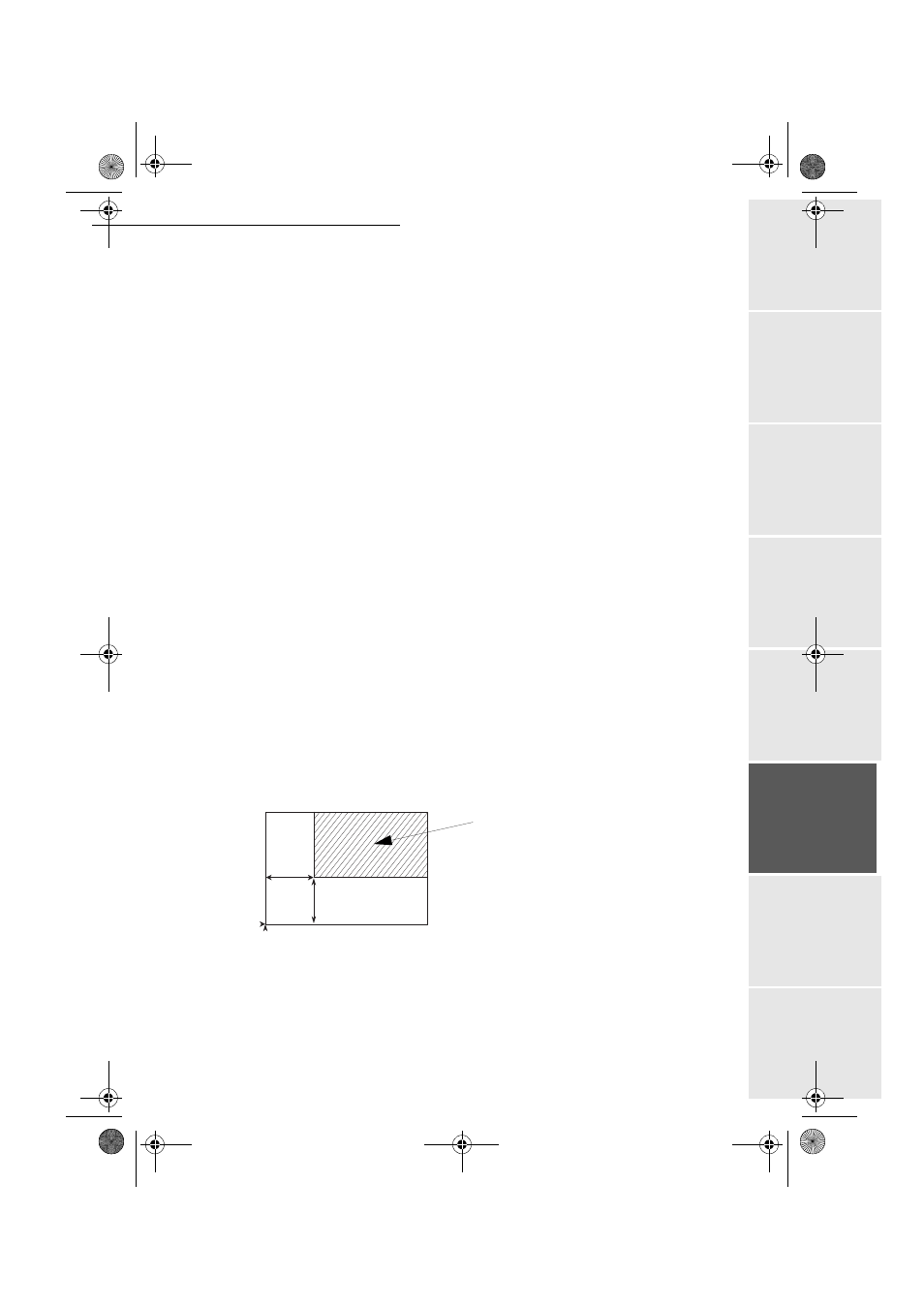
Operation
- 77 -
Op
er
atio
n
Se
ttin
g up
y
ou
r
mach
ine
Ge
tti
ng
sta
rt
ed
Direc
to
ry
M
ainte
na
nc
e
Sa
fe
ty
Co
nt
en
ts
Insta
lla
tio
n
Date en cours : 11 août 2004
\\Sct01002\BE31-DOC\DOC 31 - En cours\Travaux en cours\Fax\MFL V 2\LU 251 523 984B MFL_V2 FAXCENTRE F116_F116L XEROX
FR_GB_ESP\Anglais\Utilisation.fm
Caution -
All the settings performed through this menu will become the machine's default
settings.
To access to the settings:
M 84 OK - ADVANCED FCT / SCAN. & PRINT
Select the
SCANNER
or the
MACHINE
to be set and press OK to confirm.
Use the keys
or
of the navigator to scroll the described hereafter settings you want
to modify.
Scanner settings
Resolution
Set the desired resolution
FAST
,
QUALITY
or
PHOTO
with keys
or
.
Confirm your setting by pressing key OK.
Zoom
Your machine offers to reduce or magnify a specific part of a document from 25 % to 400 %.
Enter the desired zoom value with the numerical keypad.
Confirm your setting by pressing key OK.
Assembly
Choose the copy type between
ASSEMBLED
or
NOT ASSEMBLED
.
Confirm your choice by pressing key OK.
Origin
If you wish, you can change the origin of the scanner.
By entering new values of X and Y given in mm (X < 210 and Y < 286), you will move the
scanning zone as shown on the figure below.
Select the X and Y coordinates with keys
or
.
Set the required coordinates with the numeric keypad or
or
.
Confirm your setting by pressing key OK.
y
OBERES ENDE
UNTERES ENDE
x
scanned area
Top view: scanned side down
MFL 251 523 984_ FAXCENTRE F116_F116 L US.book Page 77 Mercredi, 11. août 2004 4:48 16
