Deactivating the department code, Setting the department codes – Xerox FaxCentre F116 User Manual
Page 91
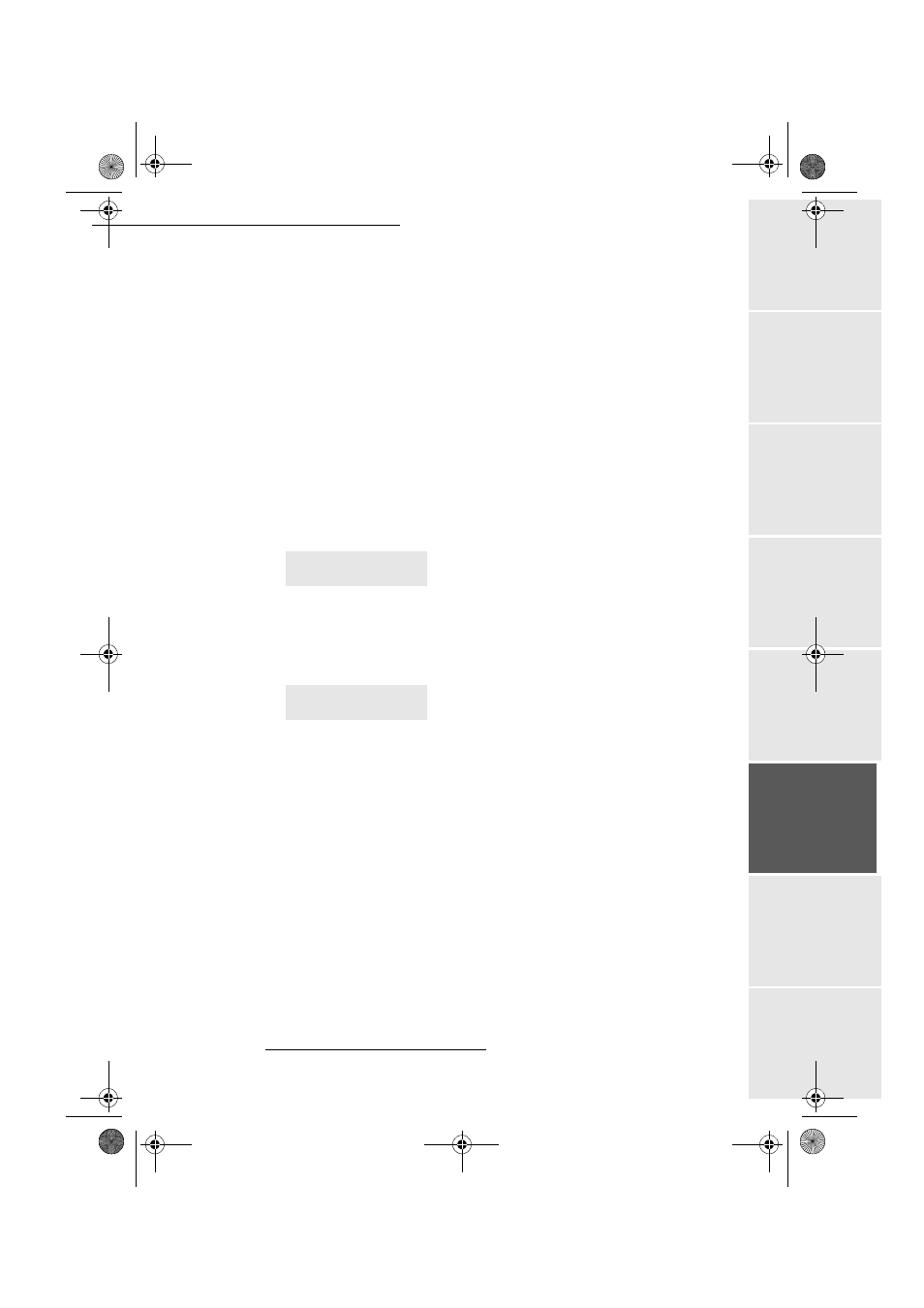
Operation
- 87 -
Op
er
atio
n
Se
ttin
g up
y
ou
r
mach
ine
Ge
tti
ng
sta
rt
ed
Direc
to
ry
M
ainte
na
nc
e
Sa
fe
ty
Co
nt
en
ts
Insta
lla
tio
n
Date en cours : 11 août 2004
\\Sct01002\BE31-DOC\DOC 31 - En cours\Travaux en cours\Fax\MFL V 2\LU 251 523 984B MFL_V2 FAXCENTRE F116_F116L XEROX
FR_GB_ESP\Anglais\Utilisation.fm
Deactivating the department code
M 881 OK - ADVANCED FCT / DEPT. CODES / ACTIVATION
Using the browser’s
or
keys, select WITHOUT.
Press OK to confirm; the function is deactivated.
Setting the department codes
The administrator must enter the department number to be created, between 01 and 98; the
number 00 is reserved for the administrator to enter his or her own department code and
department name before being able to record other codes for different users.
• Entering the Master
1
code
M 882 OK - ADVANCED FCT / DEPT. CODES / NEW DEPT.
The screen displays:
Using the browser’s
key select 00.
Confirm by pressing OK.
The screen displays:
Press OK to confirm the line 8821>CODE DEPT.
The screen displays MASTERCODE and ****.
Using the
key go to the **** line and enter your 4-digit department code (remember
this code).
Confirm the code by pressing OK.
Using the browser’s
key select 8822 DEPT.NAME and press OK.
Using the alphabetical keypad, enter the name you want to give to your department
(maximum 20 characters).
Confirm your department name by pressing OK.
1.
Code only attributed to the administrator
NEW DEPT..
00> FREE
8821>DEPT. CODE
8822 DEPT. NAME
MFL 251 523 984_ FAXCENTRE F116_F116 L US.book Page 87 Mercredi, 11. août 2004 4:48 16
