Xerox FaxCentre F116 User Manual
Page 105
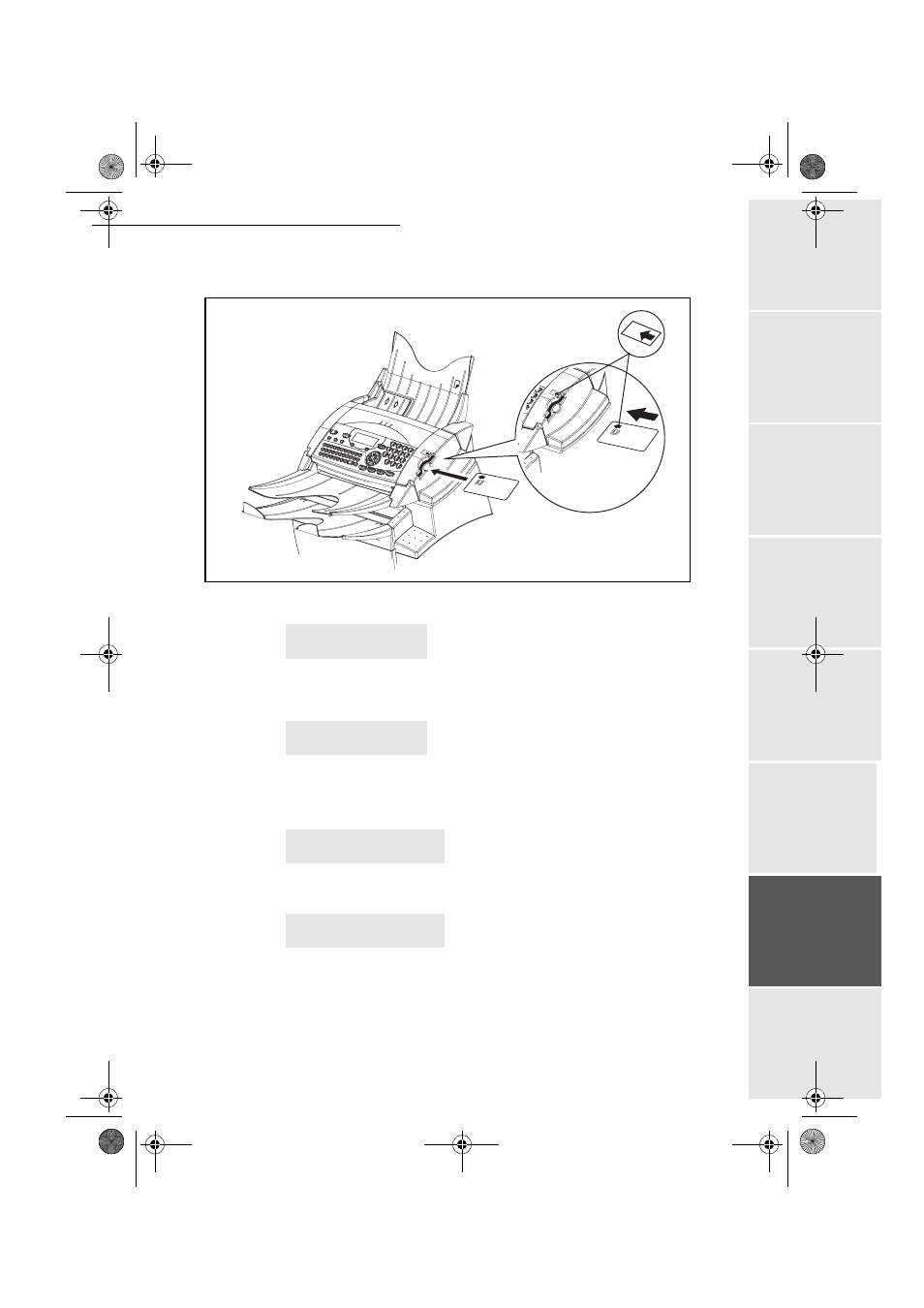
Maintenance
- 101 -
Op
er
atio
n
Se
ttin
g up
y
ou
r
mach
ine
Ge
tti
ng
sta
rt
ed
Direc
to
ry
Ma
inte
na
nc
e
Sa
fe
ty
Co
nt
en
ts
Insta
lla
tio
n
Date en cours : 11 août 2004
\\Sct01002\BE31-DOC\DOC 31 - En cours\Travaux en cours\Fax\MFL V 2\LU 251 523 984B MFL_V2 FAXCENTRE F116_F116L XEROX
FR_GB_ESP\Anglais\Maintenance.fm
Insert chip card (supplied with the toner cartridge) into the card reader ensuring that the
chip is entered as shown in the drawing below.
The following is displayed on the scanner control panel screen:
Press OK.
Once the chip card has been read, the display shows:
Remove the card.
Caution -
If the following is displayed, check that you have inserted the chip card the right
way up.
Caution -
If the following is displayed, remove your card and insert it the right way up
(green arow side).
Green arrow
CHANGE TONER ?
YES= OK - NO= C
TONER OK
REMOVE CARD
CANNOT READ CARD
REMOVE CARD
CANNOT READ CARD
CHECK DIRECTION
MFL 251 523 984_ FAXCENTRE F116_F116 L US.book Page 101 Mercredi, 11. août 2004 4:48 16
- 3040 (2 pages)
- Phaser 7750 (5 pages)
- Phaser 7750 (2 pages)
- 6350 (4 pages)
- Phaser 6180 (4 pages)
- Phaser 3600 (2 pages)
- Phaser 3435 (98 pages)
- ColorQube 9202 (16 pages)
- ColorQube 9203 (13 pages)
- DocuColor 242-252-260 con Creo Spire CX260-17131 (216 pages)
- DocuColor 8000AP (13 pages)
- DocuColor 8000AP (4 pages)
- DocuPrint M760 (44 pages)
- Phaser 860 (42 pages)
- Phaser 3450 (58 pages)
- Phaser 3635MFP (10 pages)
- Phaser 5500 (5 pages)
- Phaser 6100 (7 pages)
- Phaser 7300 (28 pages)
- WorkCentre Pro 215 (62 pages)
- Color Printer Phaser 7300 (3 pages)
- Phaser Color Printer 7750 (8 pages)
- 4127 (4 pages)
- 480 (352 pages)
- 3R11474 (2 pages)
- 4500 (3 pages)
- 721P85600 (116 pages)
- 721P (2 pages)
- WorkCentre XE80 Digitaler Kopierer - Laserdrucker-9588 (58 pages)
- FreeFlow DST2-NL (23 pages)
- FaxCentre F12 (4 pages)
- 4182 (39 pages)
- Copycentre C175 (2 pages)
- ColorStix 8200 Ink Sticks 016-2045-00 (9 pages)
- DocuColor CX250 (276 pages)
- HP Toner Cartridges C9722A (2 pages)
- DocuColor 40CP (82 pages)
- 4850 (90 pages)
- Phaser 016-1300-00 (2 pages)
- X2 (41 pages)
- M123 (12 pages)
- 6130N (3 pages)
- WorkCentre PE120-120i-3133 (20 pages)
- 7300 (4 pages)
- Color Printer Phaser 6280 (158 pages)
