Scan - image quality, Text / line, Text / photo – Xerox 701P44973 User Manual
Page 91: Photo, Text / line (clear), Scan - image quality" (p.83), Ready to scan
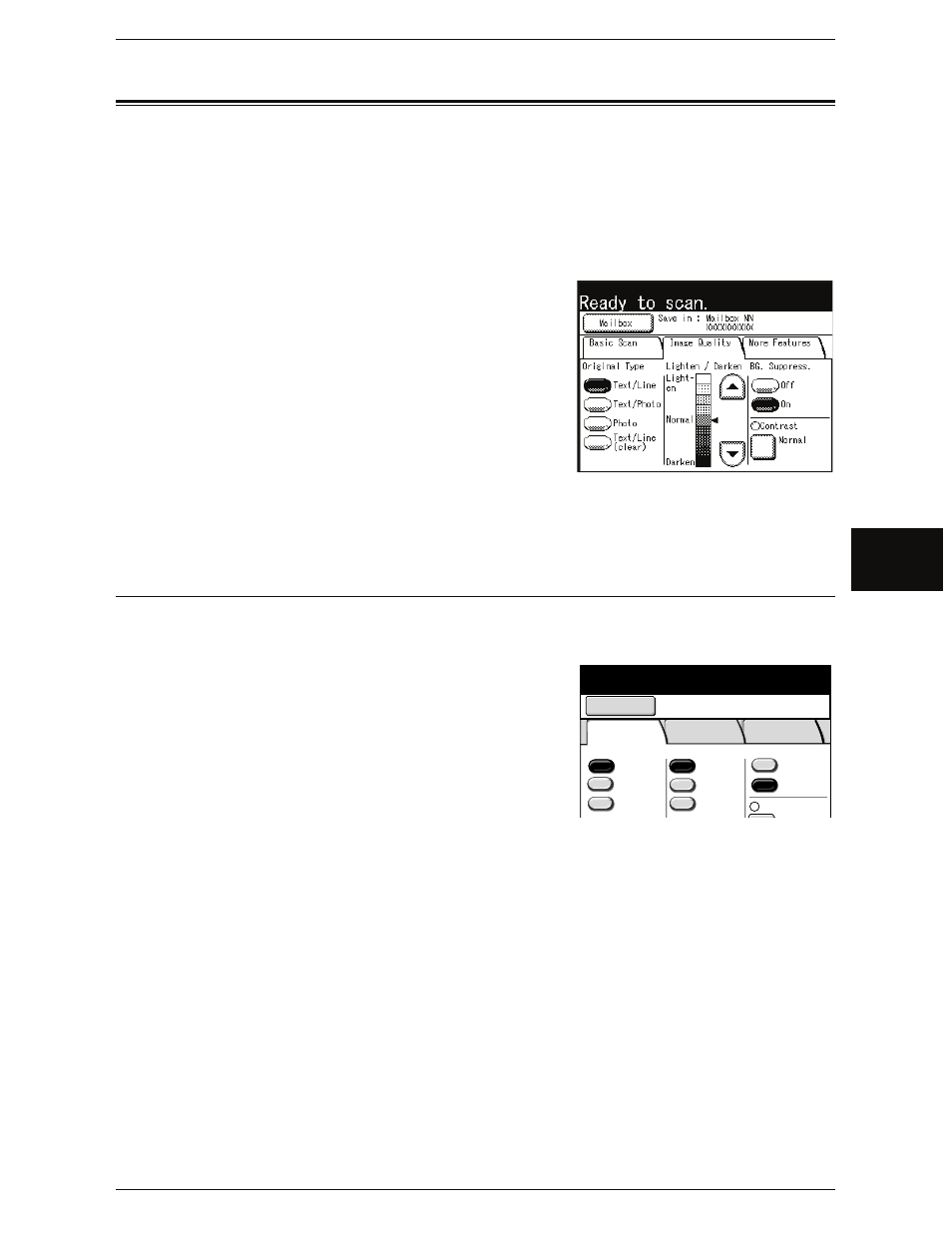
Scan - Image Quality
Xerox 6204 Wide Format Solution 83
Sc
an
4
Scan - Image Quality
You can configure the image features on the [Image Quality] screen. For more
information, refer to the following parts of this section:
Original Type (Selecting the Image Quality Based on Type of Original) ................................. 83
Scan Density (Adjusting the Scan Density) ............................................................................... 84
Background Suppression (Erasing the Background Color of the Original)............................... 84
Contrast (Adjusting the Contrast) .............................................................................................. 84
1
Press the
[Menu] screen.
Note
• The screen illustration is after you have
selected a mailbox.
2
Select the [Image Quality] tab, and configure
each feature.
Original Type (Selecting the Image Quality Based on Type of Original)
This option enables you to get the best image quality for the type of original used.
1
Select the type of original.
Text / Line
Select this option to scan text, line drawings, graphs and illustrations clearly.
Text / Photo
Select this option to scan originals that contain both text and photos/pictures.
Photo
Select this option for scanning photos.
Text / Line (clear)
Select this option when scanning transparent (clear) originals. This item is suitable for
originals which background color is clear, white, bluish, or brown.
Note
• Use this option when scanning film and vellum originals.
Ready to scan.
Mailbox
Basic Scan
Image Quality
More Features
File Format
SinglePage
TIFF
Multi-page
TIFF
More...
More...
600 dpi
300 dpi
Scan Resolution
Halftone
Binary
Error
Diffusion
Reduce/Enlarge
100 0%
Save in : Mailbox02
B Mailbox
