Manual feed copies, Select [tray], and select [manual feed, Select [save – Xerox 701P44973 User Manual
Page 56: Select the features from each tab if necessary
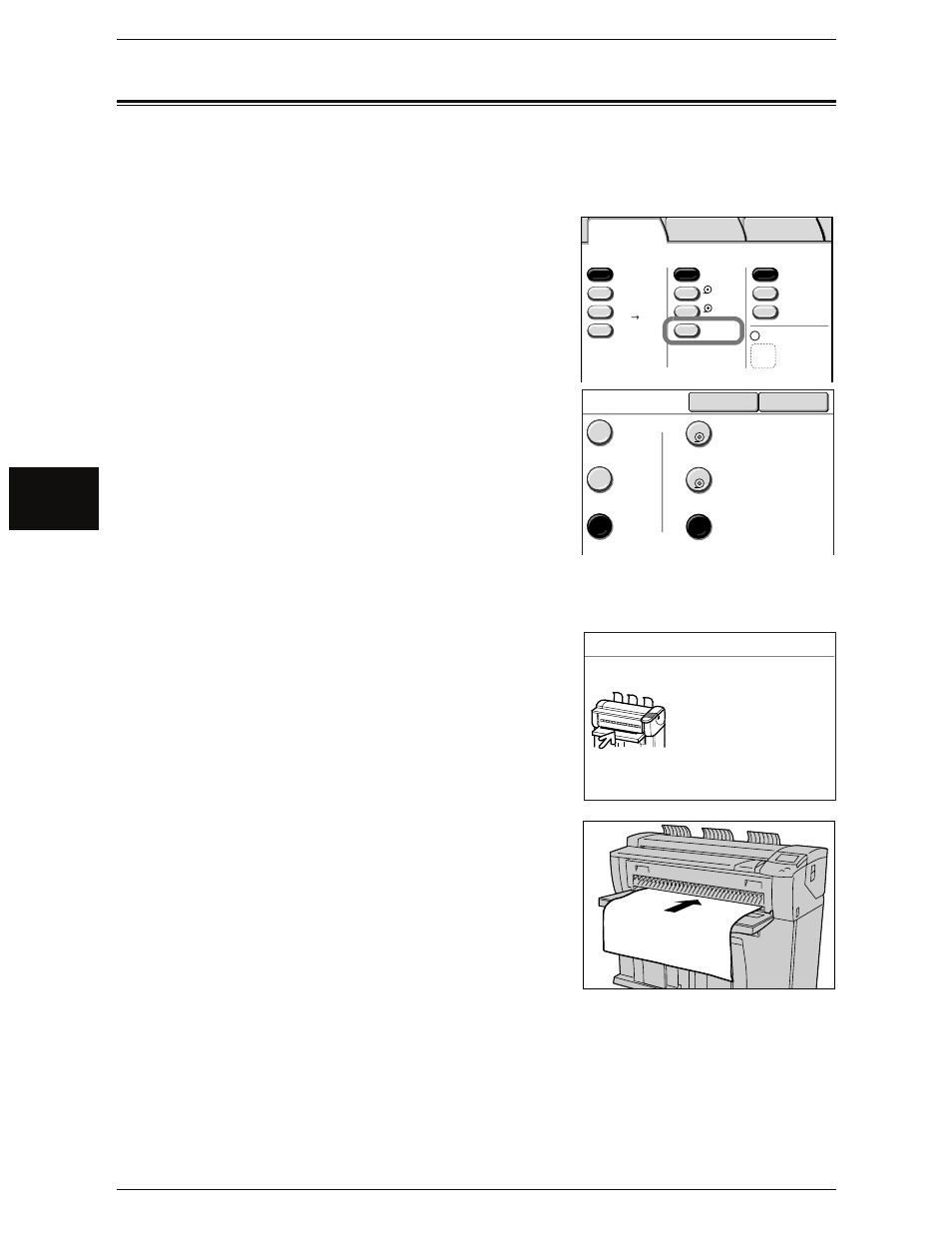
3 Copy
48
Xerox 6204 Wide Format Solution
Co
py
3
Manual Feed Copies
When cut sheets are used for copy or print, load paper media from the manual media
feed tray (bypass).
1
Select [More...] for [Media Supply] on the [Basic
Copy] screen.
Note
• When the configured media is different from
the actual media, change the media settings.
For information about media settings, refer to "Media
Settings" (P.39).
2
Select [Tray], and select [Manual Feed].
3
Select [Save].
4
Select the features from each tab if necessary.
5
Enter the required number of copies (1 to 99)
using the numeric keypad.
6
Set the original in alignment with the original
guide, and feed it in. After the original is
scanned, and the "Install Media" message is
displayed.
For information about the procedure to set the original,
refer to "Step 3 Scanning the Original" (P.43).
7
Open the manual feed tray and set the paper in
place, aligned with the size indications on the
manual feed tray.
For information about the procedure to set the paper media,
refer to "Using the Manual Feed Tray (Bypass)" (P.36).
8
When the copy job is completed, close the manual feed tray (bypass).
Basic Copy
Image Quality
More Features
Media Supply
Media Type
Select
2 A1
Media Cut Mode
Standard
Bond
Bond
Vellum
Film
Reduce / Enlarge
100.0%
A0 A2
More...
More...
Auto %
Auto
50.0%
1 A0
Bond
1
2
Media Supply
Cancel
Save
Auto
Select
Standard
Size
Media
Source
Roll 1
A1 Bond
Roll 2
A0 Bond
Manual
ISO A Bond
Install Media - Manual Feed Tray
Load media in the
Manual Feed Tray.
Press C to stop copying.
To change Size Series
and Media Type, press
Original/Media Settings.
