Using wide format scan service, Configure wide format scan service settings – Xerox 701P44973 User Manual
Page 121
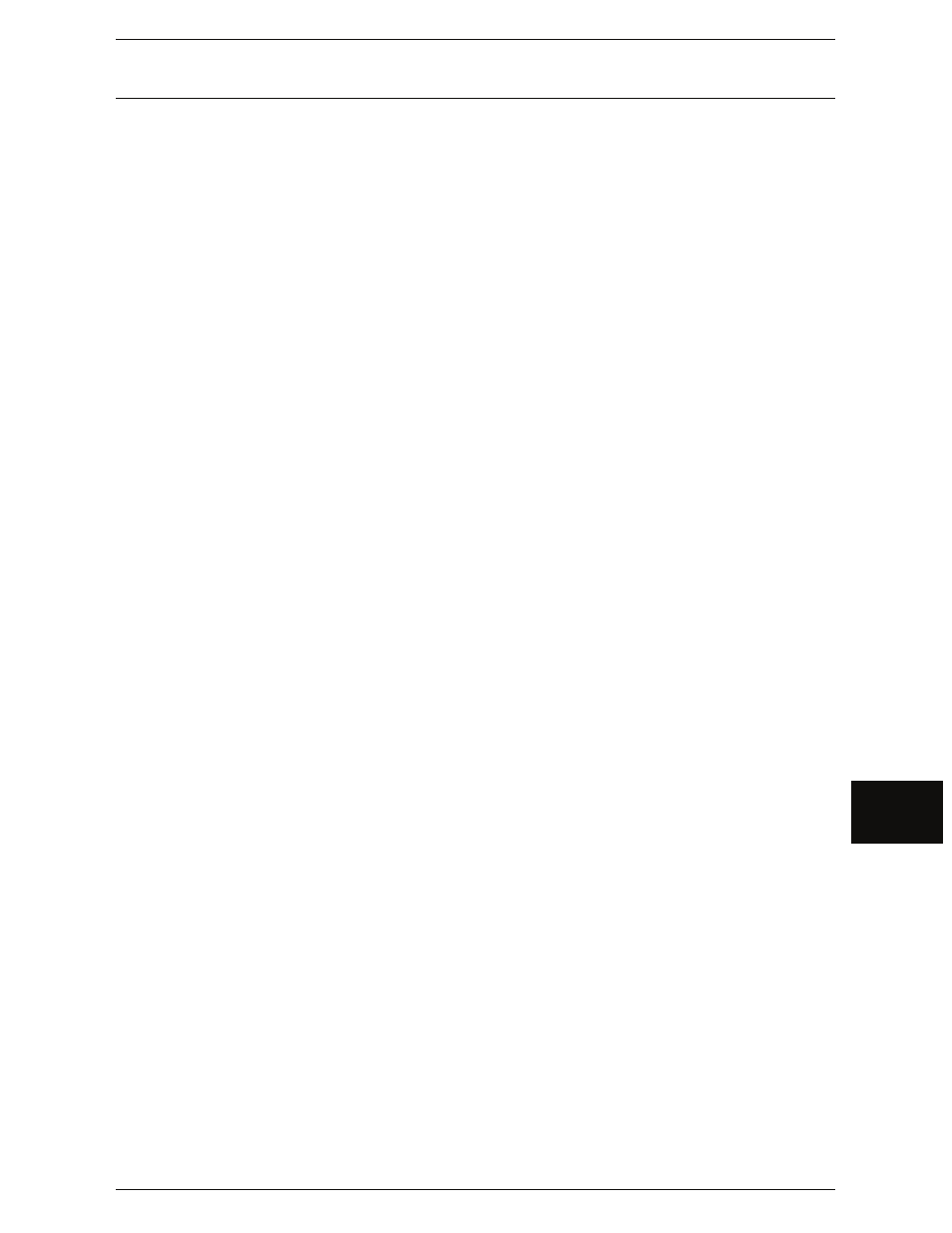
Importing Scanned Documents
113
Co
mp
u
ter O
p
erat
io
n
s
6
Using Wide Format Scan Service
Using Wide Format Scan Service, you can import documents stored in the machine's
mailbox without using any application software.
For information about the procedure to install Wide Format Scan Service, refer to the manual contained
in the CD-ROM provided with the machine.
To learn about the field in the displayed dialog box, click on [Help] and refer to the Wide Format Scan
Service online help.
1
Click [Start] > [Program] > [Xerox] > [Wide Format Scan Service] > [Wide Format Scan
Service].
Note
• If a different program folder was specified during installation, choose the specified name
instead of [Wide Format Scan Service].
2
From [Mailbox] in the tree view area, select the mailbox that contains the document
you want to retrieve.
3
Select a document to retrieve in the document area, and drag and drop it into the
folder where it will be stored.
4
Click [OK].
Configure Wide Format Scan Service Settings
To learn about the field in the displayed dialog box, click on [Help] and refer to the Wide Format Scan
Service online help.
Settings for Importing Documents Regularly (Auto Import)
You can import documents stored in the machine's mailbox regularly (Auto Import).
You can configure Auto Import Settings in the Mailbox Properties (the screen displayed
after selecting the mailbox by clicking [File Import Settings] )
Note
• To configure the Polling interval, click [Polling Settings] from the [Tool] menu, and configure
the settings in the screen that appears.
• The polling interval is a shared setting for all mailboxes.
