Importing scanned documents, Importing scanned data, Using wide format network twain source – Xerox 701P44973 User Manual
Page 119
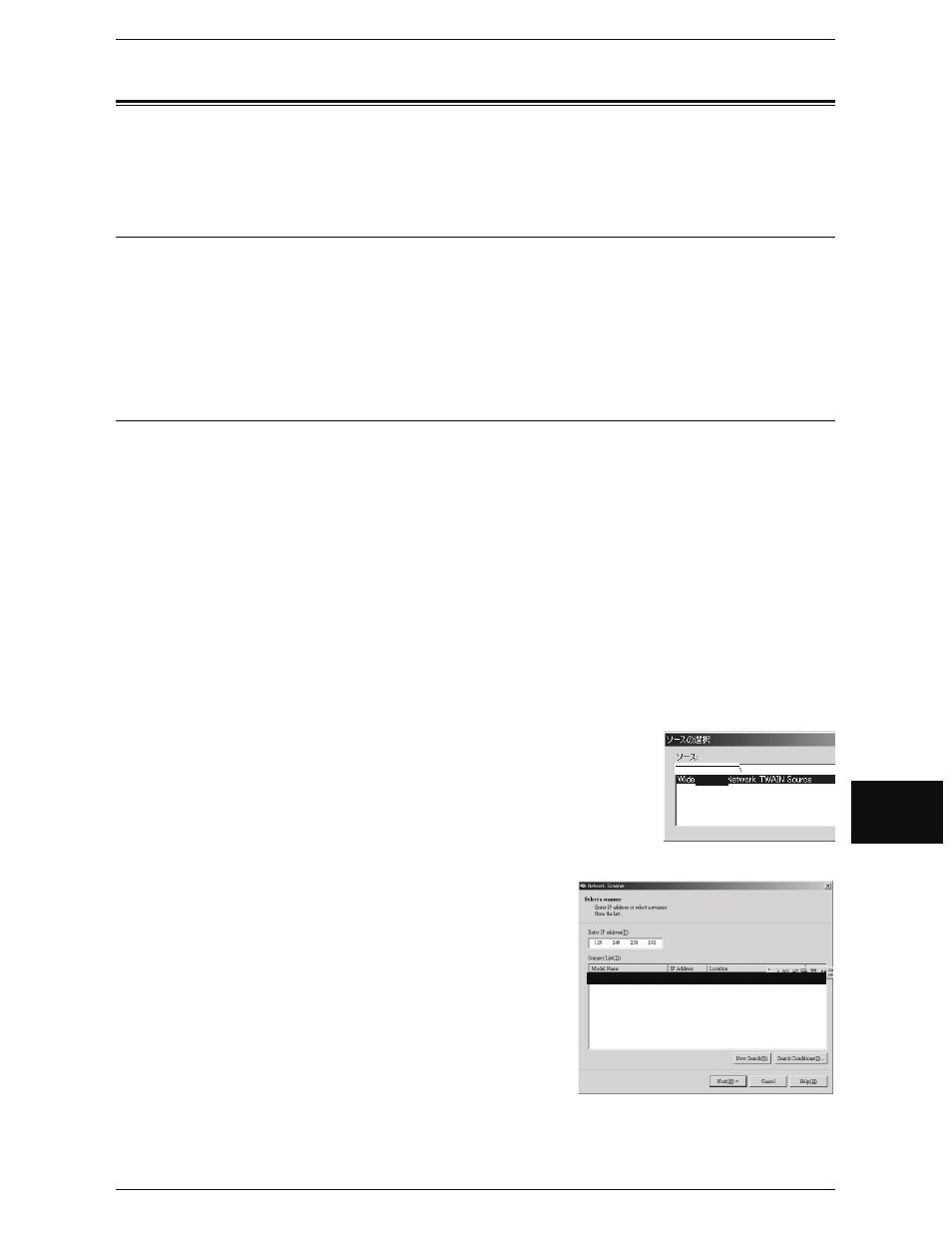
Importing Scanned Documents
111
Co
mp
u
ter O
p
erat
io
n
s
6
Importing Scanned Documents
The following describes the procedure to import scanned documents from a machine
mailbox to your computer.
Importing Scanned Data
There are 2 methods for importing scanned documents from a machine mailbox to your
computer.
Using Wide Format Network TWAIN Source......................................................................... 111
Using Wide Format Scan Service ............................................................................................ 113
These procedures are described below.
Using Wide Format Network TWAIN Source
The network scan driver is used to enable client-side application software to import
scanned documents stored on the machine mailbox.
For instructions on installing the network scan driver, refer to the manual.
The following describes methods for importing the documents stored on the machine's
mailbox using Wide Format Network TWAIN Source (the network scan driver):
To learn about the field in the displayed dialog box, click on [Help] and refer to the online help for WF
Network TWAIN Source.
1
Launch the application software to import the document.
Important • The application must support TWAIN. TWAIN is a standard for scanners and other input
devices.
Note
• For information about supported applications, refer to the [Readme] contained in the CD-
ROM that is provided with the machine.
2
From the [File] menu, select the command used to choose the scanner (source).
3
From the [Sources], select [Wide Format Network TWAIN
Source], and click [OK].
4
From the [File] menu, select the command used to import
the image from the scanner.
5
From the displayed list, click the scanner name
of the machine, and click the [Next] button.
Note
• If no items are shown in the list, click [New
Search]. The application searches for
scanners.
• Only scanners connected to a uniform
network are automatically shown in the list. To
view scanners from other network, click on
[Search Conditions] and change the settings.
For information about procedure to change
settings, refer to "Changing Network Scan
Driver Settings" (P.112).
Format
Xerox 6204 WF 129.249.150.78 12
