Network settings, Browser settings, Operational environment – Xerox 701P44973 User Manual
Page 112: Operating systems, Browser, Logical printer settings
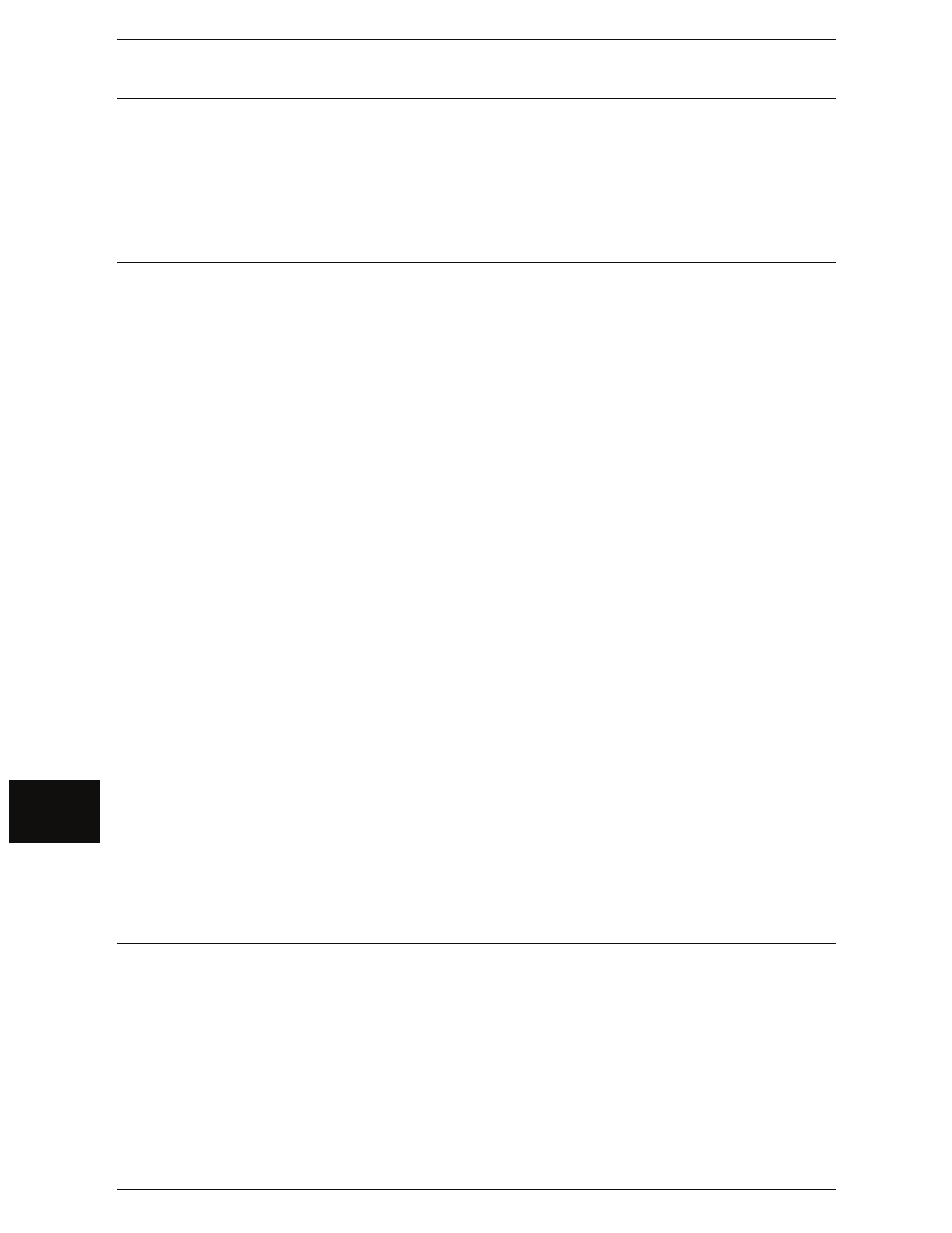
6 Computer Operations
104
Com
pute
r Ope
ra
tions
6
Network Settings
Set the network settings on the machine.
For the procedure to set your network settings, refer to "Network Settings" in the
chapter on Administration.
Browser Settings
Print Services on Web enables you to check the machine status and job status and to
change the settings from the computer using a web browser.
Operational Environment
The following are operating environments that support Print Services on Web.
Operating Systems
z
Microsoft Windows 2000
z
Microsoft Windows XP
Browser
z
Microsoft Internet Explorer 6.0 or later
Browser Settings
Before using this service, confirm the following settings in your browser.
1
Select [Internet Options] from the [Tools] menu.
2
In the [General] tab, click the [Settings] button in the [Temporary Internet Files] pane.
3
In the [Settings] screen, set [Check for newer versions of stored pages:] to either
[Every visit to the page] or [Every time you start Internet Explorer].
4
Click [OK].
Note
• We recommend that you use this service by connecting directly, and not using a proxy
server.
• If using a proxy server, specifying the machine's IP address in the browser results in slower
responses, and could prevent screens from appearing. In this case, it is necessary to
configure the machine's IP address on the browser-side without going through a proxy
server. Refer to your browser's documentation for configuration instructions.
Logical Printer Settings
To enable printing on the machine, you must set the logical printers on Print Services
on Web.
For information about setting a logical printer, refer to the online help of Print Services on Web, which
appears by clicking [Help] on the browser screen of Print Services on Web.
