Auto rotate feature (90 degree auto rotate) – Xerox 701P44973 User Manual
Page 74
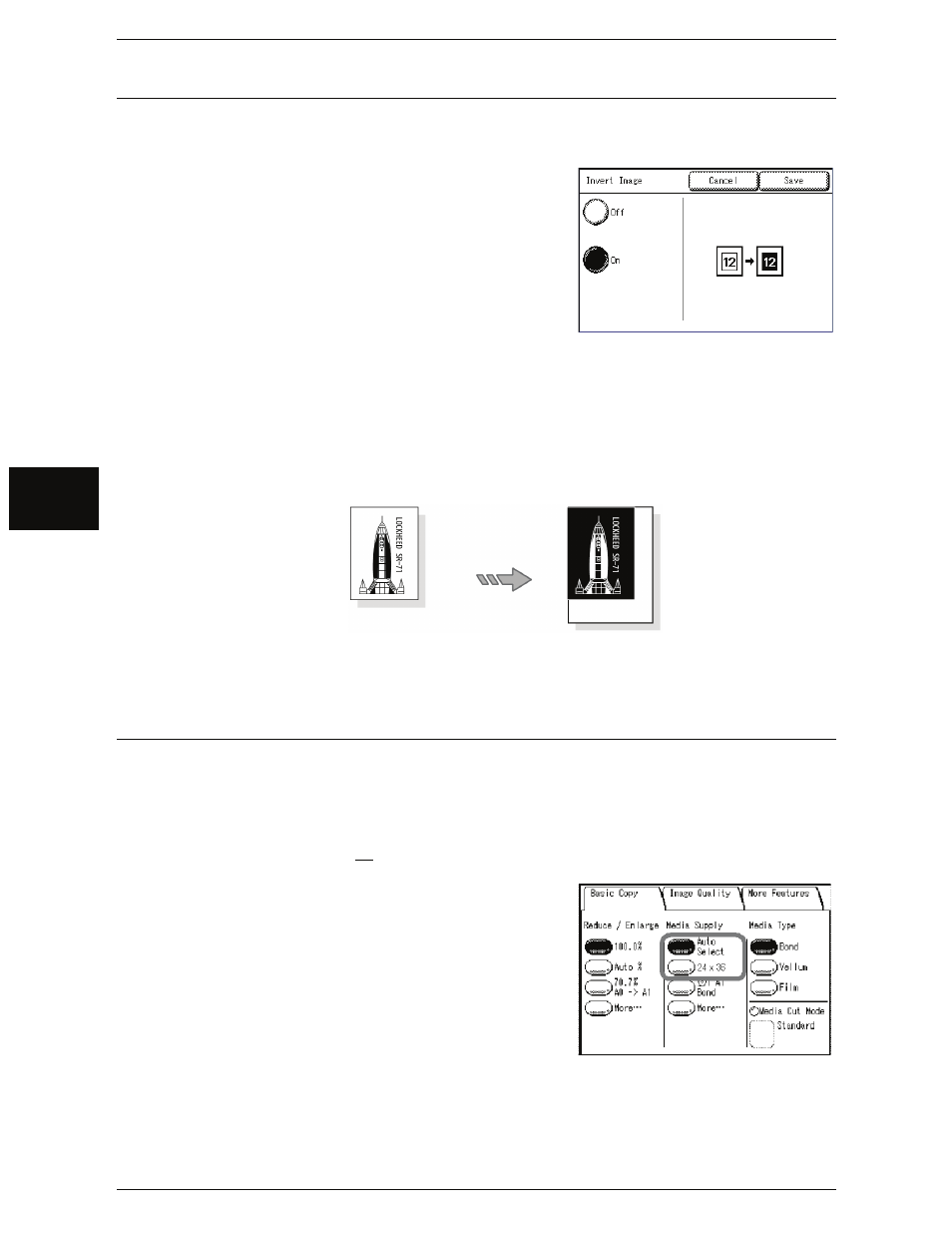
3 Copy
66
Xerox 6204 Wide Format Solution
Co
py
3
Invert Image (Making Reverse Copies of Negative Images)
You can choose to have the black and white portions of the original image reversed in
the copy.
1
Select the [Invert Image] on-screen button.
2
Select [On] if necessary.
Off
Negative Image is not applied to copies.
On
Negative image is applied to copies.
Copies are made with the black and white "colors" reversed.
3
Select [Save].
Note
• When [Invert Image] and [Edge Erase] are set simultaneously, the edge erase area turns to
white.
• When the original size is smaller than output paper media, white margins appear.
Auto Rotate Feature (90 Degree Auto Rotate)
The Auto Rotate feature that is built in to the Copier/Printer model will take images that
are scanned in as "Portrait" and automatically convert them to "Landscape" - under
certain conditions.
Note
• This feature only works when going from "Portrait" to "Landscape" (when you are also in
Auto mode or you have selected a standard size). It does not work in the opposite direction
- so it will not enable you to go from "Landscape" to "Portrait."
1
Select the [Basic Copy] tab.
2
Select [Auto Select] or select one of the
standard sizes.
3
Feed the original into the scanner in portrait
orientation.
4
The copy will be printed in landscape
orientation.
Limitations to the Auto Rotate feature:
* Printing cannot be set to come from a specific roll, or the feature will not work. So you
cannot select Roll 1, Roll 2, or Manual Feed and still have the feature work.
* The code that you enter for the orientation of the original (input detection) under the
Detail Settings must be Auto (0) or Portrait (1) but not Landscape (2) to work correctly.
Original
Output paper media
