Remote node profile setup, 3 remote node profile setup, 1 ethernet encapsulation – ZyXEL Communications ZyXEL ZyWALL 2WE User Manual
Page 100
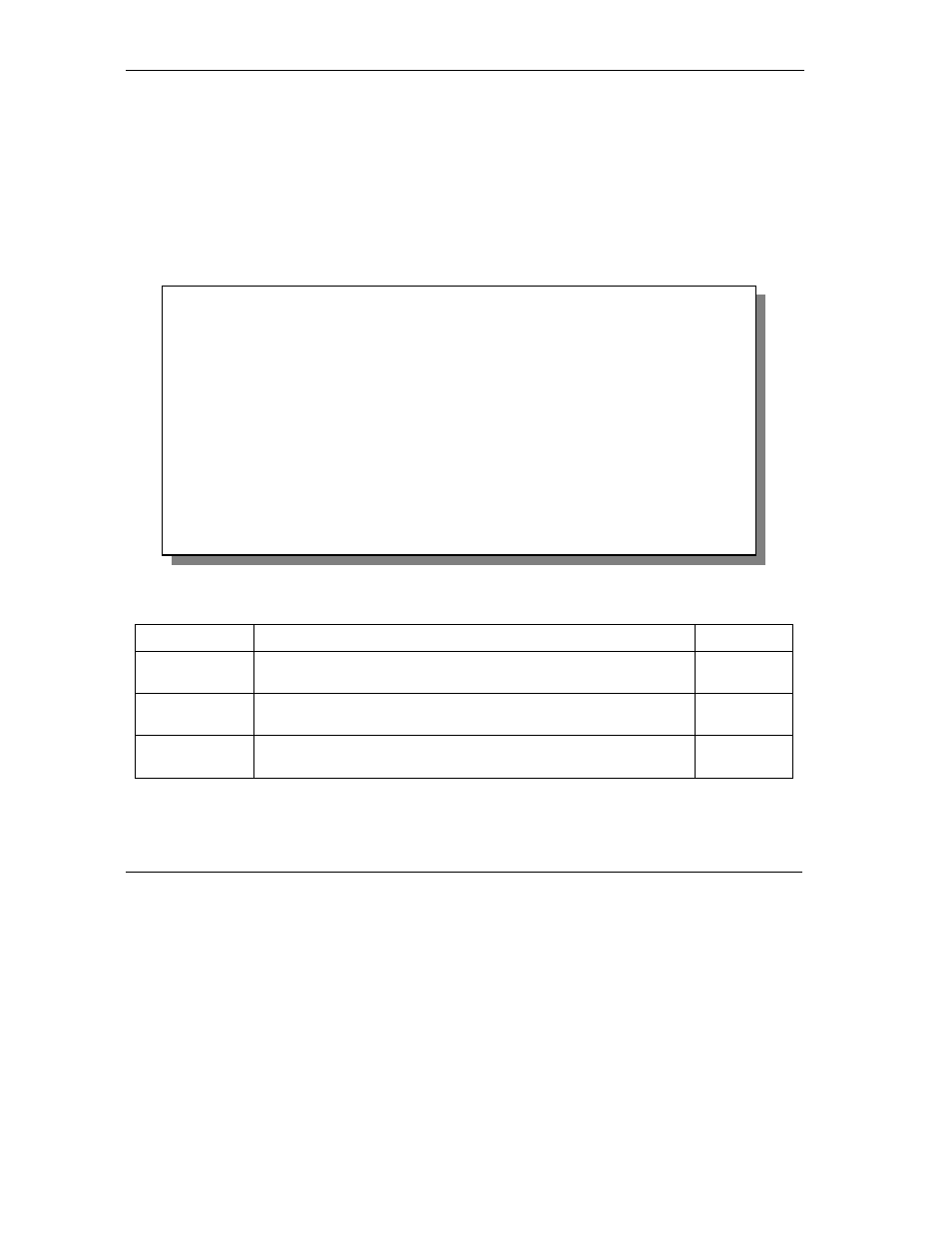
ZyWALL 2 and ZyWALL 2WE
10-2
Remote Node Setup
10.3 Remote Node Profile Setup
The following explains how to configure the remote node profile menu.
10.3.1 Ethernet Encapsulation
There are two variations of menu 11.1 depending on whether you choose Ethernet Encapsulation or
PPPoE Encapsulation. You must choose the Ethernet option when the WAN port is used as a regular
Ethernet. The first menu 11.1 screen you see is for Ethernet encapsulation shown next.
Figure 10-2 Menu 11.1: Remote Node Profile for Ethernet Encapsulation
Table 10-1 Fields in Menu 11.1
FIELD
DESCRIPTION
EXAMPLE
Rem Node
Name
Enter a descriptive name for the remote node. This field can be up
to eight characters.
LAoffice
Active
Press [SPACE BAR] and then [ENTER] to select Yes (activate
remote node) or No (deactivate remote node).
Yes
Encapsulation
Ethernet is the default encapsulation. Press [SPACE BAR] and then
[ENTER] to change to PPPoE or PPTP encapsulation.
Ethernet
Menu 11.1 - Remote Node Profile
Rem Node Name= ChangeMe Route= IP
Active= Yes
Encapsulation= Ethernet Edit IP= No
Service Type= Standard Session Options:
Service Name= N/A Edit Filter Sets= No
Outgoing:
My Login= N/A
My Password= N/A Edit Traffic Redirect= No
Retype to Confirm= N/A
Server IP= N/A
Press ENTER to Confirm or ESC to Cancel:
