Part 2, Interfaces and operating modes – TRENDnet TDM-E400 User Manual
Page 6
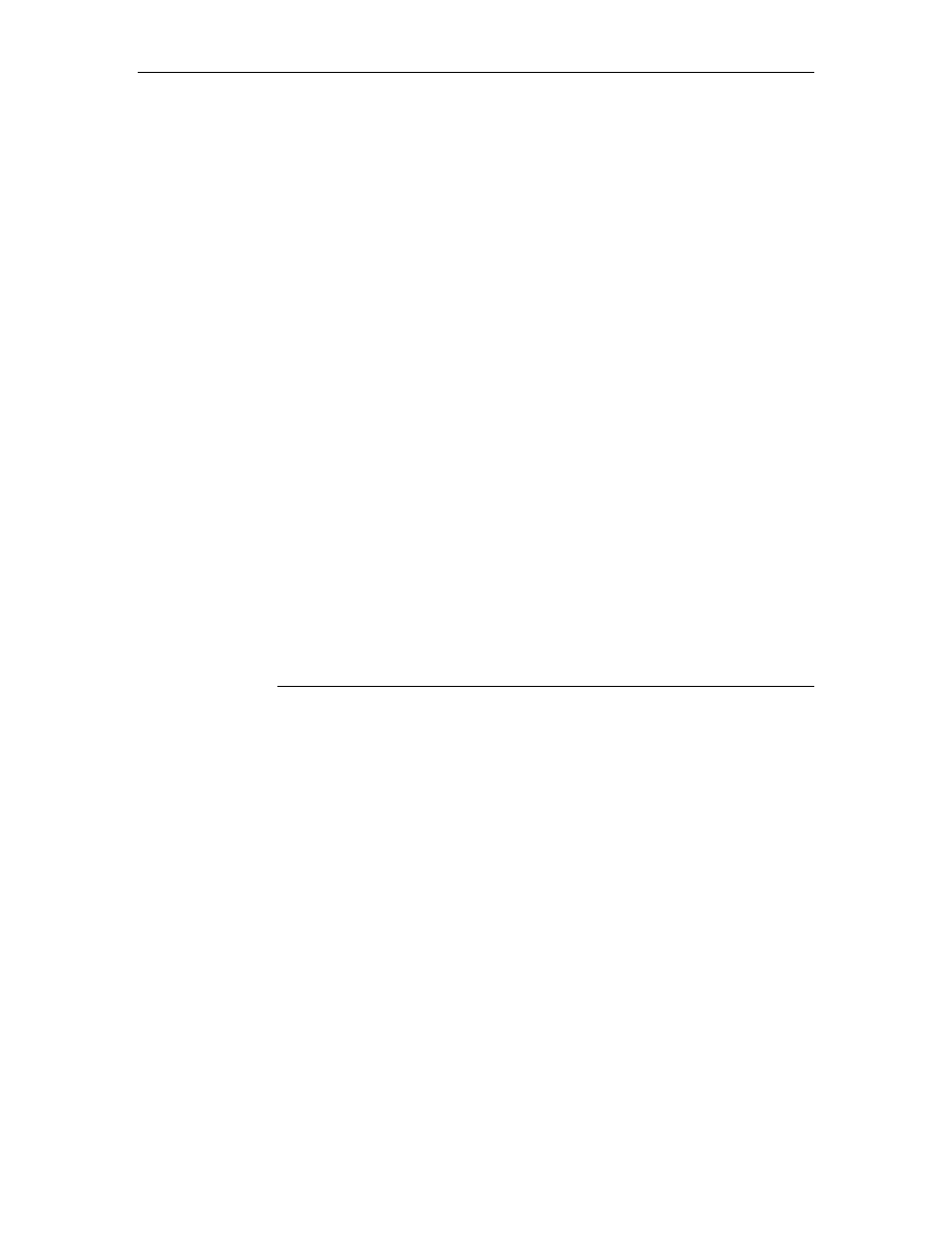
TDM-E400 / TDM-C400 ADSL Modem Router User’s Manual
6
Quick Start Part 3 — Configuring the Ethernet
Modem Router.................................................................33
Logging in to the Ethernet Quick Configuration
Page..........................................................................33
Default Router Settings................................................35
Testing Your Setup .............................................................37
3
Getting Started with the Web Configuration........38
Accessing the Web Configuration......................................38
Functional Layout................................................................40
Commonly used buttons..............................................40
The Home Page and System View Table..........................41
Modifying Basic System Information..................................43
Modifying the Date and Time or Configuring
SNTP ........................................................................43
Specifying the TDM-E400 / TDM-C400 Name
and Network Domain Name.....................................45
Committing Changes and Rebooting.................................46
Committing Changes ...................................................46
Rebooting the device using Web Configuration .........47
Part 2
Interfaces and Operating Modes
About Part 2 ........................................................................ 50
4
Configuring the LAN and USB Interfaces ............51
Connecting Your PCs via Ethernet and/or USB ................51
Configuring the LAN (Ethernet) Interface...........................52
Configuring the USB Interface IP Address ........................55
5
Configuring WAN Interfaces .................................57
Configuring the ATM VC.....................................................58
Modifying ATM VCs .....................................................59
Adding ATM VCs .........................................................60
Configuring PPP Interfaces ................................................61
Viewing Your Current PPP Configuration ...................61
Viewing PPP Interface Details.....................................64
Adding a PPP Interface ...............................................66
Configuring EoA Interfaces.................................................67
Adding EoA Interfaces .................................................69
