Windows 95, 98 pcs – TRENDnet TDM-E400 User Manual
Page 25
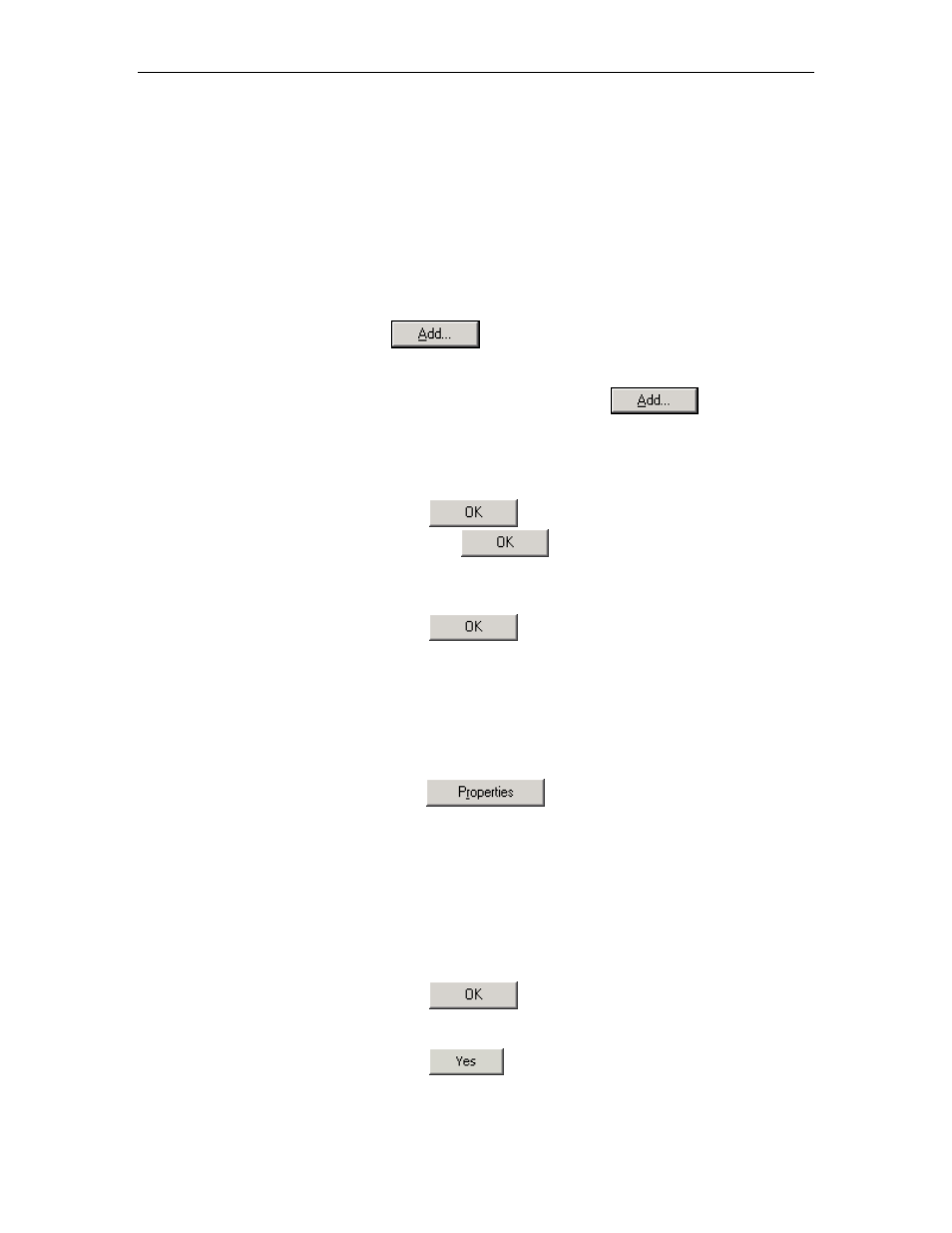
Chapter 2. Quick Start
25
Windows 95, 98 PCs
First, check for the IP protocol and, if necessary, install it:
1. In the Windows task bar, click the Start button, point to
Settings, and then click Control Panel.
2. Double-click the Network icon.
The Network dialog box displays with a list of currently installed
network components. If the list includes TCP/IP, and then the
protocol has already been enabled. Skip to step 9.
3. If TCP/IP does not display as an installed component, click
.
The Select Network Component Type dialog box displays.
4. Select
Protocol, and then click
.
The Select Network Protocol dialog box displays.
5. Click
on
Microsoft in the Manufacturers list box, and then
click TCP/IP in the Network Protocols list box.
6. Click
to return to the Network dialog box, and
then click
again.
You may be prompted to install files from your Windows 95/98
installation CD. Follow the instructions to install the files.
7. Click
to restart the PC and complete the
TCP/IP installation.
Next, configure the PCs to accept IP information assigned by the
Ethernet Modem Router :
8. Open the Control Panel window, and then click the Network
icon.
9. Select the network component labeled TCP/IP, and then
click
.
If you have multiple TCP/IP listings, select the listing associated
with your network card or adapter.
10. In the TCP/IP Properties dialog box, click the IP Address tab.
11. Click the radio button labeled Obtain an IP address
automatically.
12. Click the DNS Configuration tab, and then click the radio
button labeled Obtain an IP address automatically.
13. Click
twice to confirm and save your changes.
You will be prompted to restart Windows.
14. Click
.
