Storing and restoring configuration settings – TRENDnet TDM-E400 User Manual
Page 179
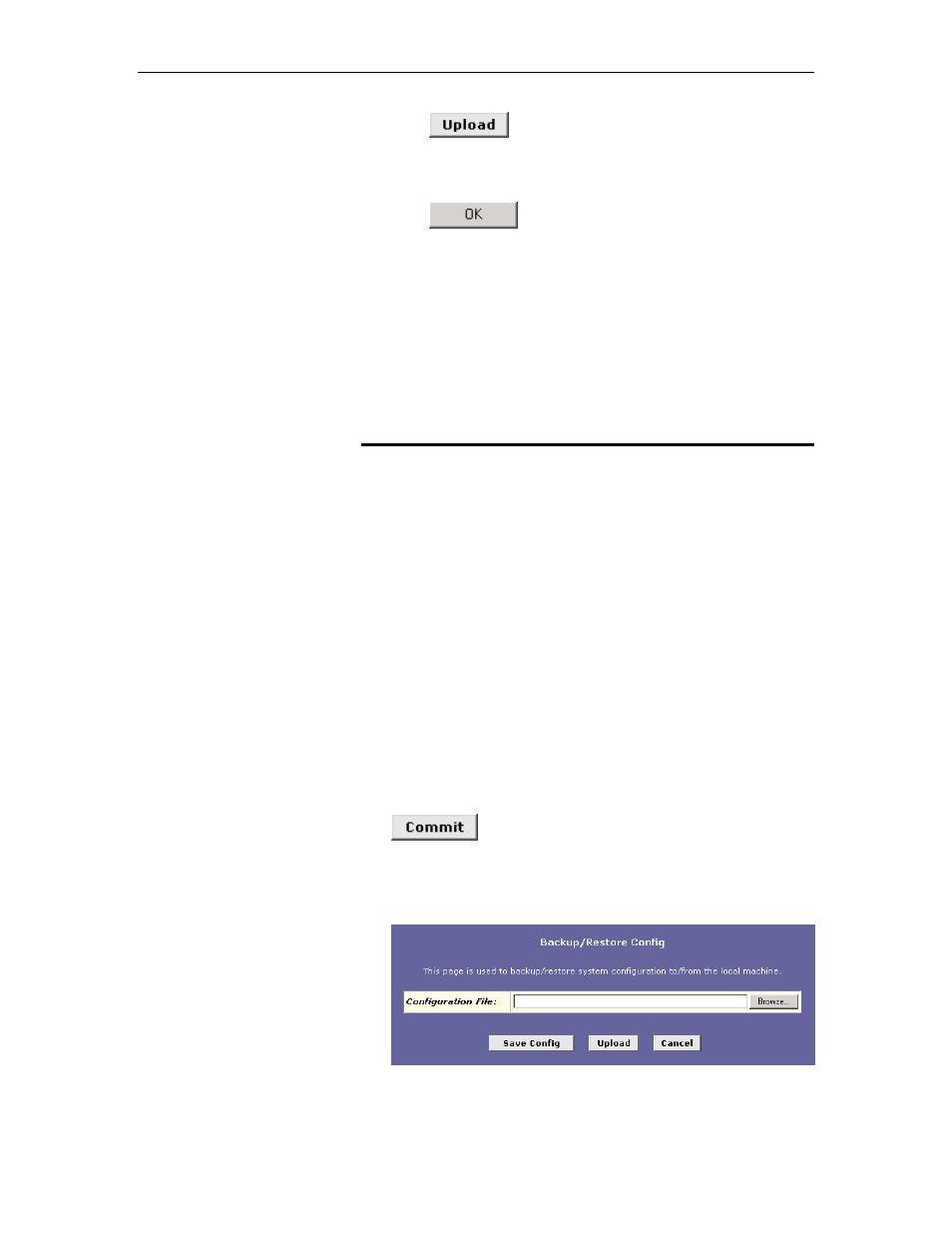
Chapter 17. Upgrading the Software and Storing and Restoring the Configuration Data
179
5. Click
.
An alert window pops up displaying the following message:
Image upgrade may take a few minutes after which the system will reboot.
6. Click
to start the image upgrade.
The file begins downloading from the ISP’s server and loading
the image into flash. When image upgrade is complete, the
following message displays:
Remote Image Upgrade Successful...
The system will proceed to reboot itself automatically. Wait 1
minute to allow the reboot to complete. You must refresh your
browser and log in again if you want to continue using Web
Configuration.
Storing and Restoring Configuration Settings
Many of the Ethernet Modem Router’s software features, such as
those documented in this User’s Manual, can be configured in
various ways to address your needs or your ISP’s requirements.
This configuration data becomes part of the software image. You
can extract configuration data from the software image and save it
on your PC as a text file. If you later change the system
configuration, but then want to revert to the previous settings, you
can load the configuration file back to the system.
This feature may be especially useful when you receive an image
upgrade file from your ISP containing software updates. Uploading
the new image may overwrite your customized settings with default
values. Before you load the new image, you can store the
configuration settings. Then, after you load the image, you can
restore your previous configuration.
Follow these instructions to save and restore the configuration file:
1. Ensure that any changes you have made in the current
session have been committed (click the Admin tab, click
Commit & Reboot
in the task bar, and then click
.)
2. In the Admin tab, click
Backup/Restore Config
in the task
bar.
The Backup/Restore Config page displays:
Figure 84. Backup/Restore Config Page
3. Perform either of the following:
