Upgrading the image, Upgrading using an image stored locally, R 17, “upgrading the software – TRENDnet TDM-E400 User Manual
Page 177
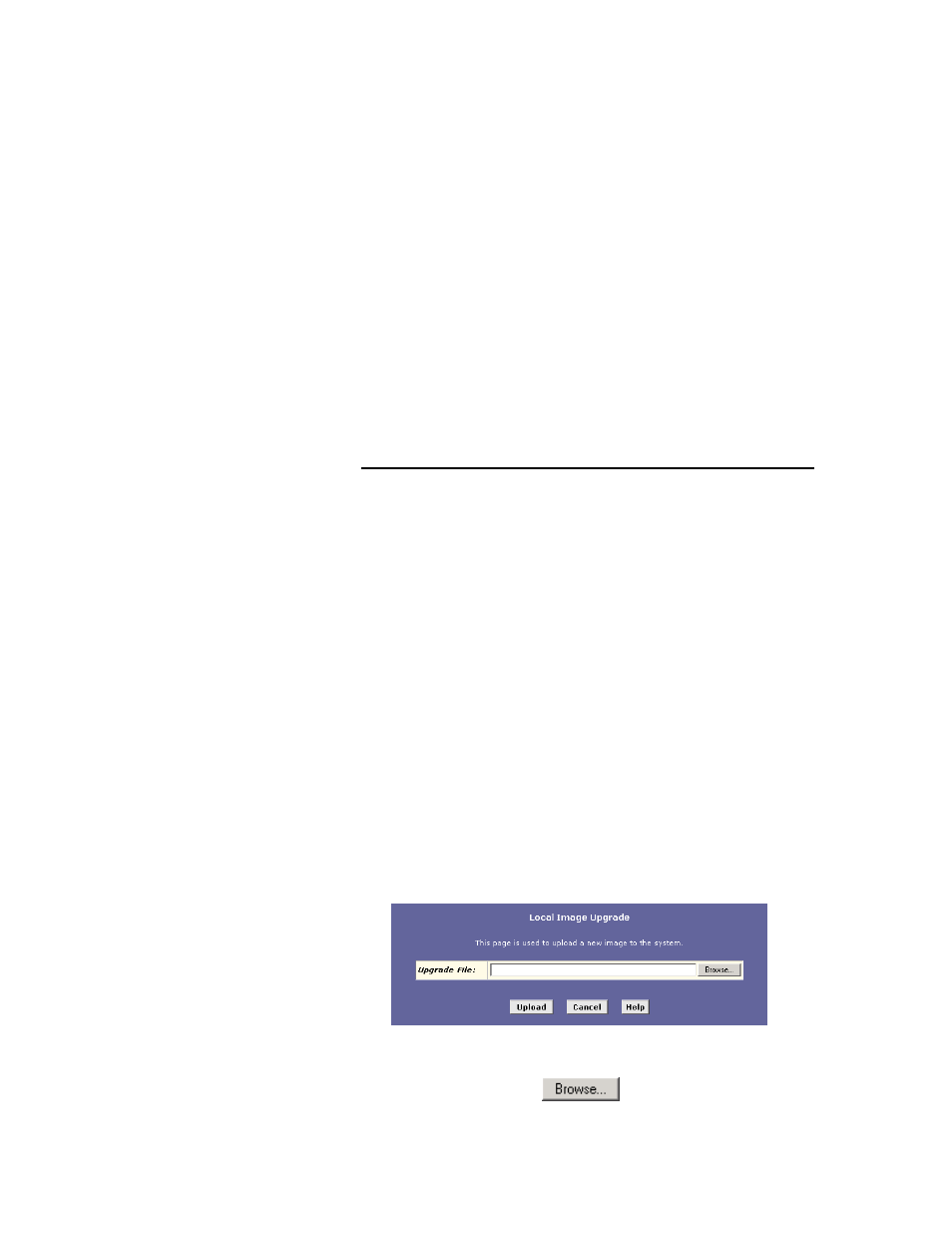
177
17
Upgrading the Software and Storing and
Restoring the Configuration Data
All system software is contained in a single file, called an image.
The image is stored in system flash memory and contains the
operating system, device drivers, application code, and
configuration data. The configuration data includes all the
customizable settings described in this User’s Manual.
You can upgrade the image by installing a new one provided by
your ISP. You can also save the current configuration data to a file,
which you can later restore to system flash.
Upgrading the Image
Your ISP may from time to time notify you that a software upgrade
is available. Upgrade files may be provided to you in two ways:
f On a CD-ROM or other media. You can use Web
Configuration to upload the file from the CD-ROM drive or
your PC’s hard drive (or shared network drive) to system
flash.
f On remote ISP server. You can use Web Configuration
download the file and load it to system flash.
Upgrading Using an Image Stored Locally
Follow this procedure if you have obtained an updated image from
your ISP and stored the file on your PC, CD-ROM, or other media.
1. Insert the media containing the file in your PC’s CD-
ROM/disk drive. You can access the file from there or copy it
to your hard drive or to any shared network drive.
The name of the upgrade file must be either TEImage*.bin or
TEPatch*.bin, where * represents any number of characters.
2. Log into Web Configuration, click the Admin tab, and then
click
Local Image Upgrade
in the task bar.
The Local Image Upgrade page displays.
Figure 82. Local Image Upgrade Page
3. In the Upgrade File text box, type the path and file name of
the file. You can click
to search for it.
