Step 2. connect the ethernet cable – TRENDnet TDM-E400 User Manual
Page 20
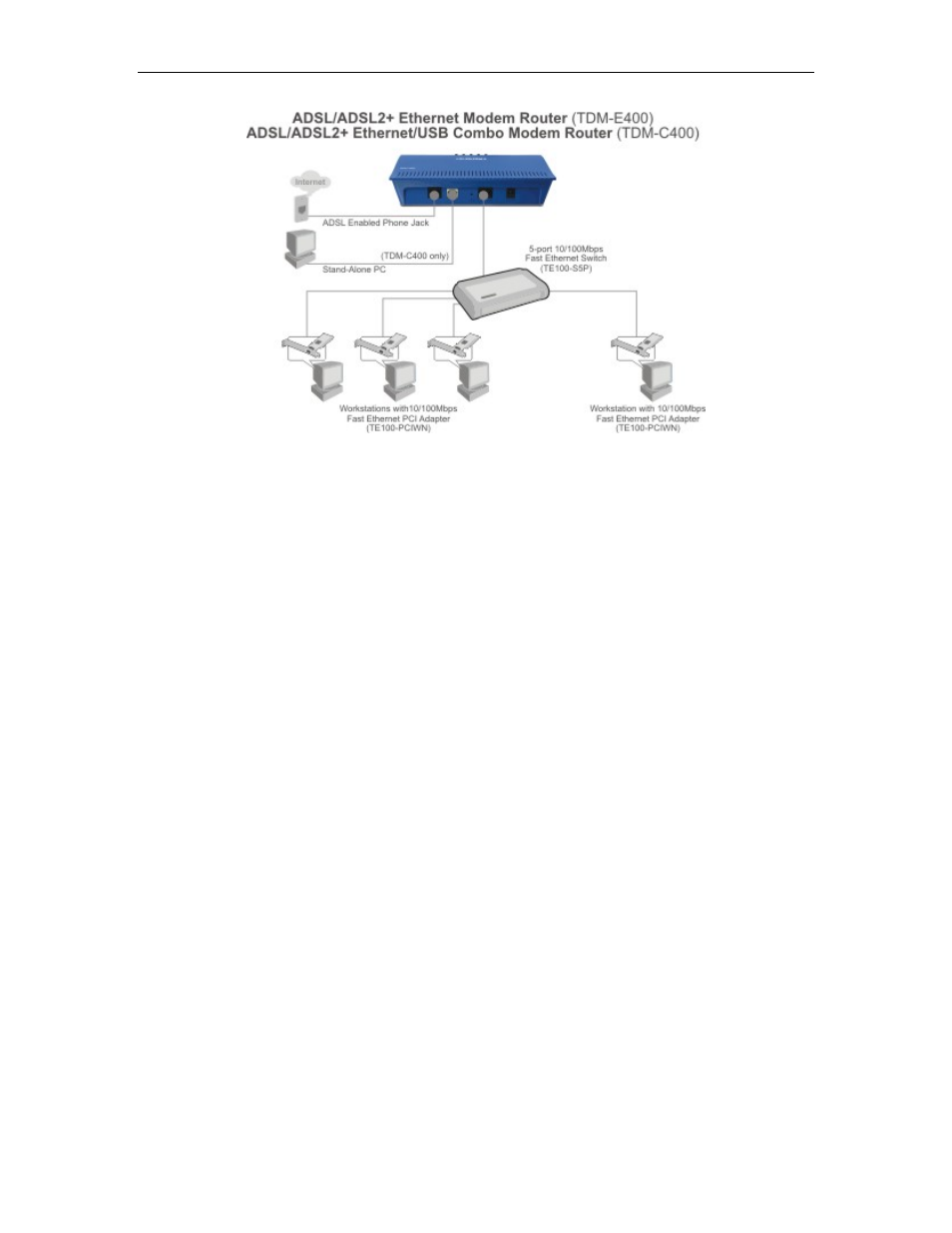
TDM-E400 / TDM-C400 ADSL2+ Modem Router User’s Manual
20
Figure 1. Overview of Hardware Connections
Step 1. Connect the ADSL cable and optional telephone.
Connect one end of the provided phone cable to the port labeled
DSL on the rear panel of the device. Connect the other end to your
wall phone jack.
Step 2. Connect the Ethernet cable.
If you are connecting a LAN to the Ethernet Modem Router , attach
one end of the provided Ethernet cable to a regular hub port and the
other end to the Ethernet port on the Ethernet Modem Router .
If you are using the Ethernet Modem Router with a single computer
or hub, you can use a “straight-through “ or “crossover” Ethernet
cable to attach the PC directly to the device.
The crossover cable is wired differently than the cable you would
use to connect to a hub. When you compare the colored wires on
each end of a cable, they will be in the same sequence; on
crossover cables, they will not. Contact your ISP for assistance.
Step 3. Install USB software and connect the USB cable. (For
Ethernet/USB Combo model only)
You can attach a single computer to the device using a USB cable.
The USB port is useful if you have a USB-enabled PC that does not
have a network interface card for attaching to your Ethernet
network. You must install software on the PC to enable
communication; see Connecting a computer to the USB port on
page 28.
