TRENDnet TDM-E400 User Manual
Page 126
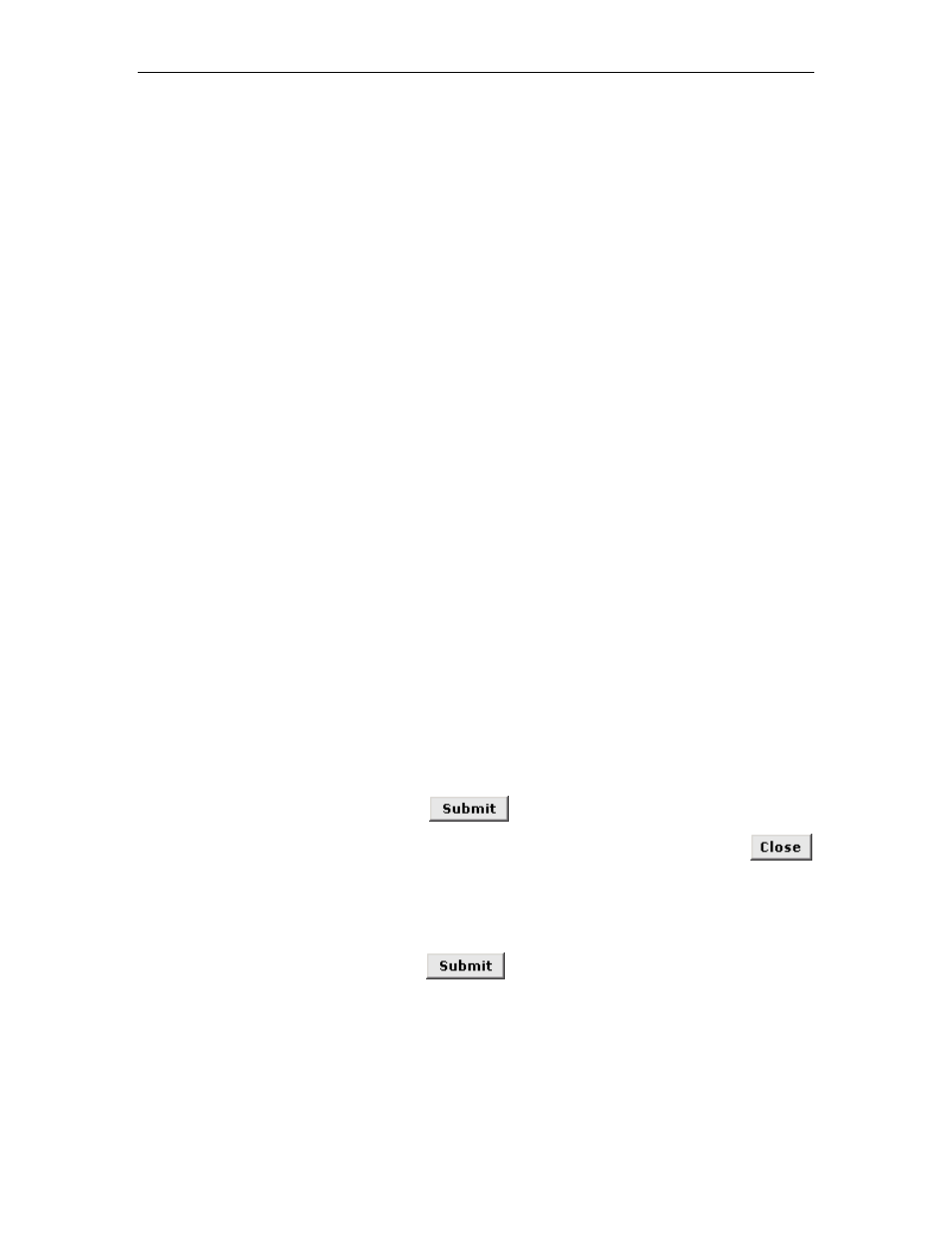
TDM-E400 / TDM-C400 ADSL2+ Ethernet Modem Router User’s Manual
126
4. Enter a Rule ID.
The Rule ID determines the order in which rules are invoked
(the lowest numbered rule is invoked first, and so on). If you
define two or more rules that act on the same set of IP
addresses, be sure to assign the Rule ID so that the higher
priority rules are invoked first. It is recommended that you
specify rule IDs as multiples of 5 or 10 so that, in the future, you
can insert a rule between two existing rules.
When a data packet matches a rule, the data is acted upon
according to that rule and is not subjected to higher-numbered
rules.
5. From the IFName drop-down list, select the interface on the
device to which this rule applies.
Typically, NAT rules are used for communication between your
LAN and the Internet. Because the device uses the WAN
interface (which may be named ppp-0, eoa-0, or ipoa-0) to
connect your LAN to your ISP, it is the usual IFName selection.
6. In the Local Address From field and Local Address To fields,
type the starting and ending IP addresses, respectively, of
the range of private address you use on your network that
you want to be translated.
You can specify that data from all LAN addresses should be
translated by typing 0 (zero) in each From field and 255 in each
To field. Or, type the same address in both fields if the rule only
applies to one computer.
7. In the Global Address From and Global Address To fields,
type the public IP address assigned to you by your ISP.
If you have multiple WAN interfaces, in both fields type the IP
address of the interface to which this rule applies. This rule will
not be enforced for data that arrives on other WAN interfaces.
If you have multiple WAN interfaces and want the rule to be
enforced on a range of them, type the starting and ending IP
addresses of the range.
8. Click
.
9. When a page displays to confirm your change, click
to return to the NAT Configuration page.
The new rule should display in the NAT Rule Configuration
table.
10. Ensure that the Enable radio button is selected, and then
click
.
A page displays to confirm your changes.
11. If you want the changes to be permanent, follow the
instructions on page 46 to commit them.
