Changing login passwords – TRENDnet TDM-E400 User Manual
Page 163
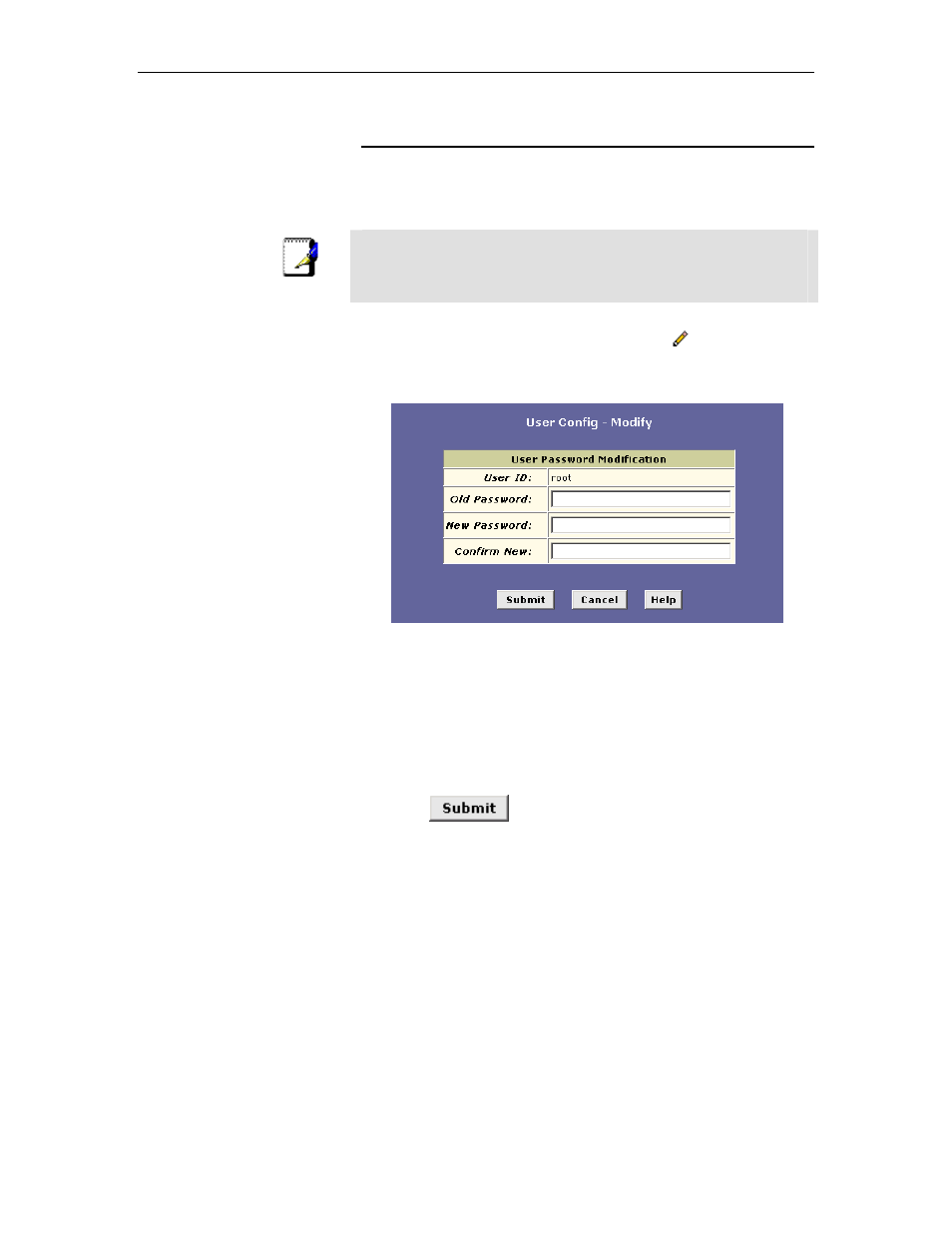
Chapter 15. Managing Access to the Configuration Program
163
Changing Login Passwords
Users of all privilege levels can modify their own password. Only
users with Root privileges can modify other users’ passwords.
Follow these instructions to change a login password.
Note
This user ID and password are used only for logging into the Web
Configuration; it is not the same as the PPP login you may use to
connect to your ISP (described in Chapter 5).
1. From the User Configuration page, click
next to the login
whose password you want to modify.
The User Config-Modify page displays:
.
Figure 69. User Config-Modify Page
2. Type your current password in the Old Password text box.
3. Type your new password in both the New Password and
Confirm New text boxes.
The password can be up to 128 ASCII characters long. When
logging in, you must type the new password in the same
uppercase and lowercase characters that you use here.
4. Click
.
5. If you want the changes to be permanent, follow the
instructions on page 46 to commit them.
