Toshiba SL-5300 Series User Manual
Page 99
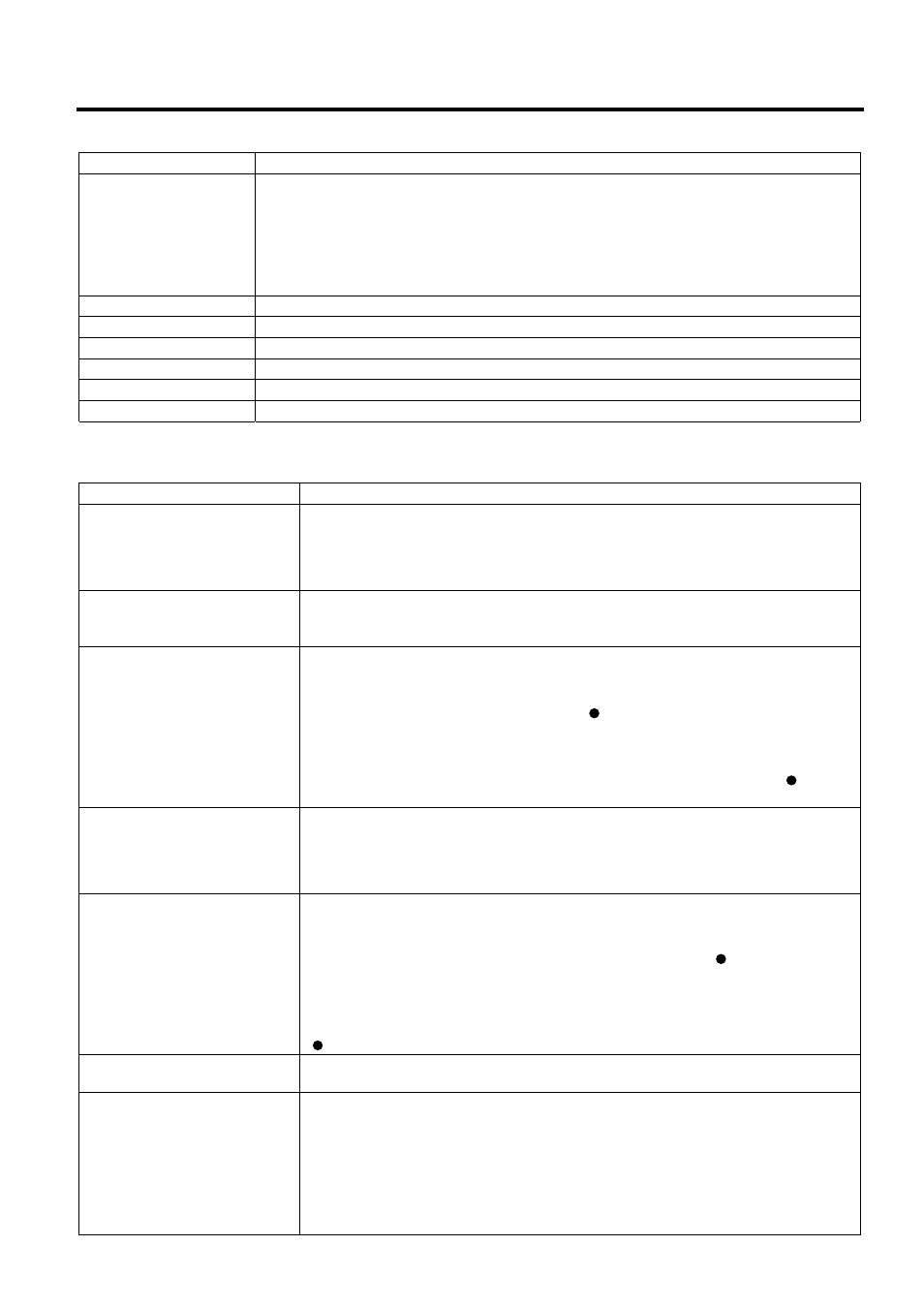
15. SET UP MODE
EO1-31009
15.2 Label Format Setting
15- 4
Key Functions
Key Function
SORT
Used to defragment the data in the flash ROM.
Since this machine uses the flash ROM, repeated data input may disable the
data entry in spite of sufficient memory capacity.
When the [SORT] key is touched, the confirmation screen will appear. To
execute, touch the [GO] key, or [CANCEL] key to cancel.
It takes a while to complete the data sort.
FREE FORMAT
Used to show the free format screen. See Section 15.2.1.
FORMAT LIST
Used to show the label format list. See Section 15.2.2.
FORMAT COPY
Used to copy the label format to other format No
’
s. See Section 15.2.3.
FORMAT PRINT
Used to print the format.
FORMAT RESET
Used to reset the format to the default. See Section15.2.4.
TEST PRINT
Used to print a sample label.
Procedure
Item Procedure
Format No.
1. Input a format No.
2. Touch the Format No. area.
NOTE: Format
No
’
s.
0, 20 – 31, 40 – 47, 60 – 68, and 81 – 88 have been
prepared as templates (Refer to Label Format on page 15-14.).
Format name
1. Touch the Format name area.
2. The format name edit screen will appear.
3. Enter a new format name.
Feed length
1. Input a value. (0 – 200)
2. Touch the Feed length area.
Or,
Adjust the value with the [+], [–] , or [ ].
NOTES:
1. The unit of the feed length value is 0.1 mm.
2. Touching [+] or [–] key one time causes 0.1mm change. The [ ] jumps
to the position you touched.
Sensor sensitivity
Touch the [HIGH] or [LOW] key depending on the label type to be used.
NOTE:
High sensitive labels (VHTS, VHNS): HIGH (print speed = 4”/sec.)
Low sensitive labels (GFTS, GFNS): LOW (print speed = 3”/sec.)
Print density
1. Input a value. (0 – 20)
2. Touch the Print density area.
Or,
Adjust the print density with the [LIGHT], [DARK], or [ ].
NOTES:
1. The initial value is 10.
2. Touching the [LIGHT] or [DARK] key one time causes one change. The
[ ] jumps to the position you touched.
Print type
Touch the [On demand] (strip), [Batch] (continuous), or [Variable]
(variable length label) key.
Sensor type
Touch [Front label sensor], [Transparent sensor], or [Preprint] key.
NOTES:
1. The [Front label sensor] cannot be selected when the print type is set to
Batch. Touching the [Front label sensor] when Batch is selected
automatically changes the print type to On demand.
2. When [Variable] is selected for the print type, no sensor type is
selectable.
