1 free format arrangement – Toshiba SL-5300 Series User Manual
Page 101
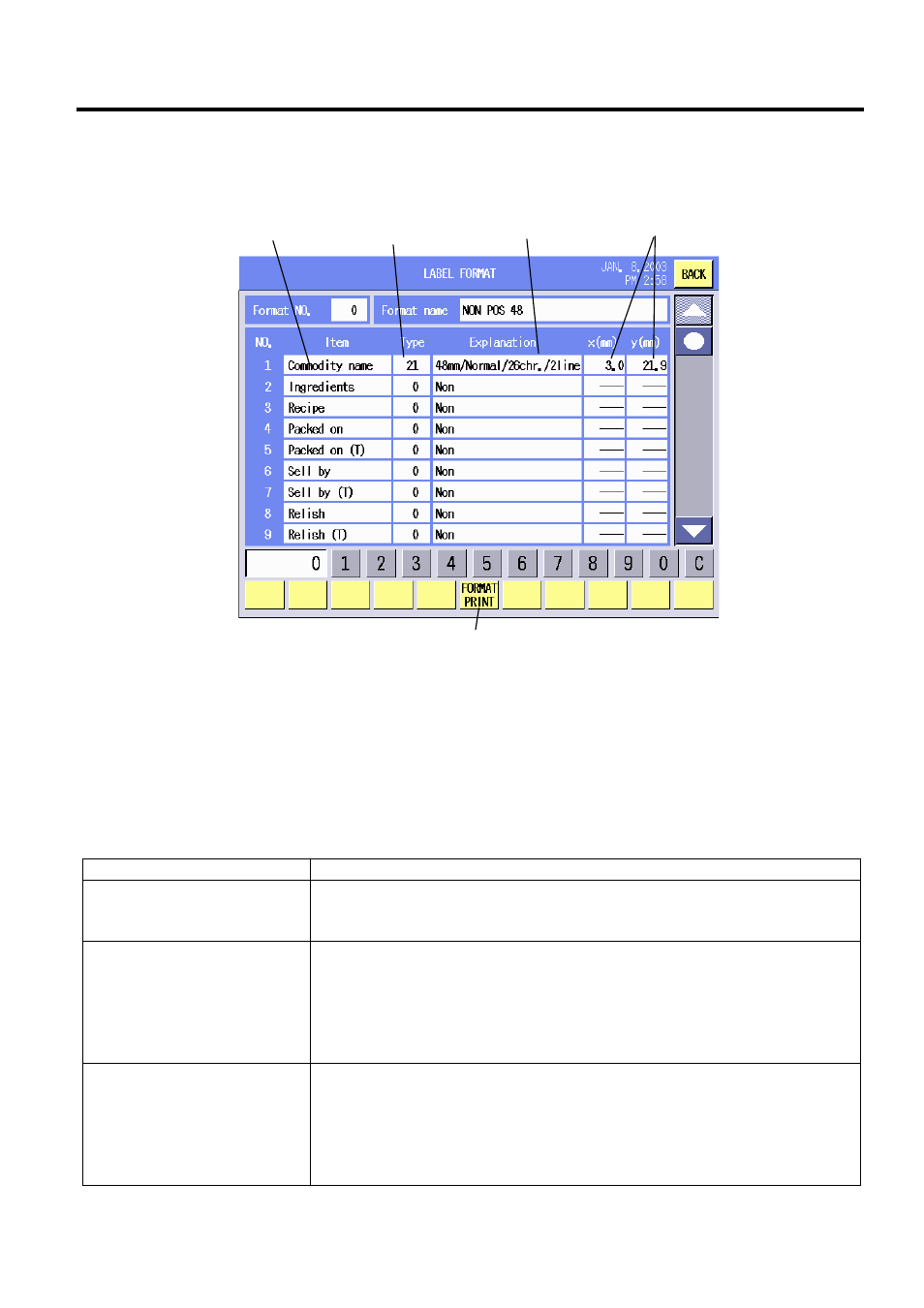
15. SET UP MODE
EO1-31009
15.2 Label Format Setting
15- 6
15.2.1 Free Format Arrangement
When a format number is entered and the [FREE FORMAT] key on the bottom of the Label Format
Setting screen is touched, the following screen will appear. In this menu, you can change the print
items’ format and their print positions (X and Y).
Format No. .............Selected format No.
Format name ..........Selected format’s name
Item ........................Print items contained in the selected format
Type .......................Print item’s current format type
Explanation.............Explanation of the format type
X (dot).....................X (horizontal) position of the print item’s lower left corner
Y (dot).....................Y (vertical) position of the print item’s lower left corner
Procedure
Item Procedure
Print item’s image
1. Touch the Item area you desire to see.
2. The selected print item’s Format Image screen is shown. (Refer to
the following page.)
Type No.
1. Input a type number. (Refer to the Font Size Table on page 15-24.)
2. Touch the Type area.
NOTES:
1. If an invalid type number is input, a buzzer sounds or an error occurs.
2. The effective type number depends on the format No. or Item.
Type Explanation
1. Touch Explanation area you desire to see.
2. The print item’s format list is shown. (Refer to the Format Type List
Screen.)
NOTE: The format type can be changed from this list. When changed, the
type No. is also changed accordingly.
Item area
Type area
Explanation area
X/Y position
FORMAT PRINT key
